CS2 Auto Replay Generator
The ARG module generates replays that can be displayed between rounds or at the end of a game. Please keep in mind that you need OBS or vMix for proper ARG configuration.
ARG with vMix
Requirements:
- Latest version of vMix
- 2 PCs in the same network
- Access to 2 CS:GO's GOTVs - one live gotv (0 delay) and one delayed (7s delay)
- Java installed on both PCs
Make sure the clock on both devices shows exactly the same time, down to the second!
ARG with vMix (Automated)
On PC#1:
-
Install vMix
-
Start ARG. Select vMix, then select Yes, and follow the prompts
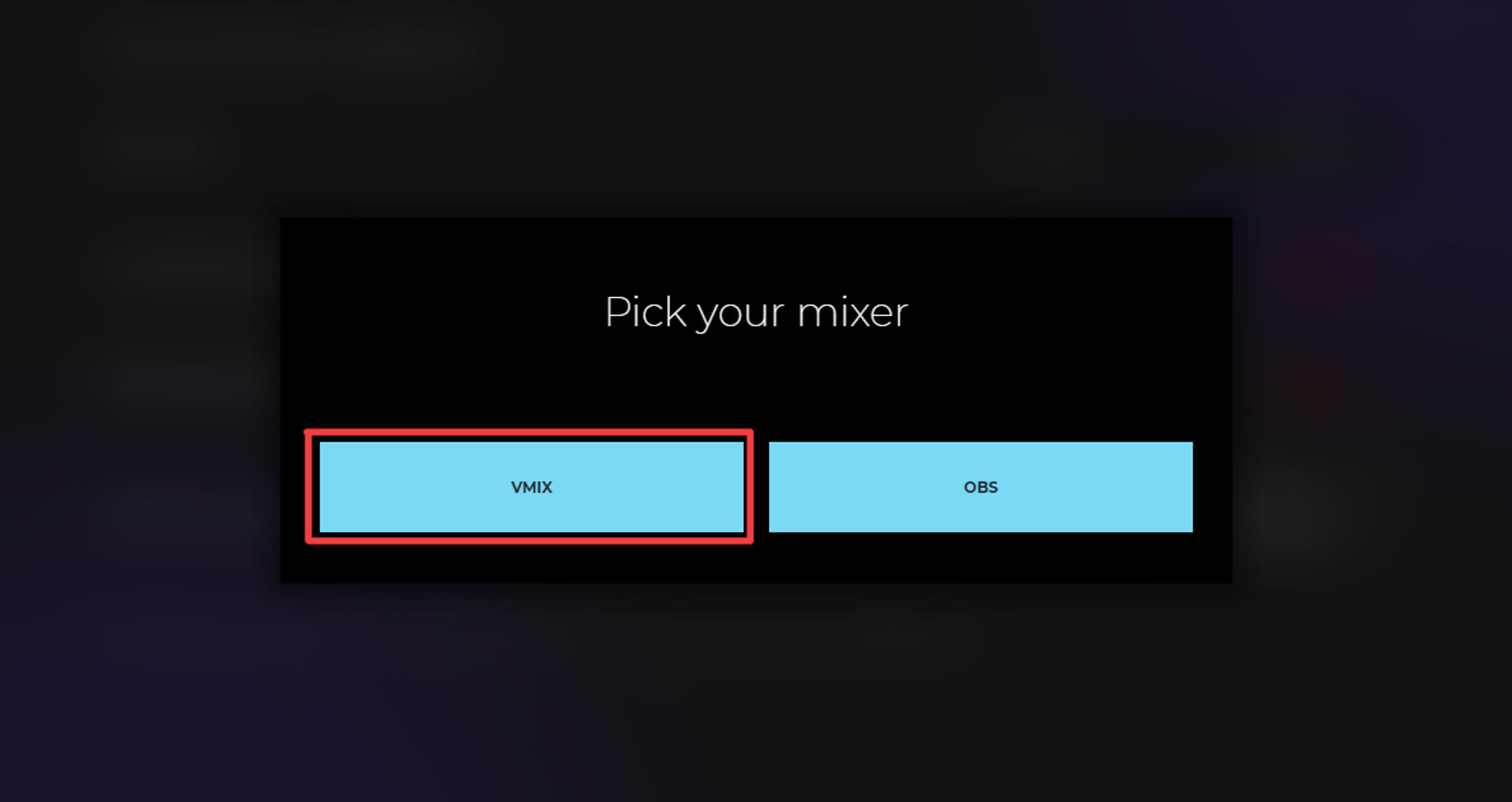
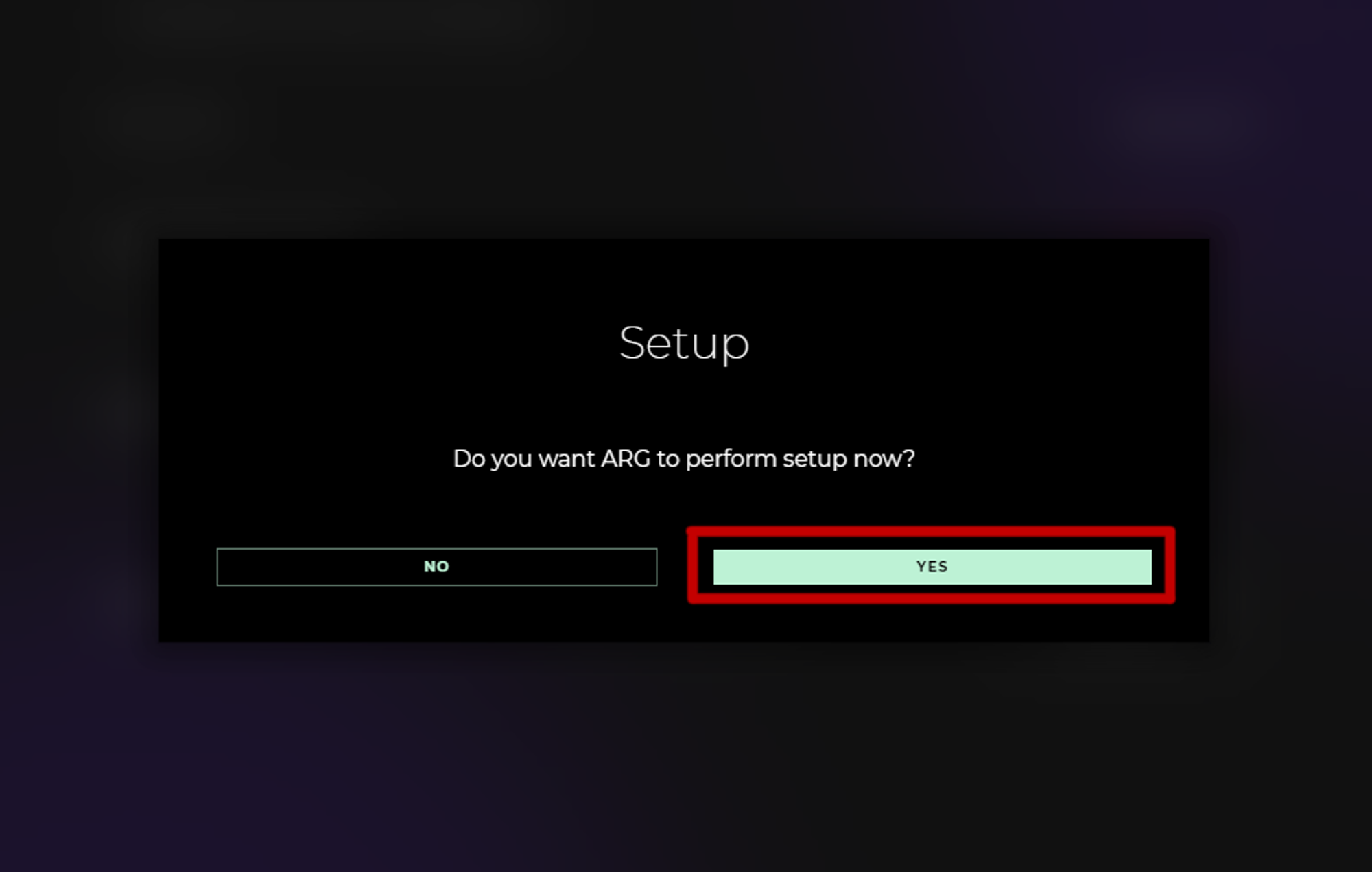
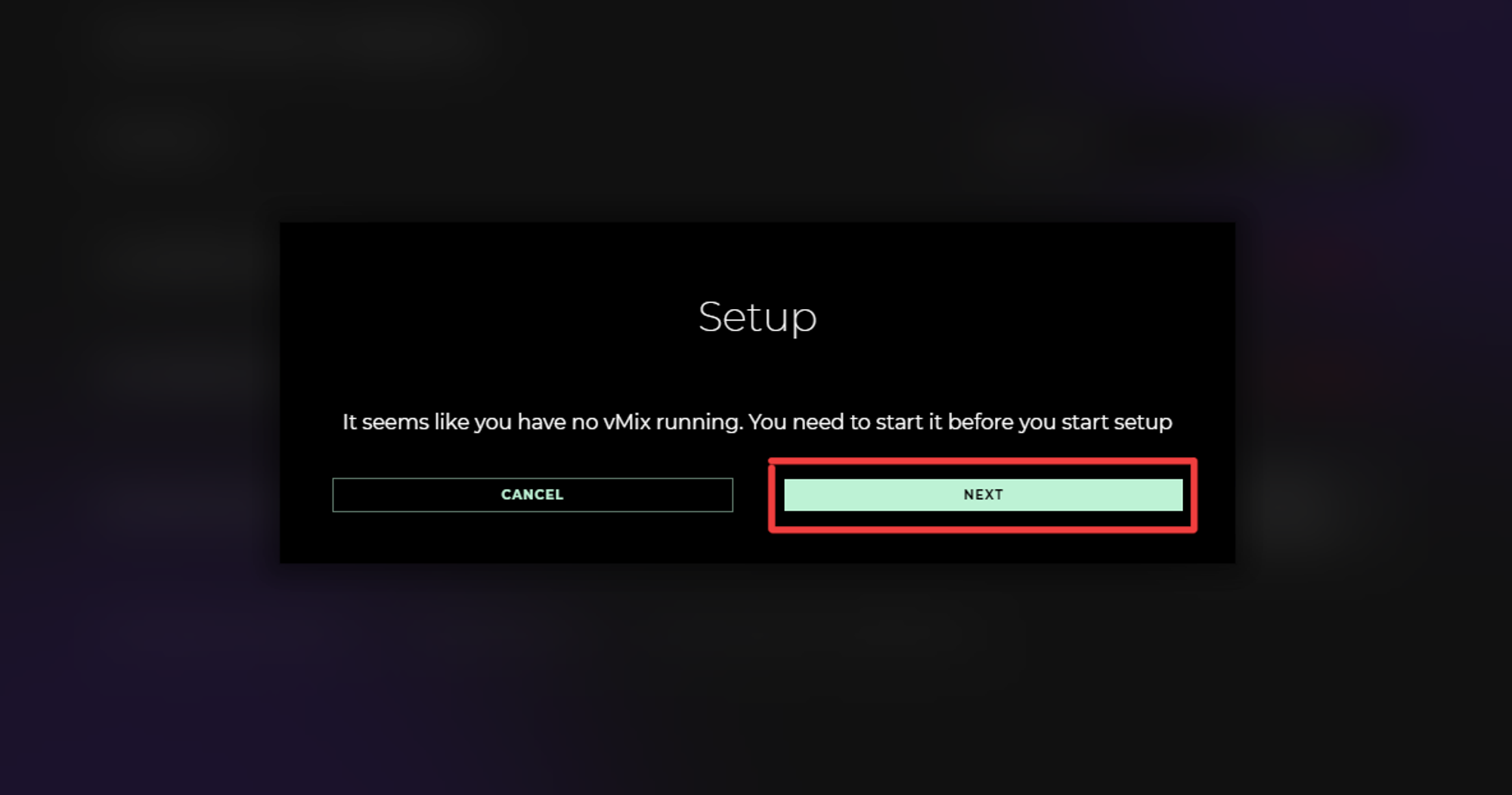
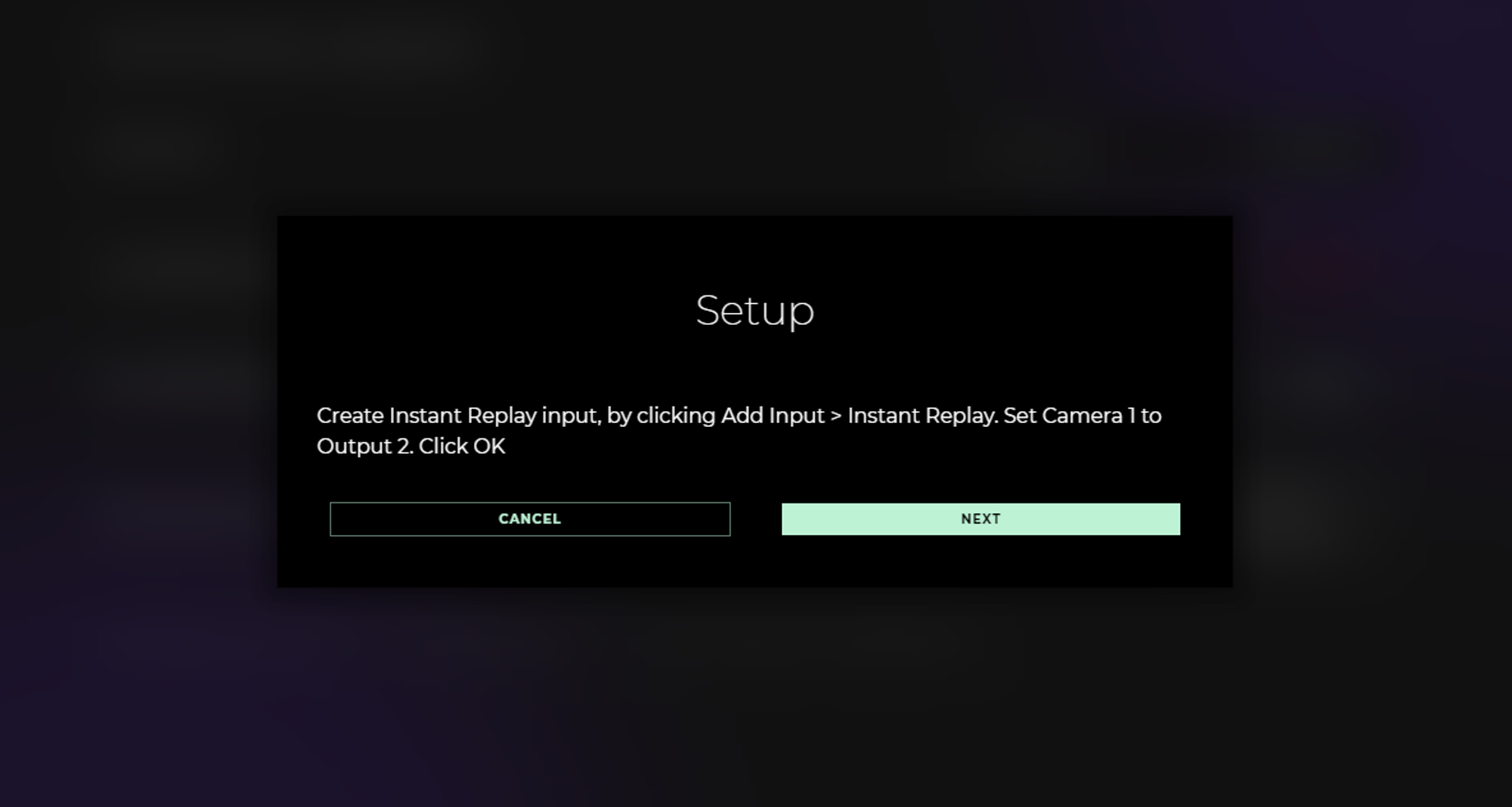
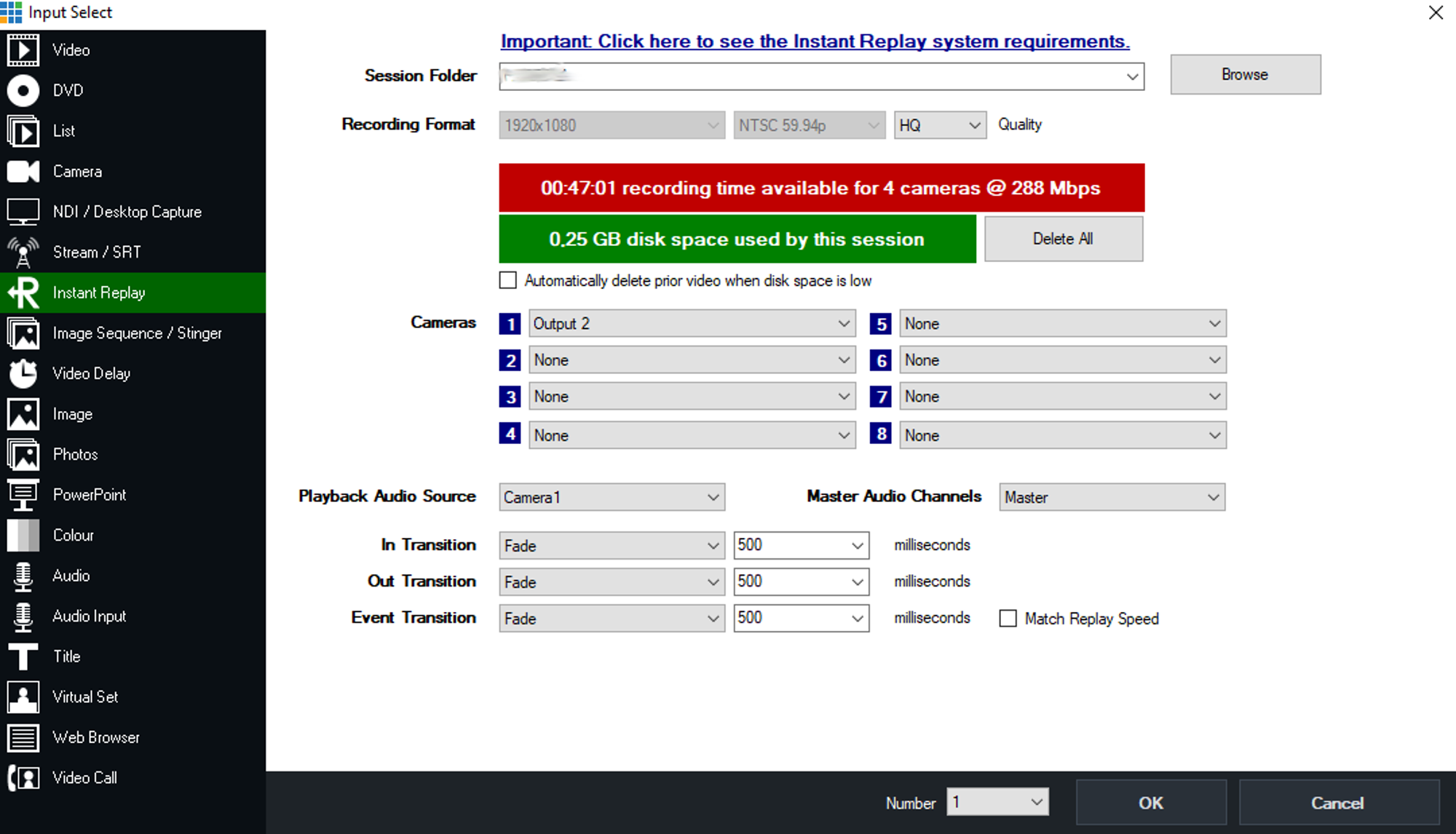
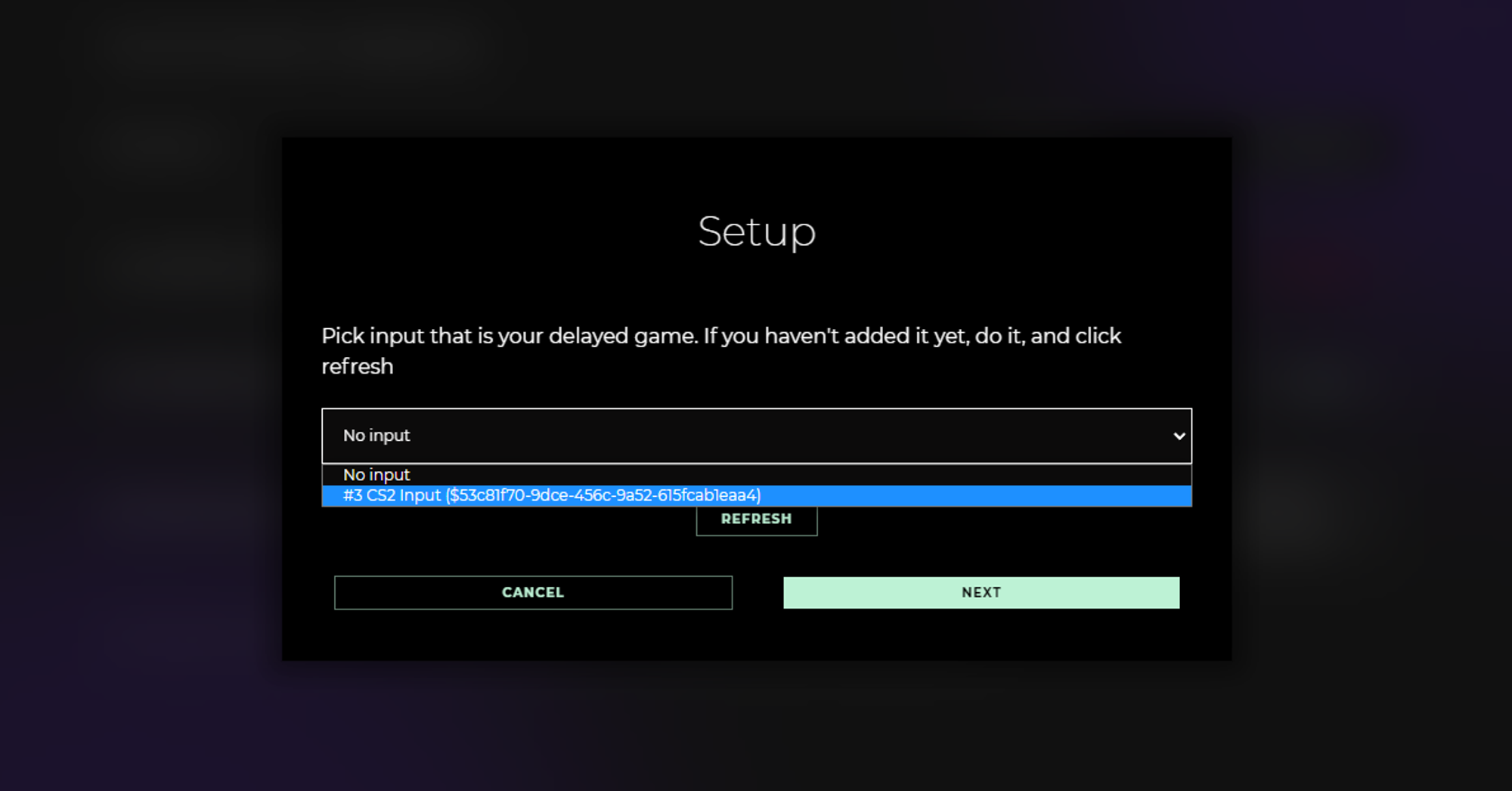
- Add your non delayed game source (your main view, probably as an NDI, after step 1 from PC#2).
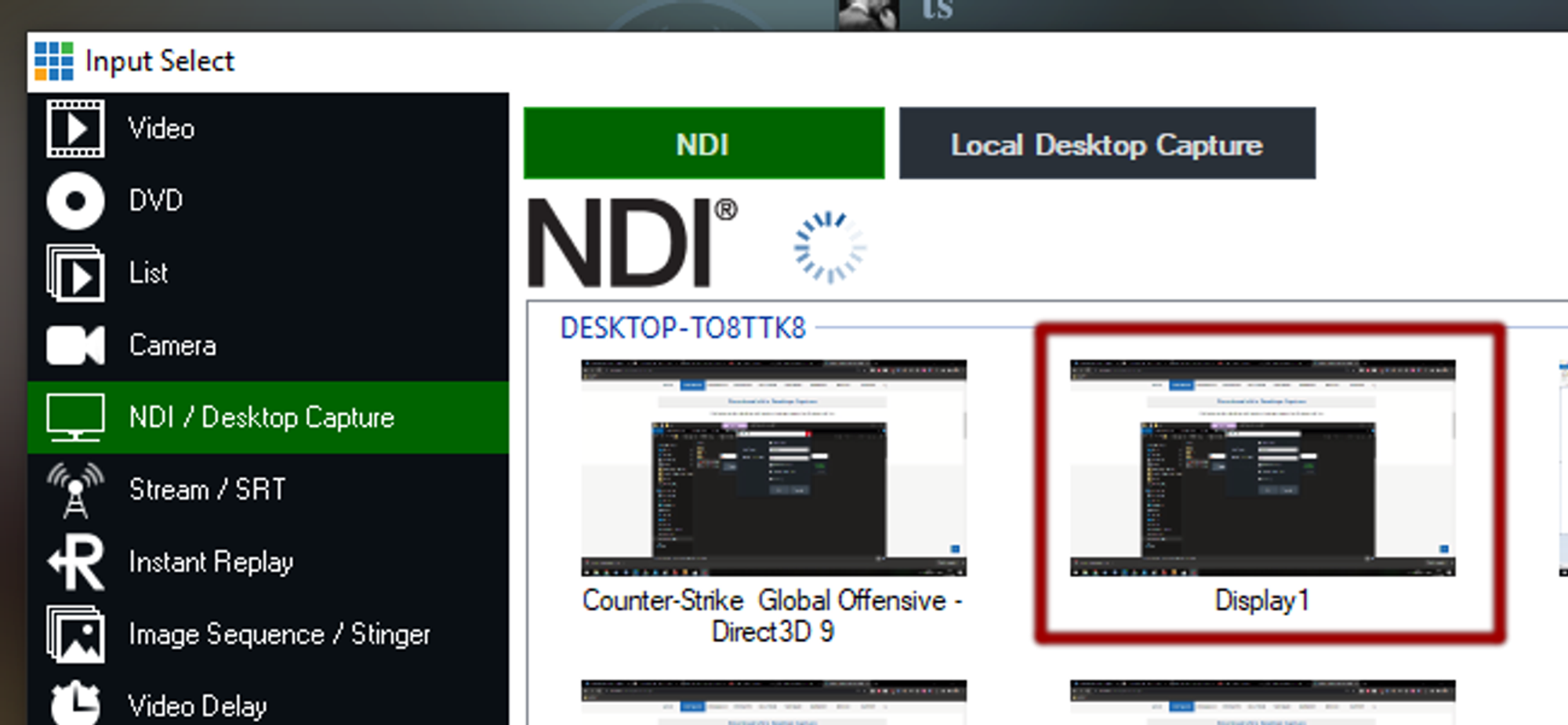
- Copy Replayer ID to PC#2
On PC#2:
-
Share non-delayed game footage with vMix Desktop Capture to PC#1
-
Install LHM 4.6.0 or later
-
Go to ARG tab and fill in ARG Replayer Code from PC#1 and connect
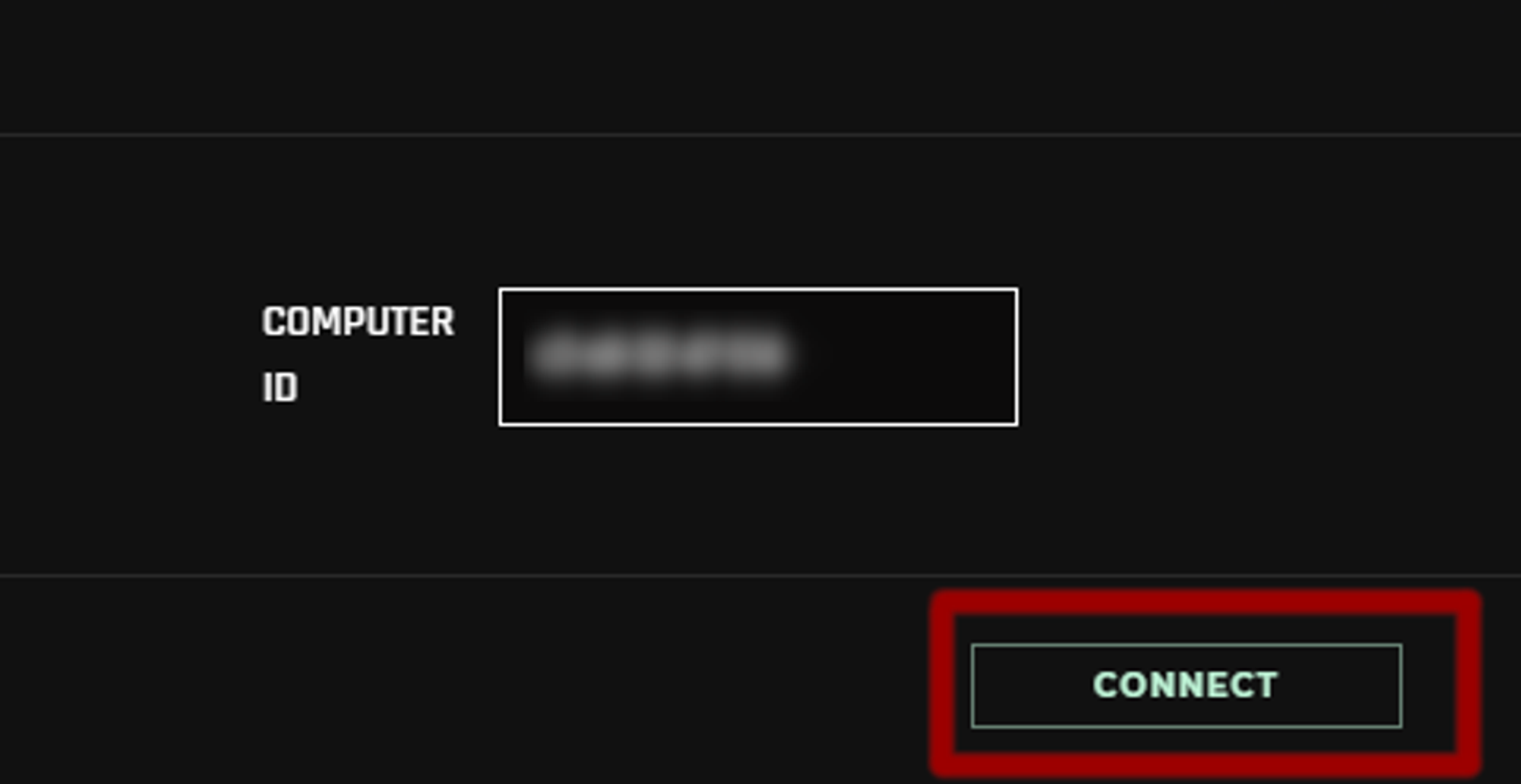
Now, on PC#1 game should be switching POVs to players doing the most important plays during the round.
ARG with vMix (Manual)
Requirements:
- Latest version of vMix
- 2 PCs in the same network
- Access to 2 CS:GO's GOTVs - one live gotv (0 delay) and one delayed (7s delay)
On PC#1:
- Install Auto Replay Generator (latest) https://www.lhm.gg/download?target=arg
- Install vMix https://www.vmix.com/
- Start CS2 through the button in ARG, or launch it with parameters “-tools -netconport 2121”
- Connect to delayed CSTV
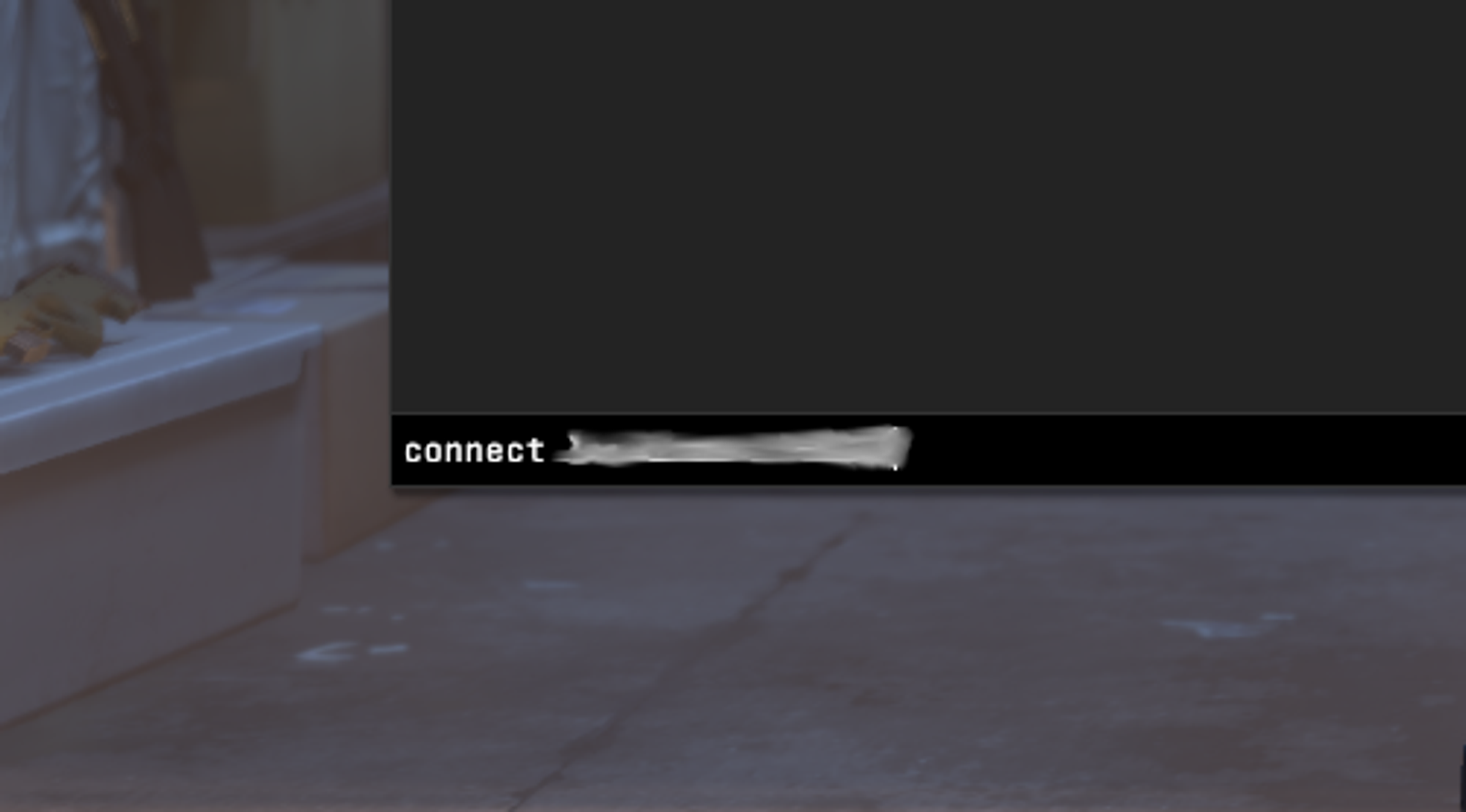
- In vMix, add CS2 as input, and set it to Output 2 (it will require restarting vMix)
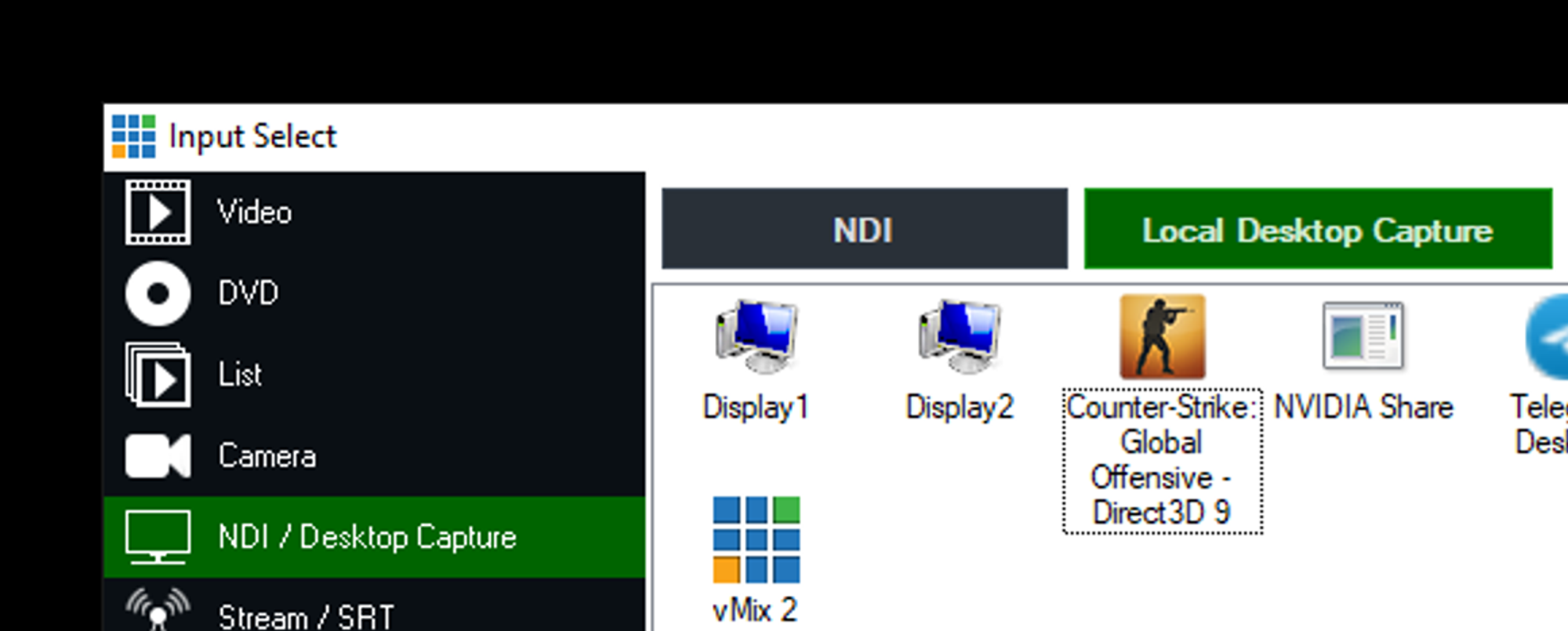
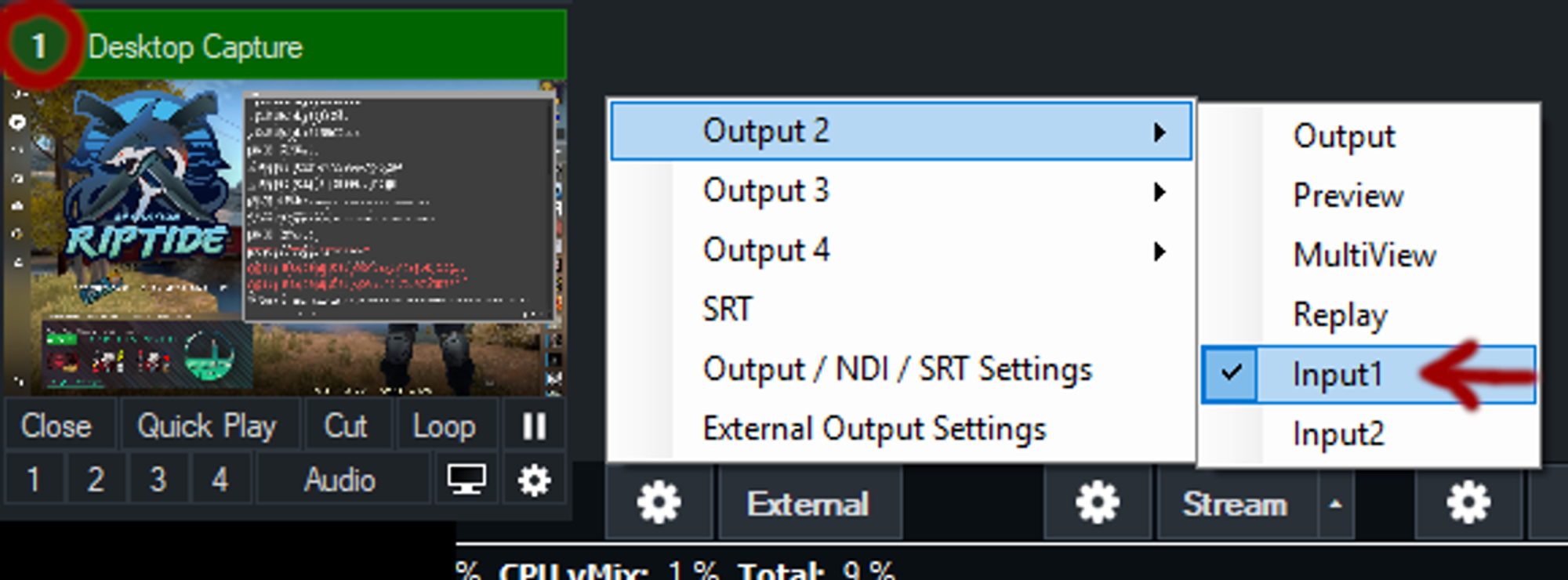
- After vMix restart, add Instant Replay input and set Camera 1 to Output 2
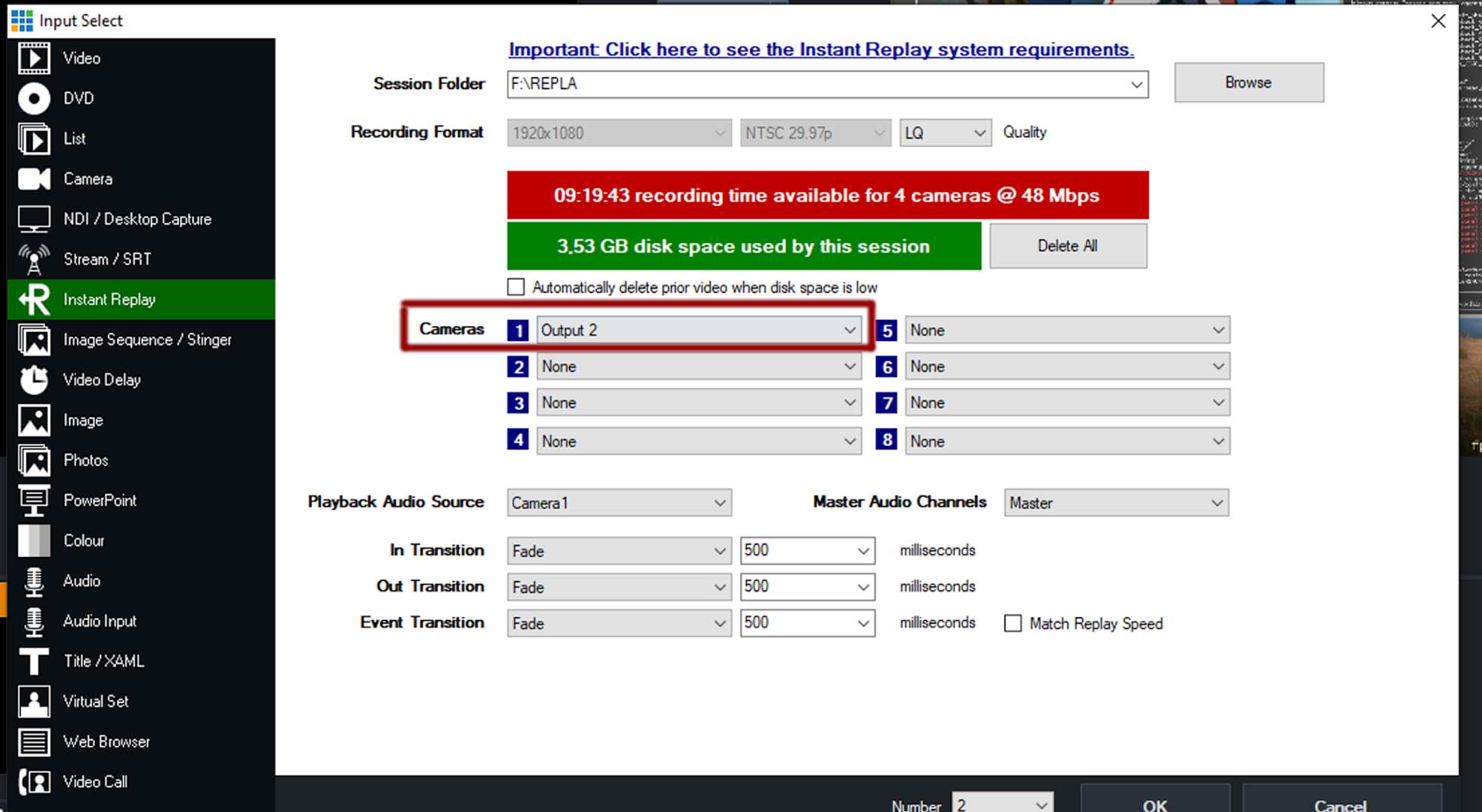
- Copy ARG code to PC#2

- Add NDI input from PC#2 (after step 1 from PC#2)
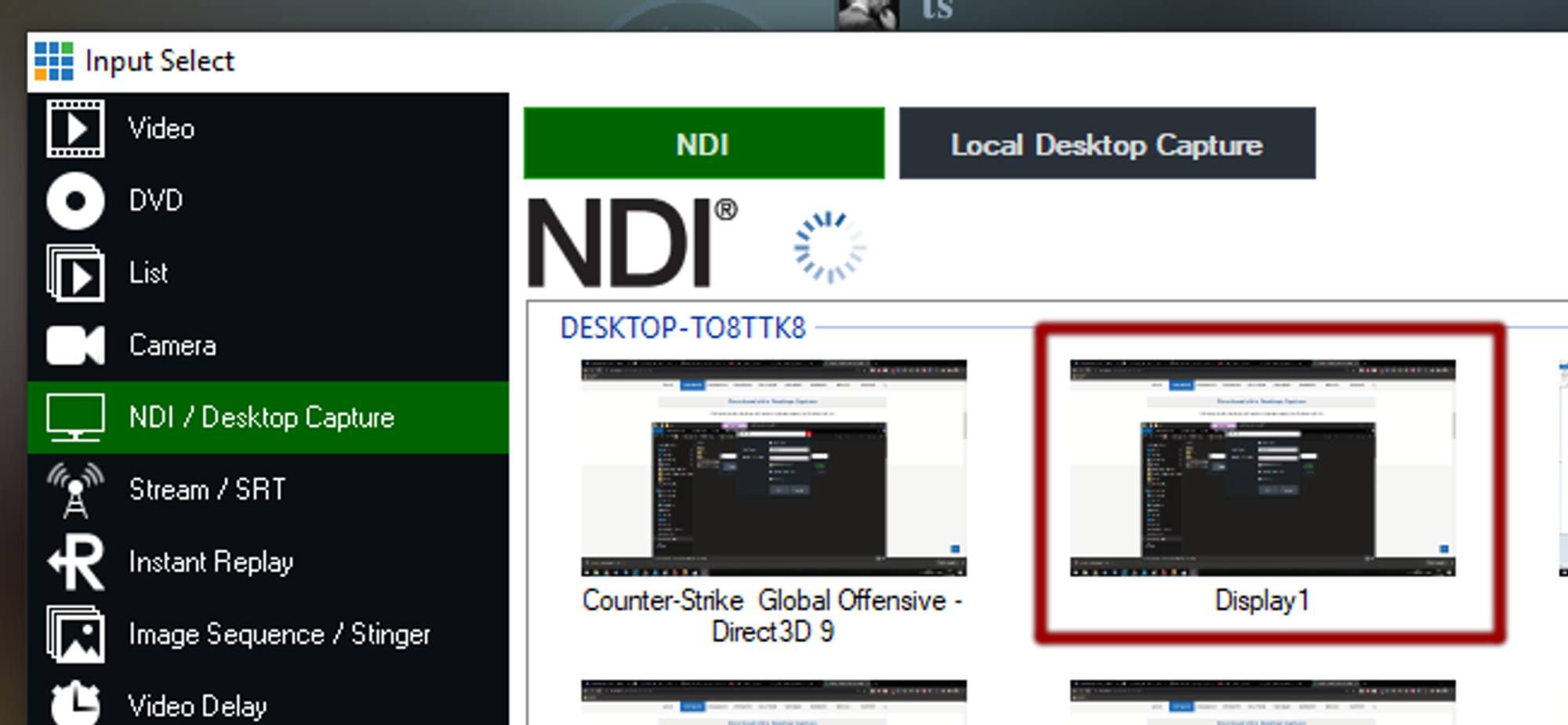
On PC#2:
- Download vMix Desktop Capture, install and run it https://www.vmix.com/software/download.aspx
- Make sure your Lexogrine HUD Manager version is 4.6.0 or later https://github.com/lexogrine/hud-manager/releases
- Add all GSI and config files from the Settings tab
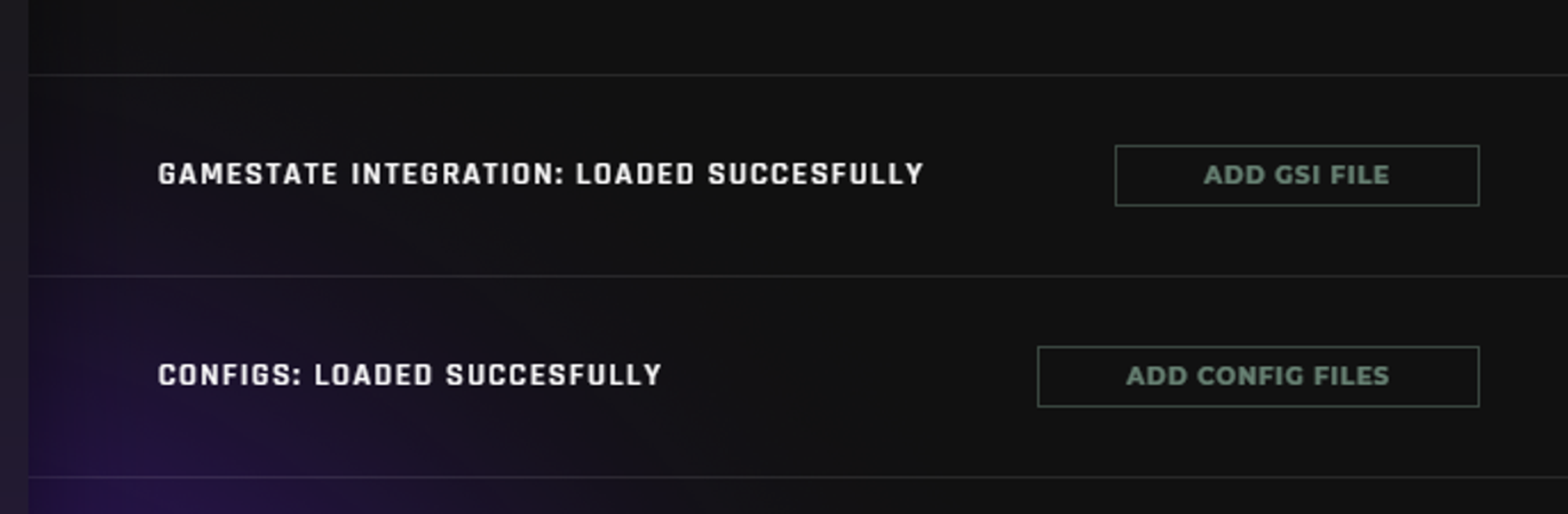
- Go to Auto Replay Generator tab and fill in ARG code from PC#1 and click connect
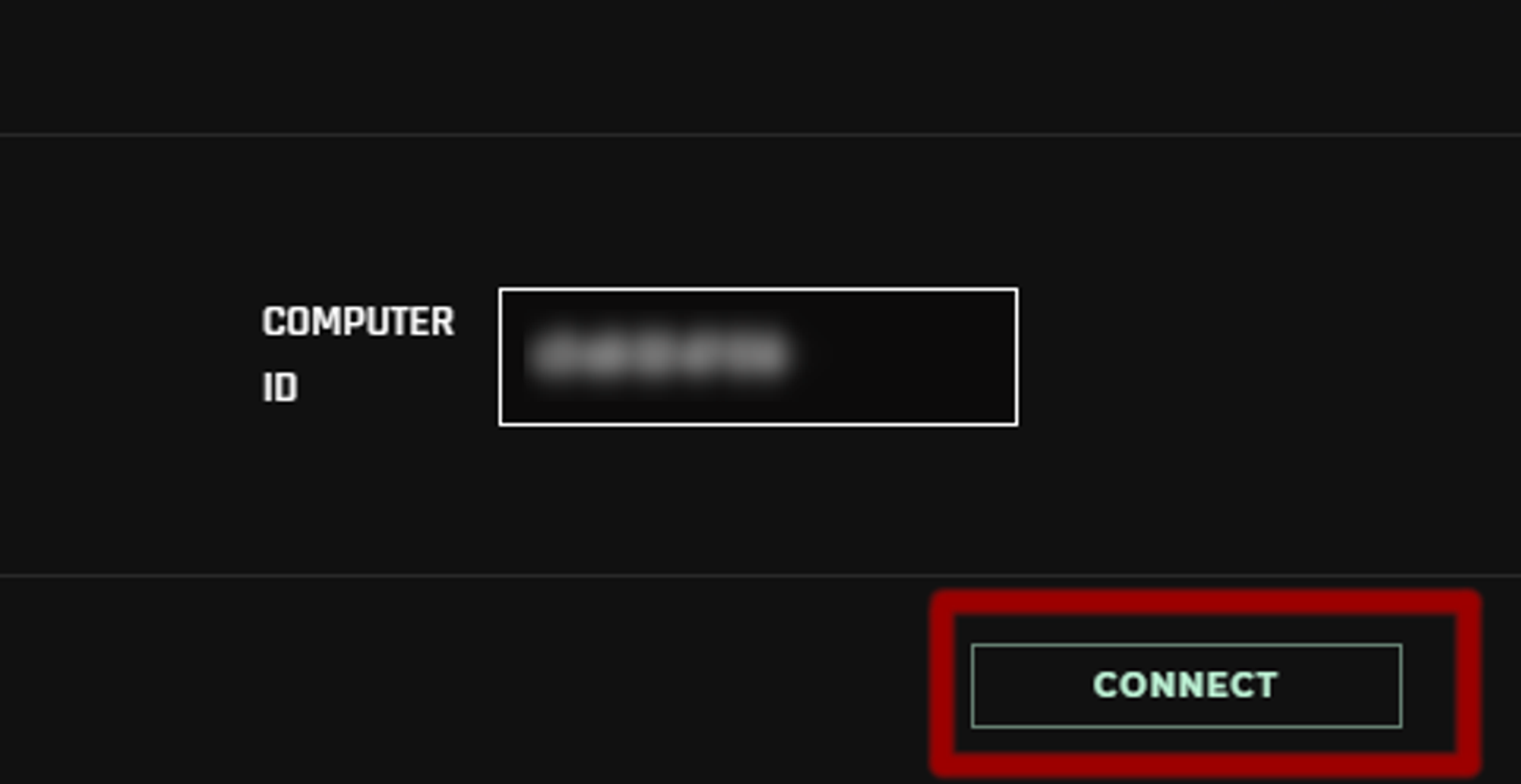
- Connect to CS2's live CSTV
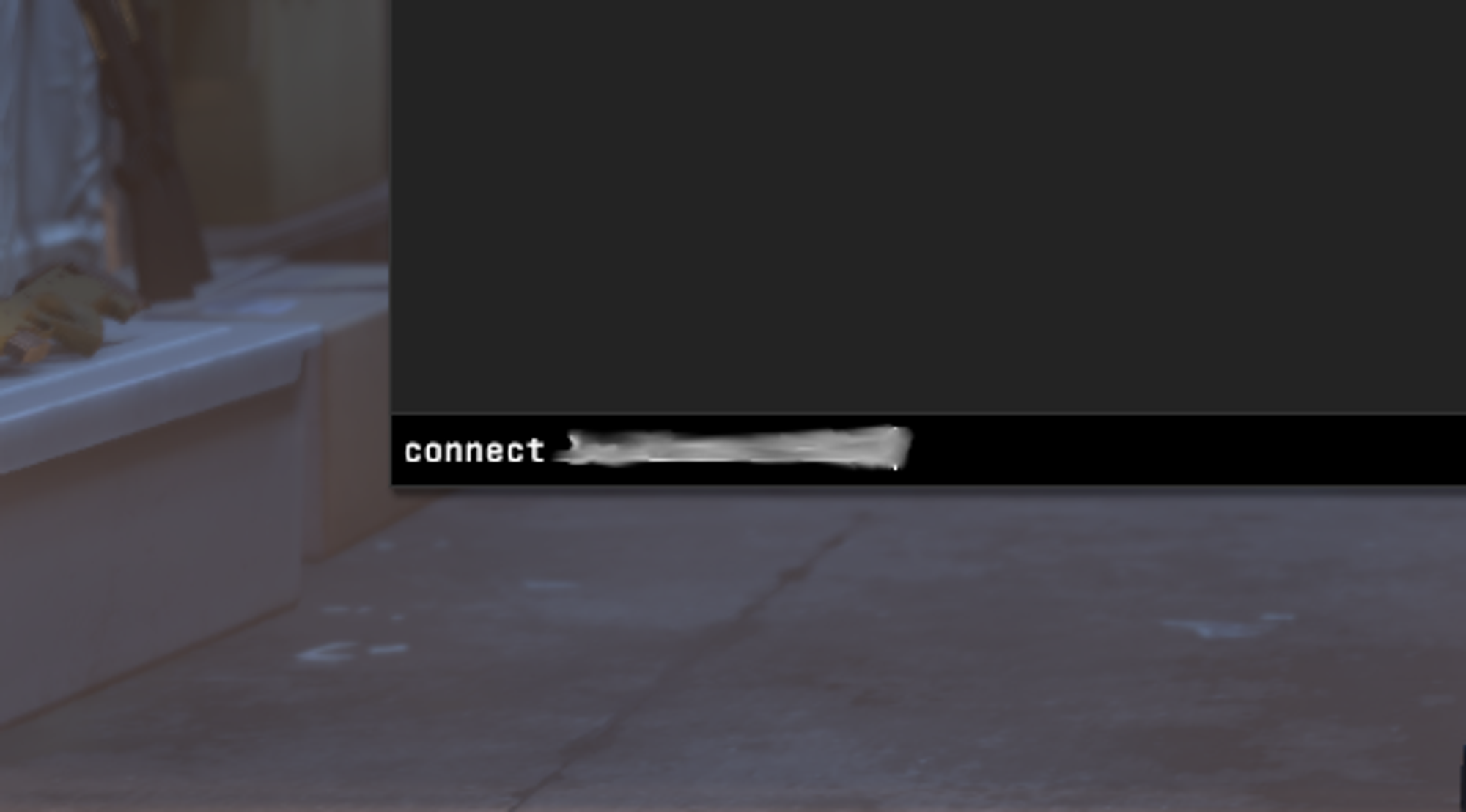
Additional configuration for PC#2 (not required):
You can set before and after kill safeband time (in miliseconds). This will force ARG to show at least this amount of time around the kill. With the default values of 1500ms for both options, that means that ARG will switch to player no later than 1.5s before the kill, and will switch to the next no faster then 1.5s after the kill.
If you have ARG on dedicated PC, not on the one you are running game on, you can specify ip of the machine it’s running on in %appdata%/auto-replay-generator/config.json
ARG with OBS
NDI Screen Sharing seems to work best on PCs, and to be a bit unstable on laptops, so using those is discouraged.
Automated Setup
On PC#1:
-
Install NDI 5 Tools
-
Install OBS, but have it closed for now
-
Start ARG. Select OBS, then select Yes two times, and follow the prompts. If you will get "All plugins installed correctly" select Next and follow the prompts.
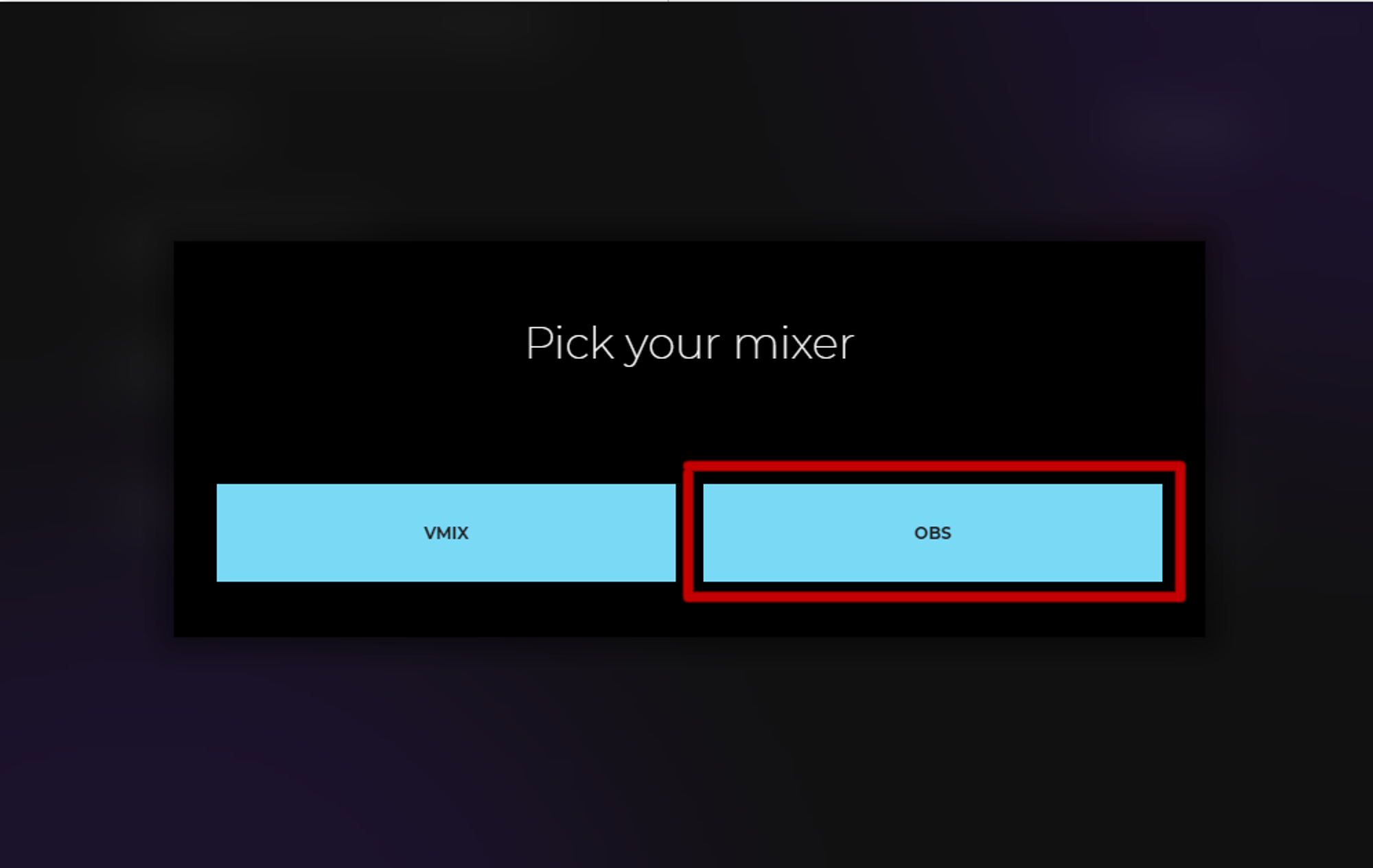
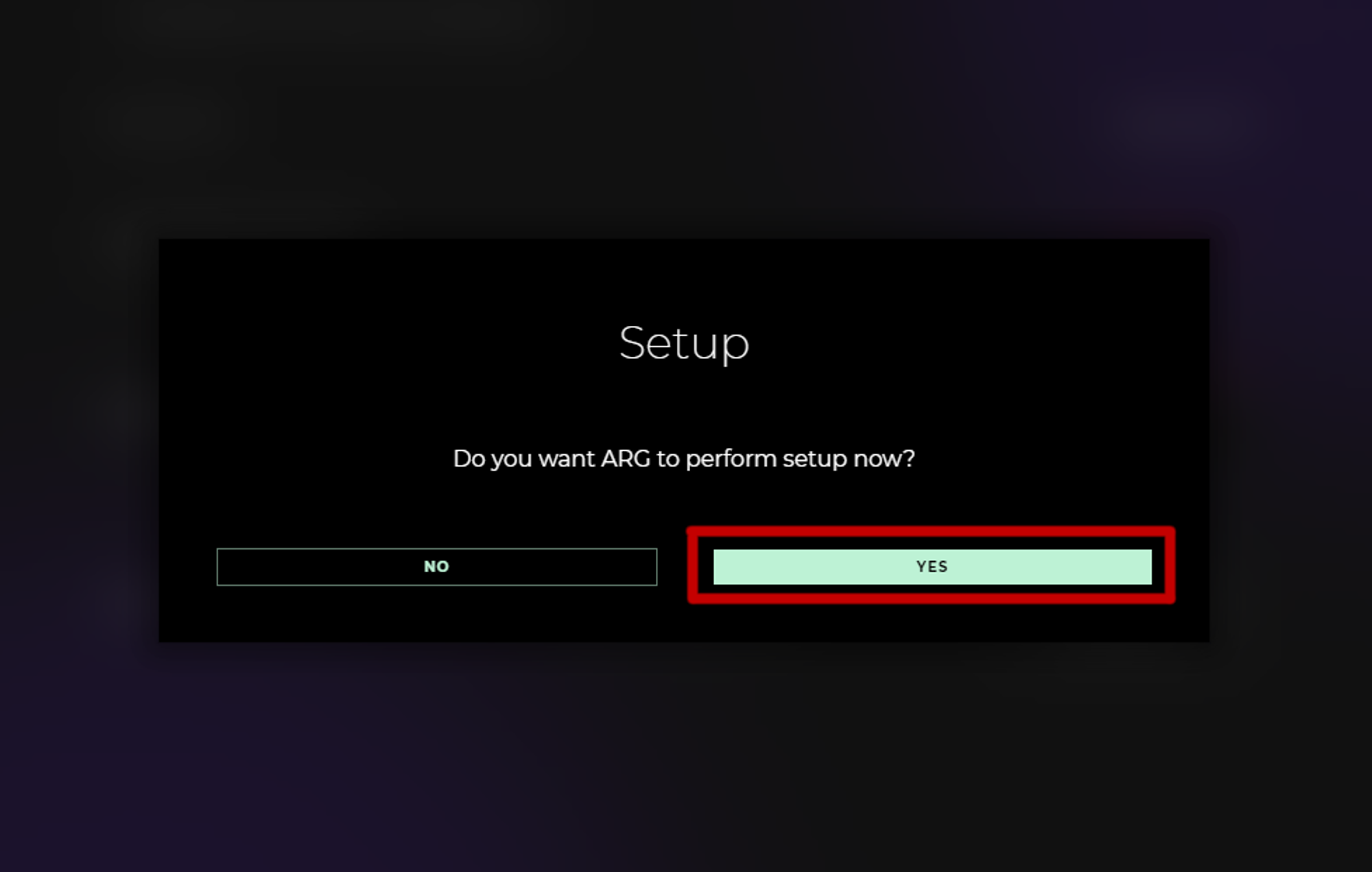
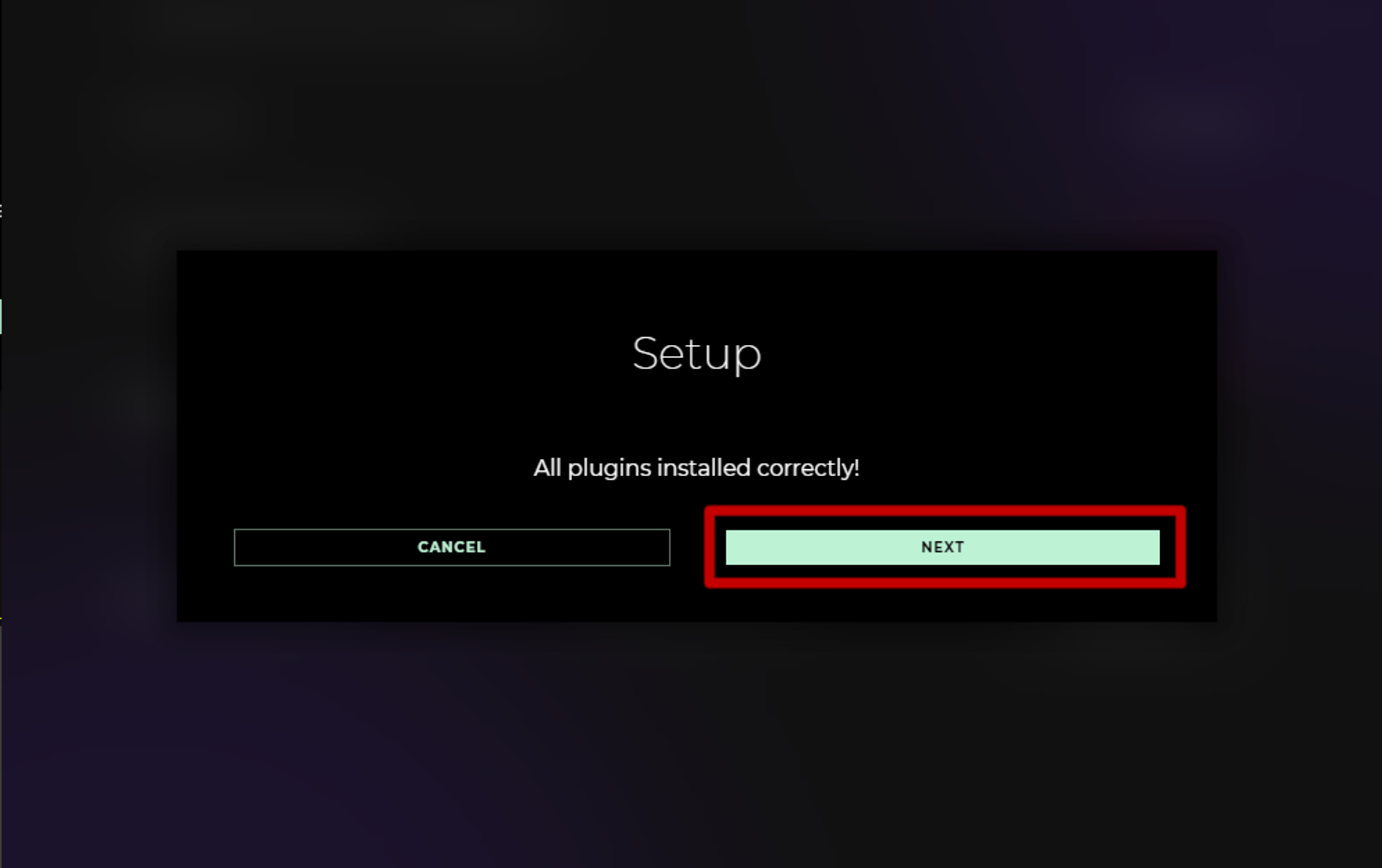
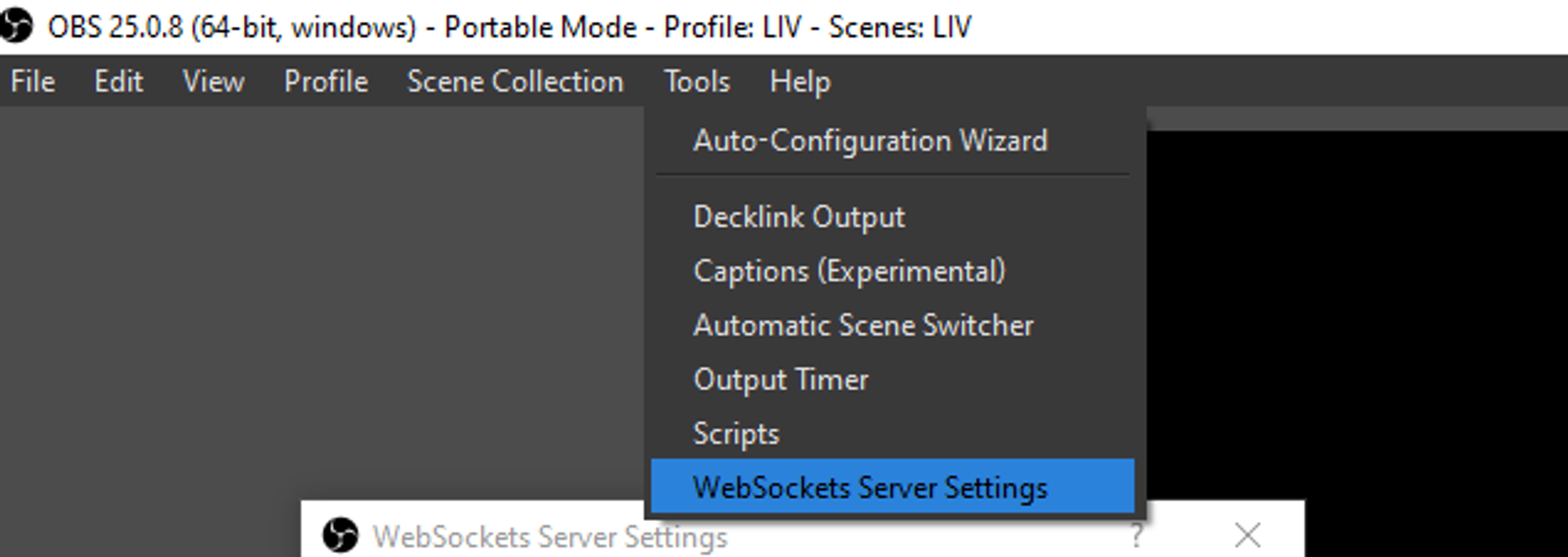
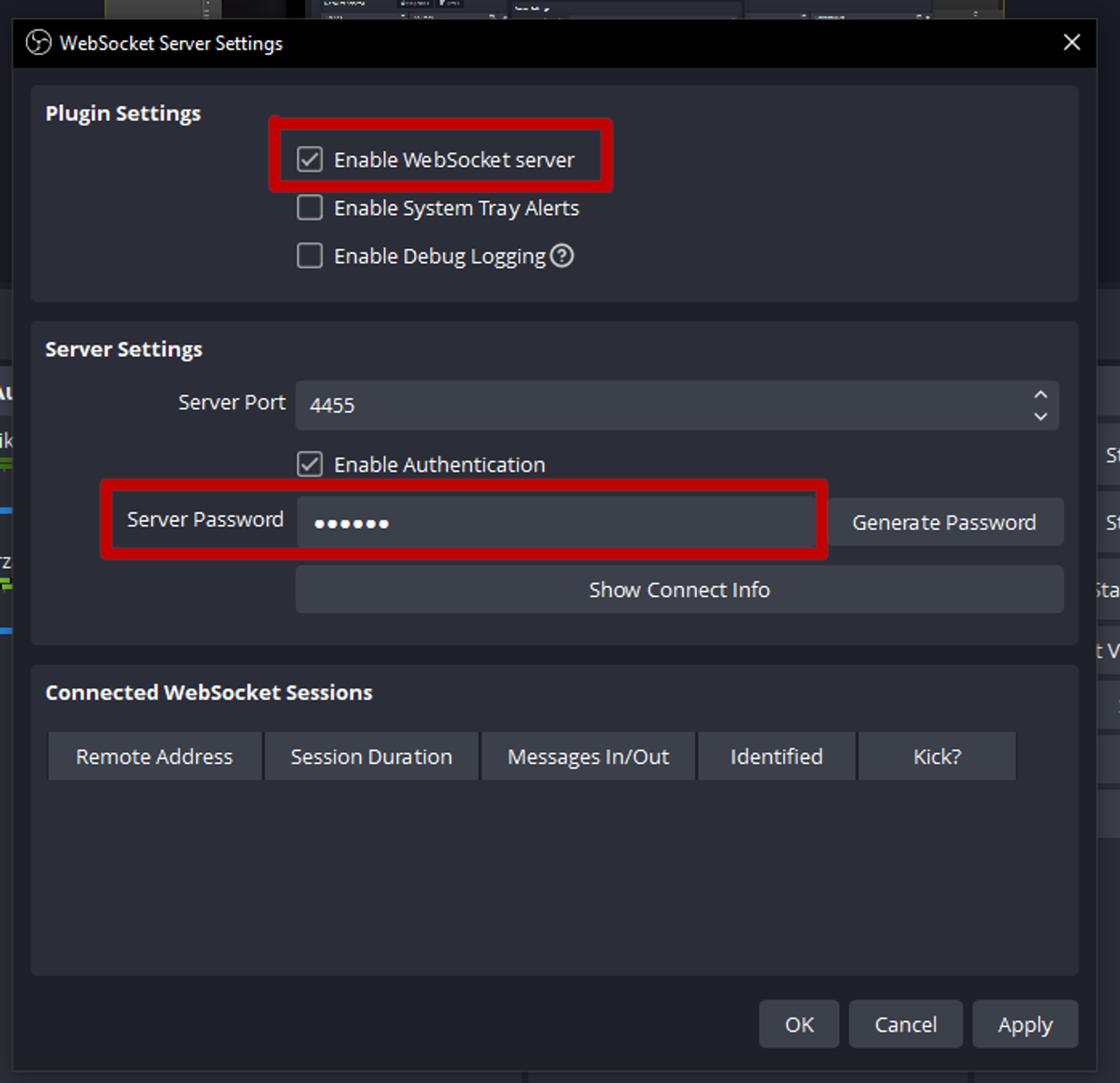
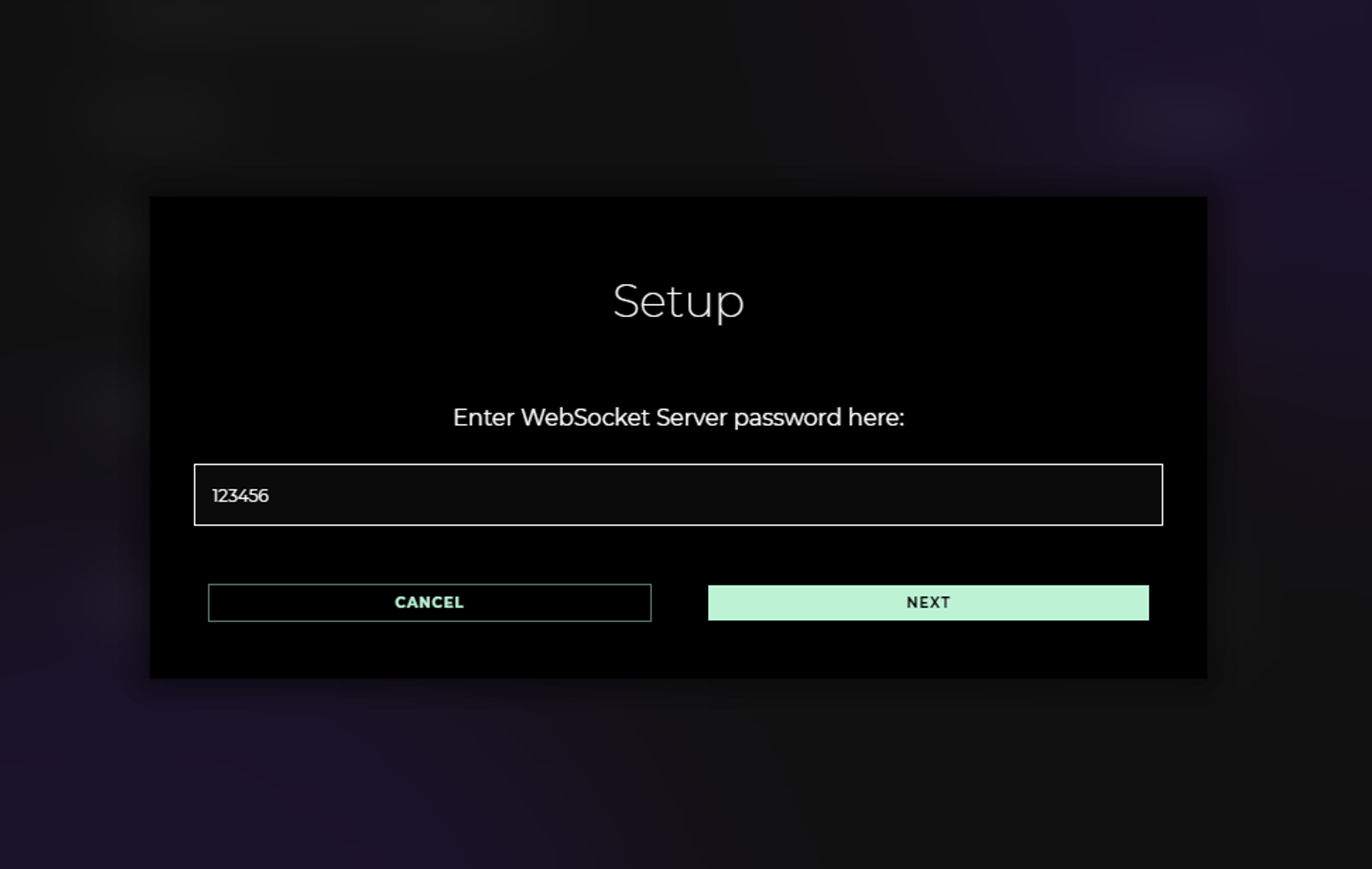
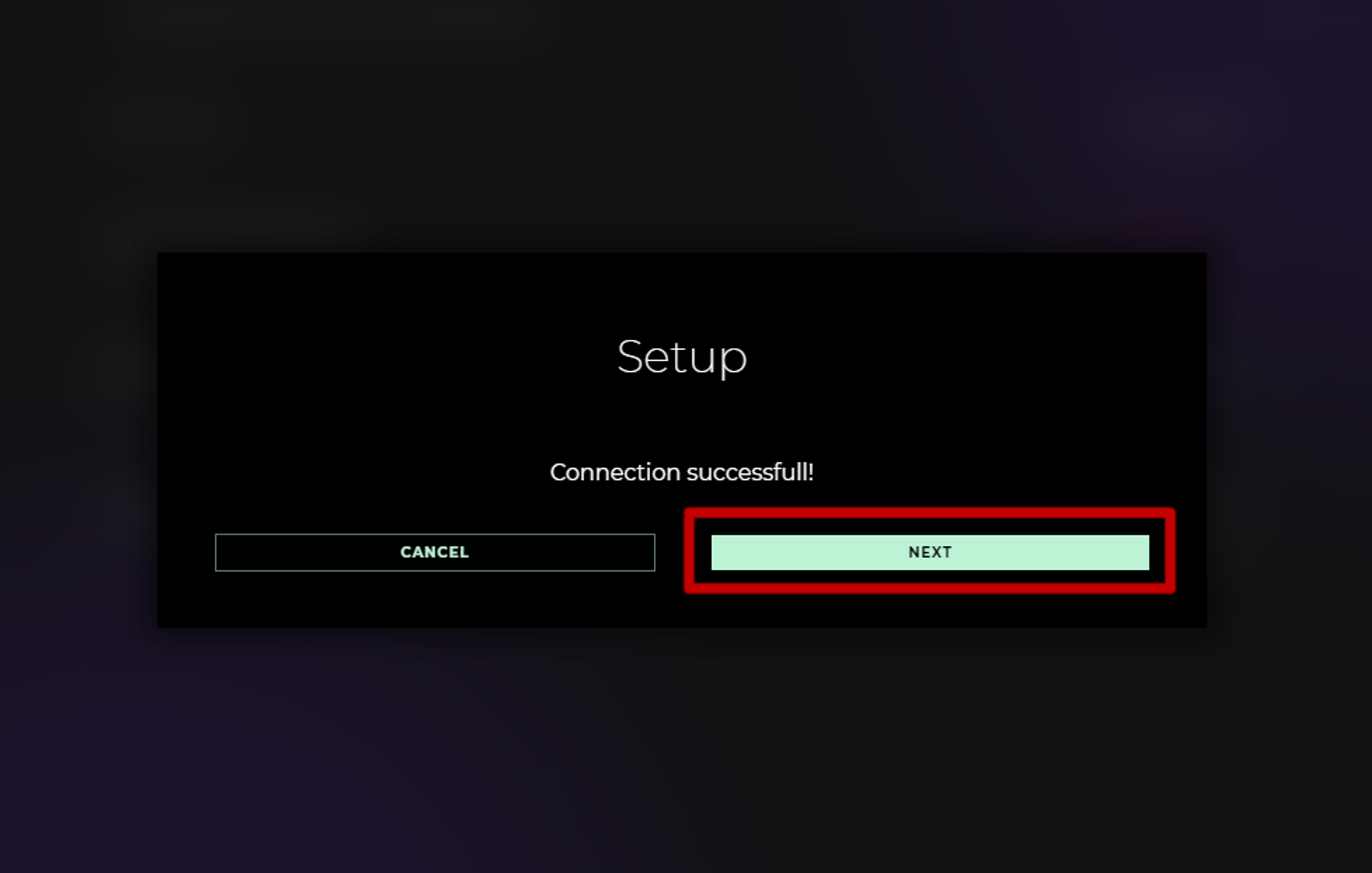
-
After finishing the setup, please restart OBS and reconnect through ARG menu.
-
Add your non delayed game source (your main view, probably as an NDI, from PC#2).

- Copy Replayer ID to PC#2 and
On PC#2:
-
Install NDI 5 Tools
-
Share non-delayed game footage with NDI Screen Capture to PC#1
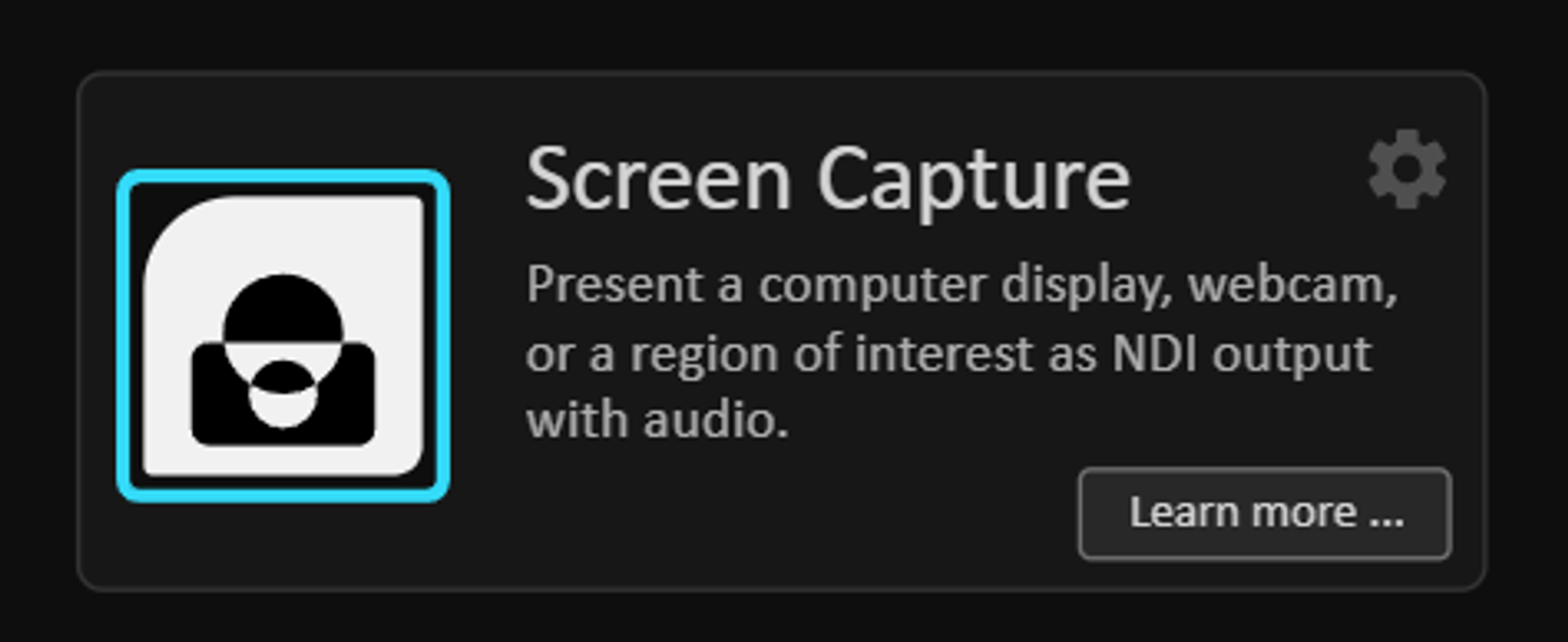


-
Install LHM 4.6.0 or later
-
Go to ARG tab and fill in ARG Replayer Code from PC#1 and connect
Now, on PC#1 game should be switching POVs to players doing the most important plays during the round.
Manual Setup
On PC#1:
-
Install NDI 5 Tools (https://ndi.video/tools/ndi-core-suite/)
-
Install OBS
-
Install those plugins:
Install those plugins by downloading the zip (not installer) and extracting them to the OBS installation path
- (Optional, if you want to have NDI sources) https://github.com/obs-ndi/obs-ndi/
To install this plugin, go to https://github.com/obs-ndi/obs-ndi/releases and select the latest applicable version, download exe installer, and run it.
- In OBS create new scene named "ARG_REPLAY_SCENE". It will be dedicated scene only for replay content.
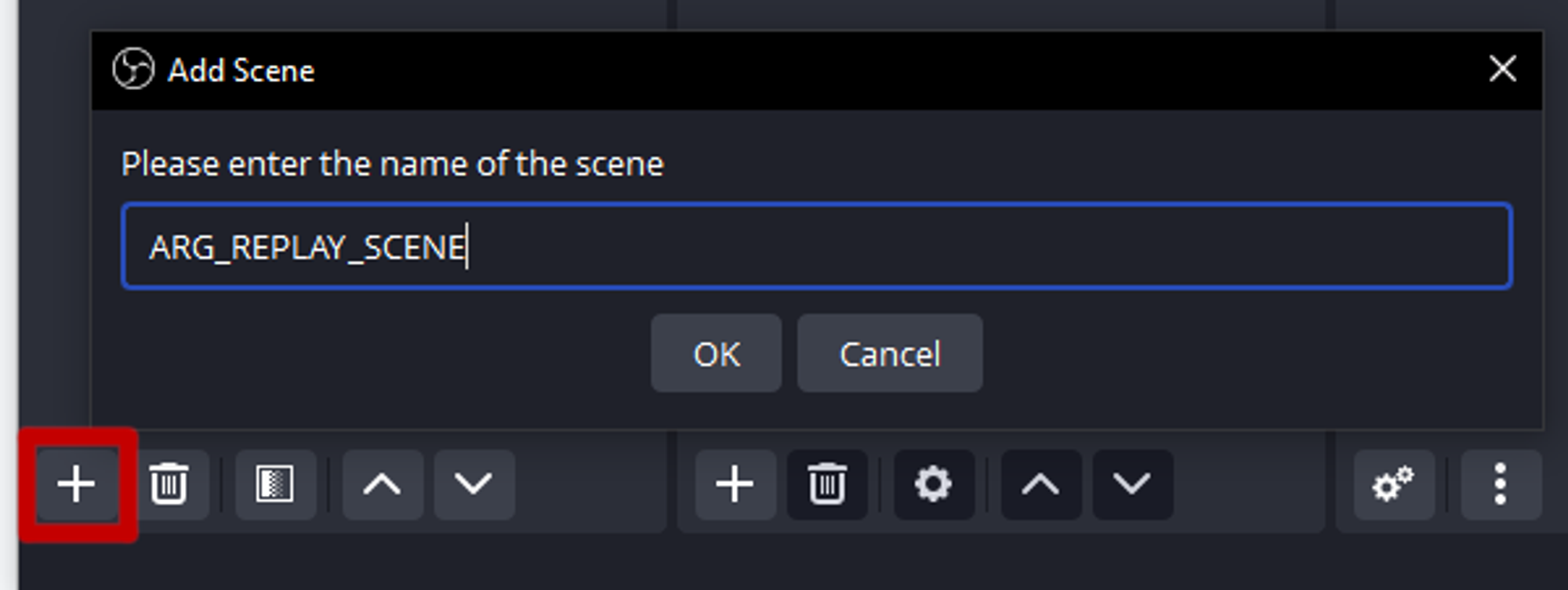
- Inside ARG_REPLACE_SCENE create Media Source input named "ARG_INPUT_SCENE". Add "Directory watch media" filter to it.
-
Set "Directory" to "C:\Users\YOUR USERNAME\AppData\Roaming\auto-replay-generator\video"
-
Sort by "Modified newest"
-
Extension to "mkv"
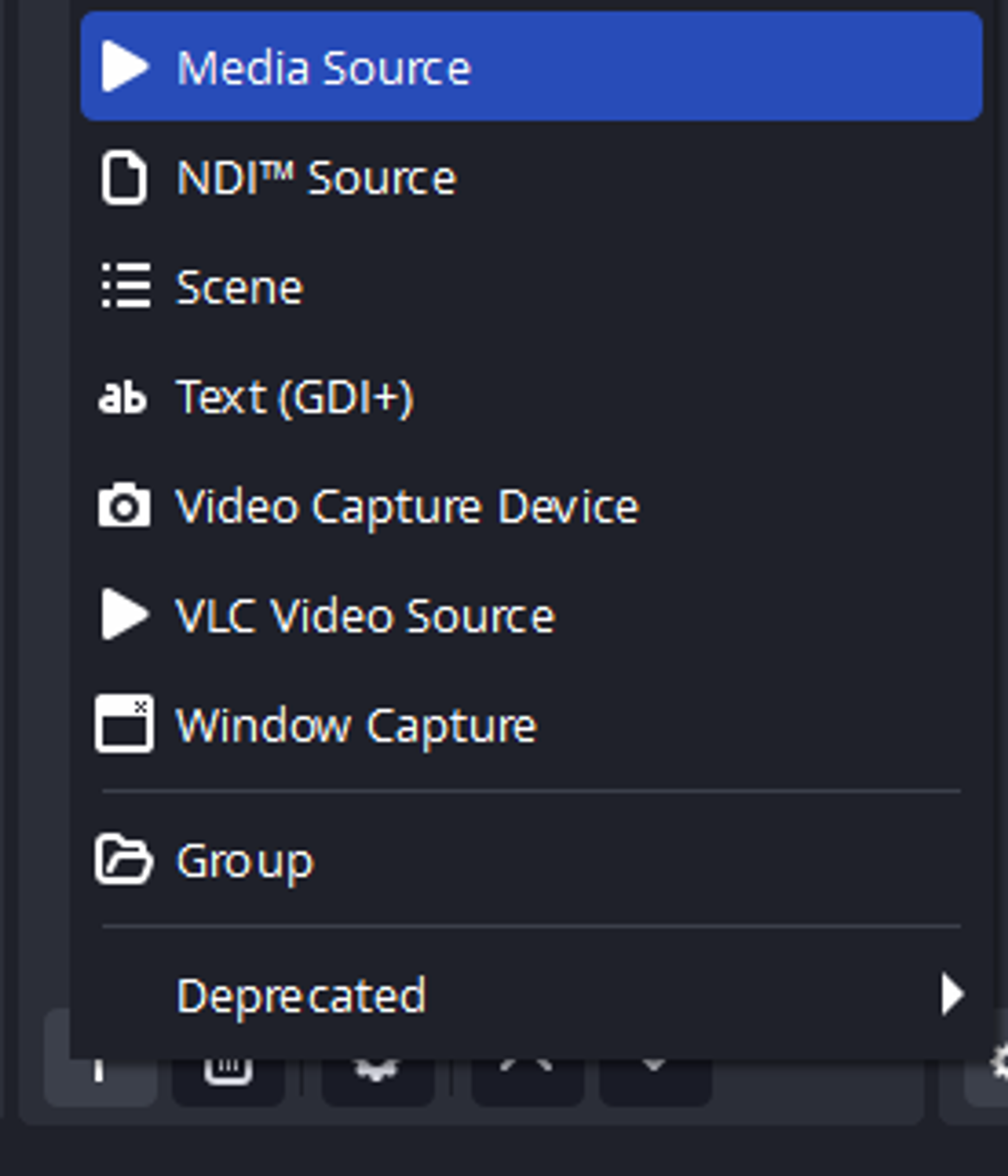
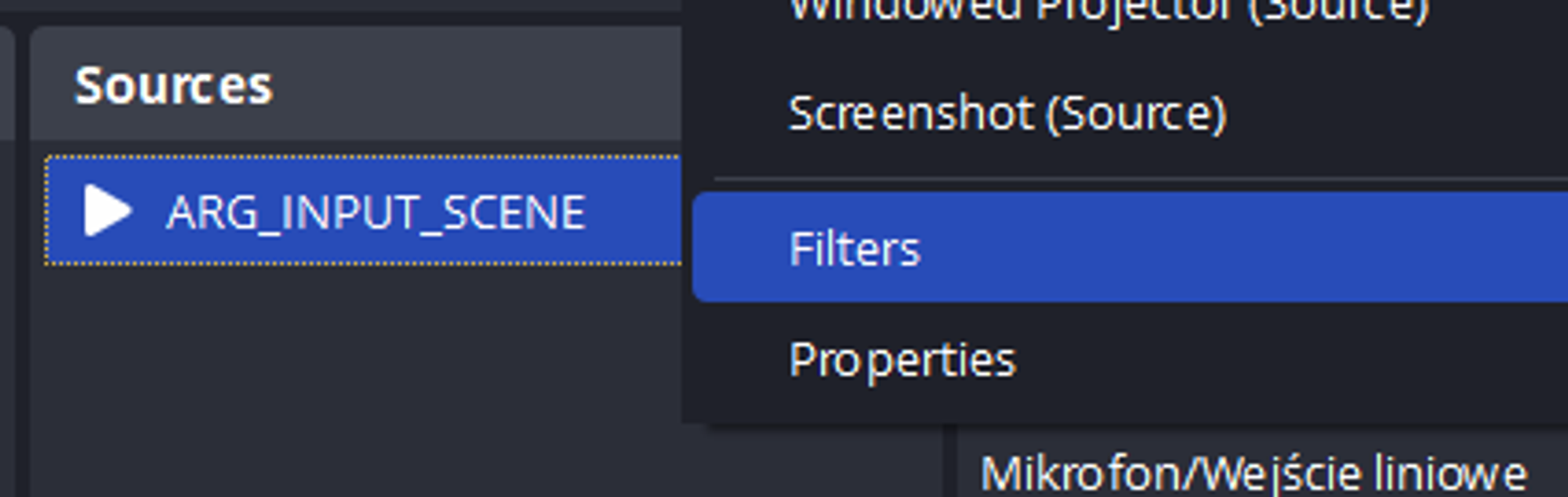
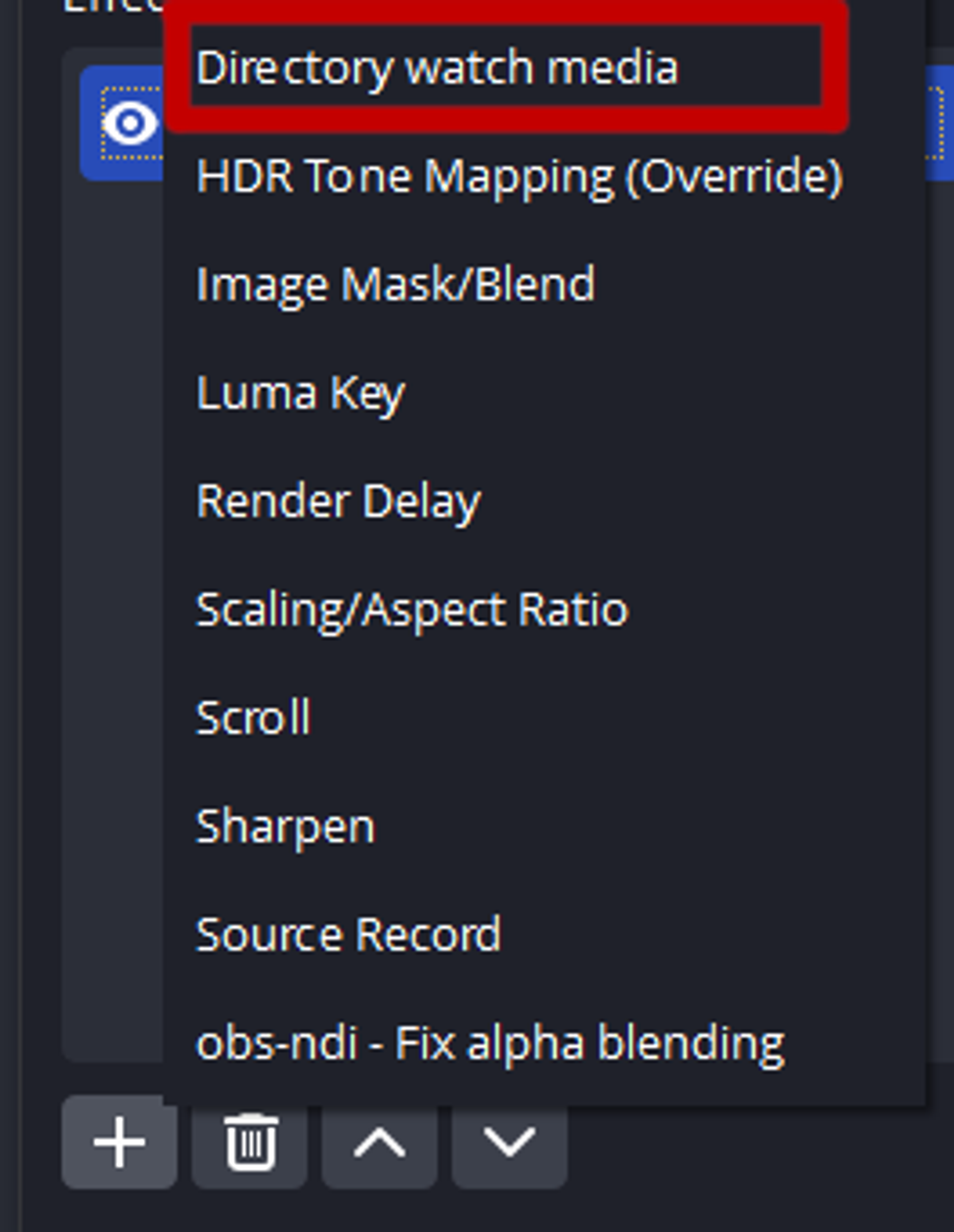
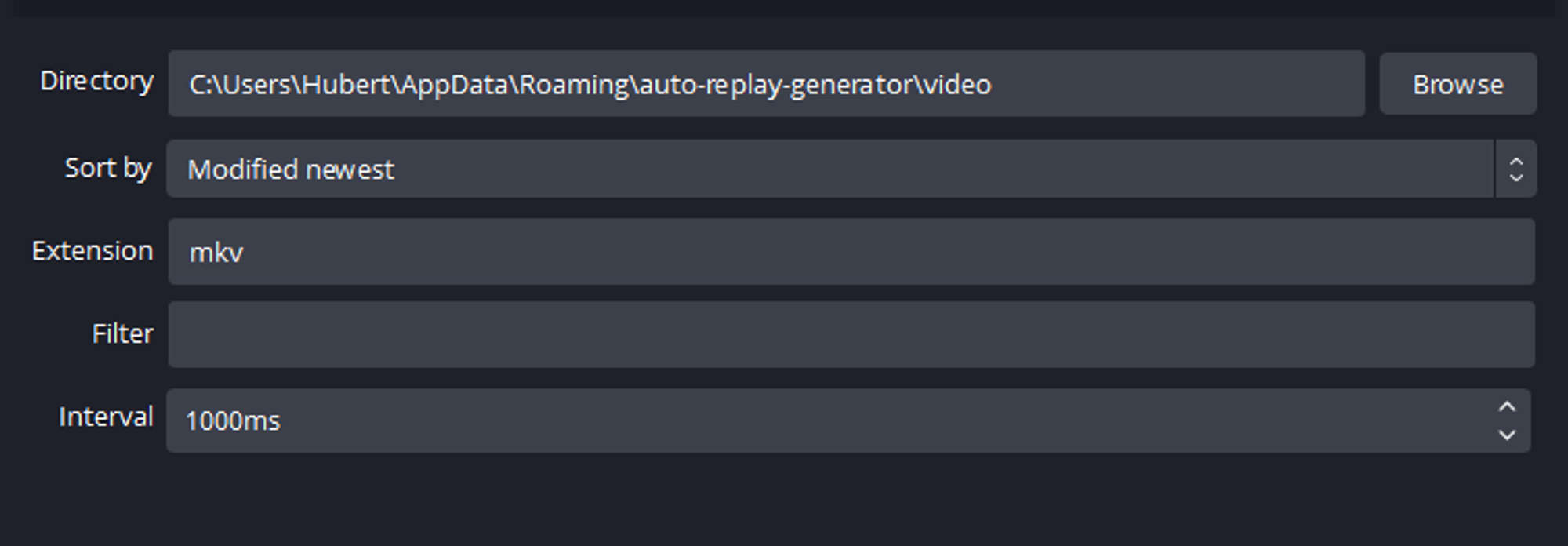
-
Add to other scene your delayed game source.
-
Add "Source Record" filter to it. Set:
-
Record Mode to none
-
Path to "C:/Users/YOUR USERNAME/AppData/Roaming/auto-replay-generator/source"
-
Filename Formatting to "input"
-
Rec Format to "mkv"
-
Enable "Replay Buffer"
-
Duration to "120s"
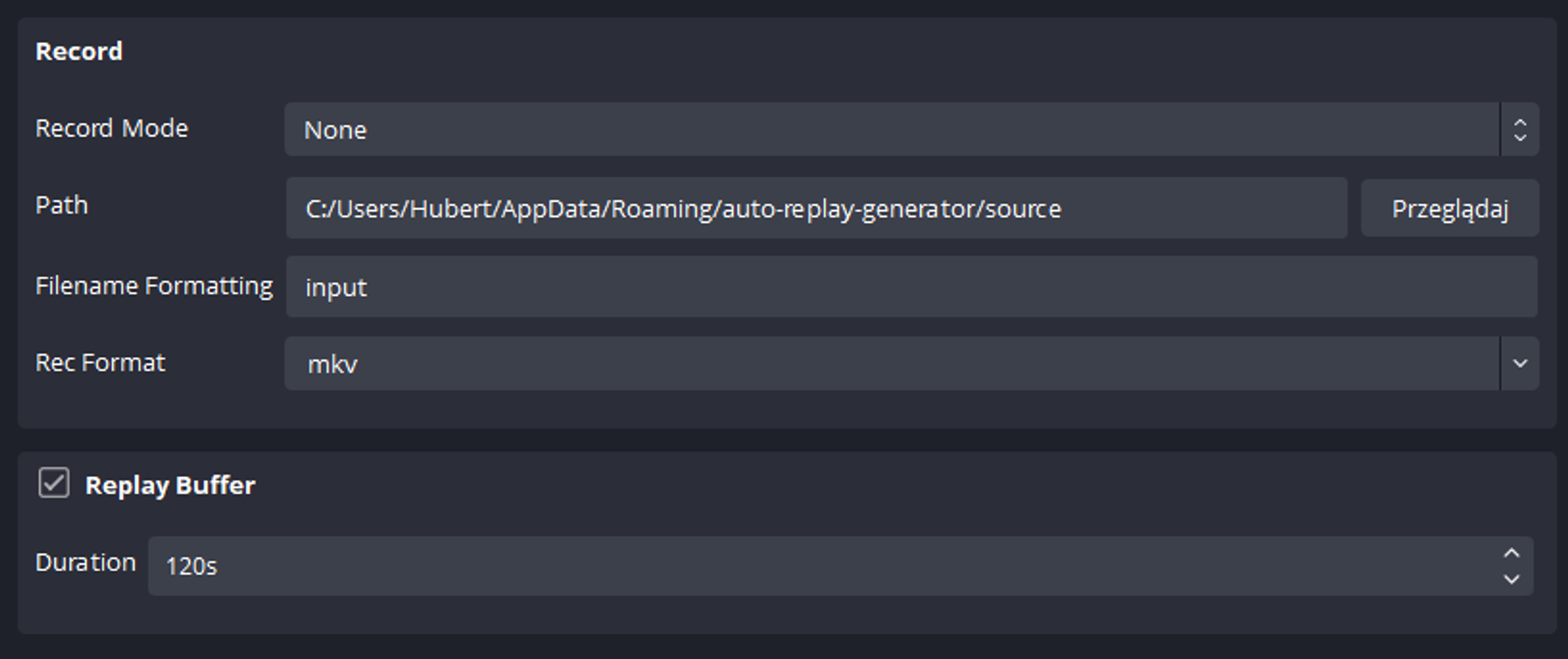
-
Important! Verify your encoder is correctly set and IS NOT set to Software!
-
Go to Settings > Hotkeys, and find section named "Name of the delayed game input source - Source Record". Set it's hotkey to Ctrl Alt Z

- Go to Tools > WebSocket Server Settings. Enable WebSocket Server, set port to 4455, and set server password to something you can remember.
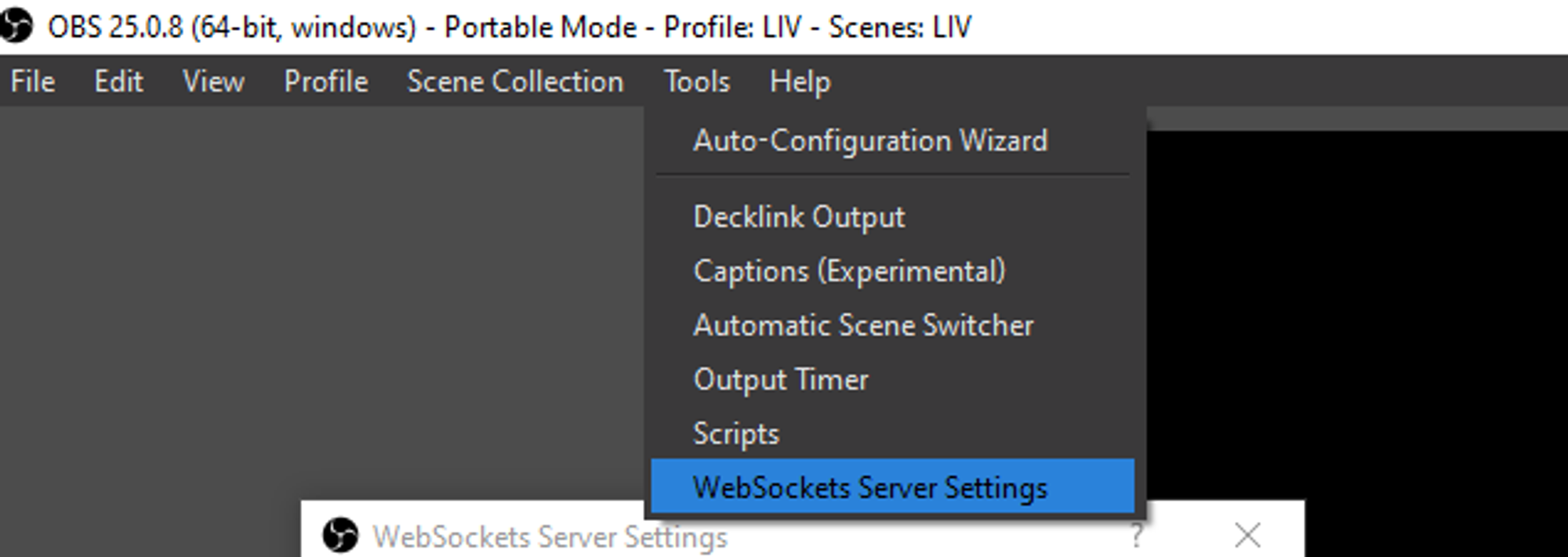
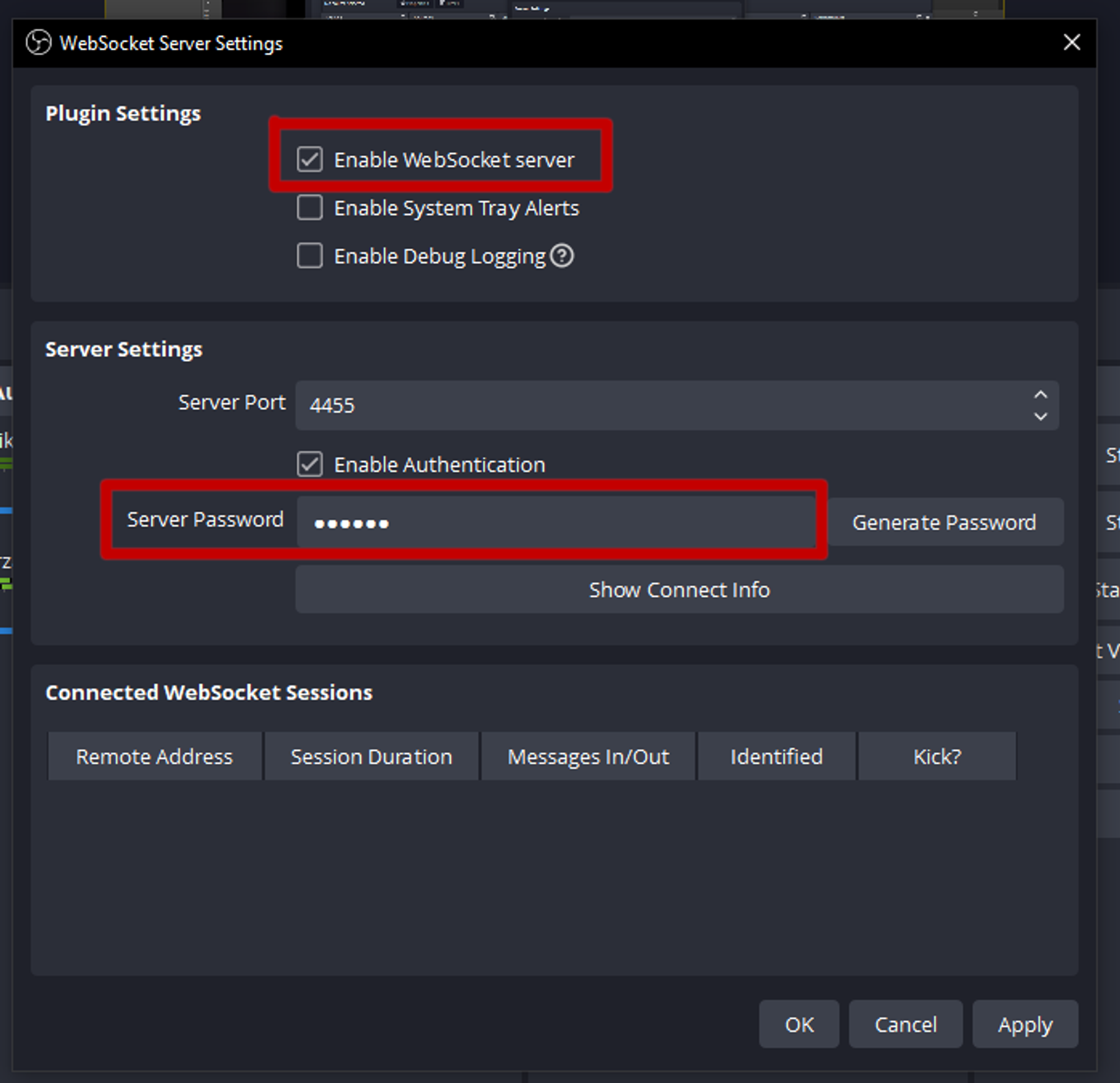
- Add your non delayed game source (your main view, probably as an NDI, from PC#2).
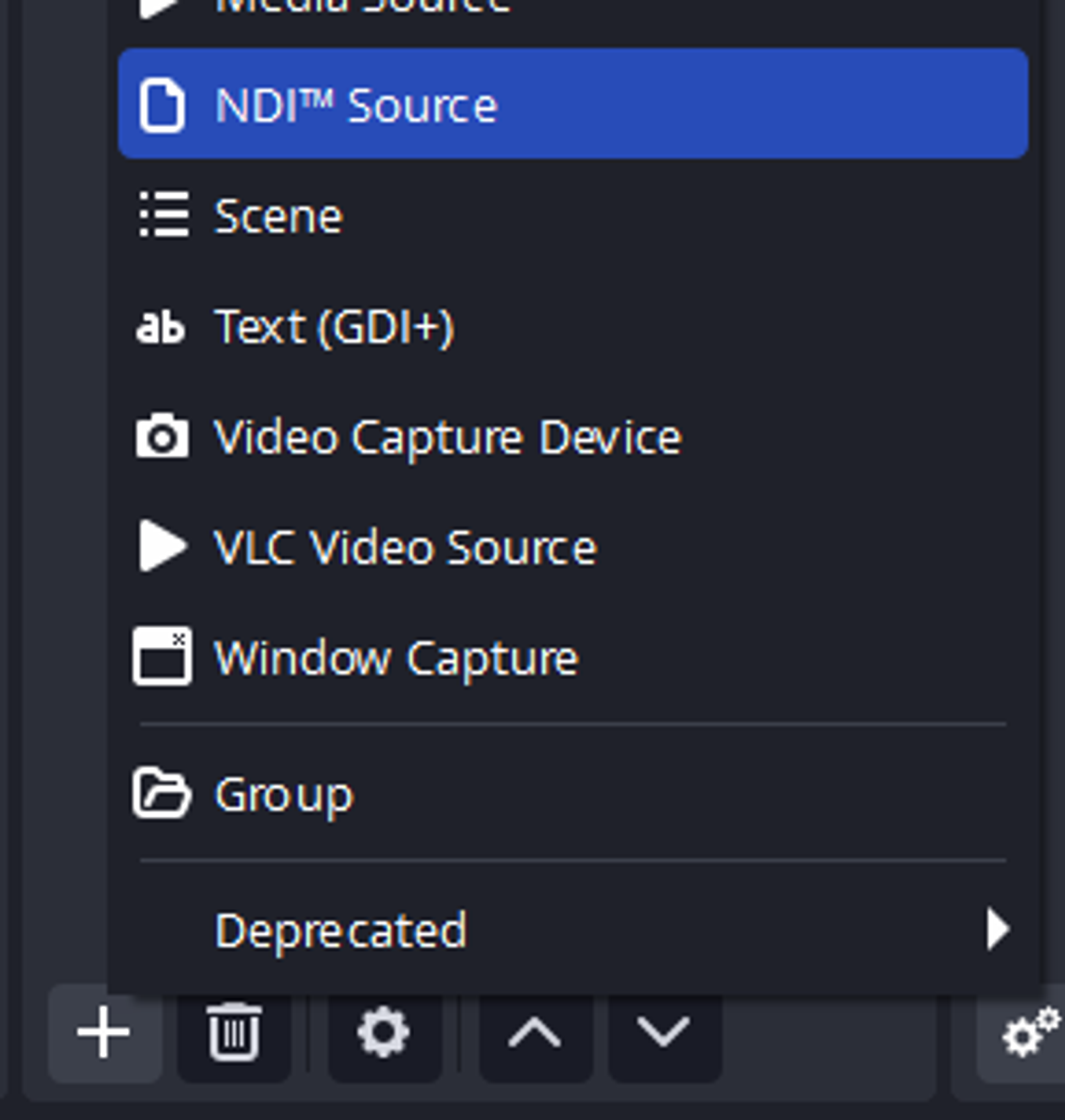


-
Open ARG. Select OBS and "No" to question if you want automated setup.
-
In the text input box type OBS password you selected before and click "Connect" button. Connection status should be changed to Online
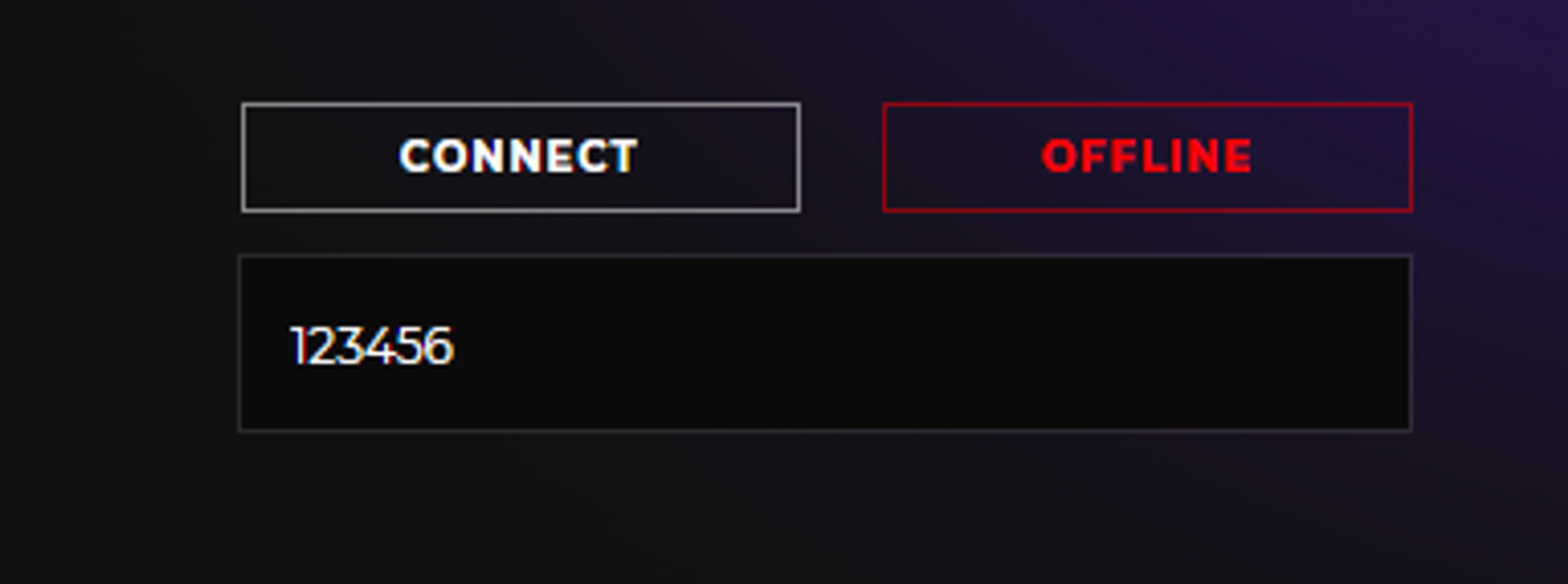
- Copy Replayer ID to PC#2 and
On PC#2
-
Install NDI 5 Tools
-
Share non-delayed game footage with NDI to PC#1
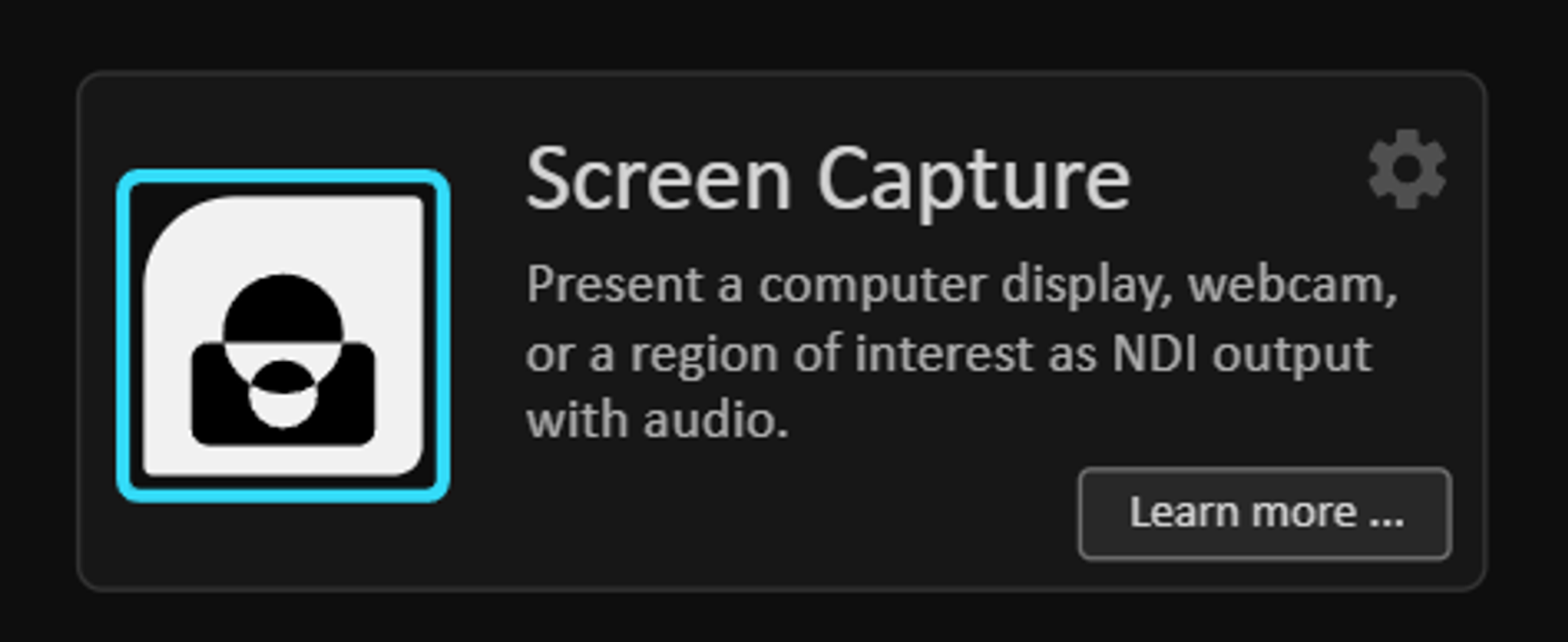
-
Install LHM 4.6.0 or later
-
Go to ARG tab and fill in ARG Replayer Code from PC#1 and connect
Now, on PC#1 game should be switching POVs to players doing the most important plays during the round.