LHM Quick
LHM Quick allows you to quickly configure players and teams to launch with HUD. The feature is primarily intended for users familiar with how LHM works and to allow them to get started right away. Currently, the games that are supported in LHM Quick are CS2, CS:GO, Dota 2, League of Legends, Valorant and Rocket League.
In order for you to fully understand how Quick works, we need to introduce some terminology:
- Quick Players or Quick Teams refer to the tab within Quick itself
- LHM Players or LHM Teams refer to the global Players and Teams tabs in the LHM application.
Quick setup
To open LHM Quick click on the "Quick" button on the left sidebar.
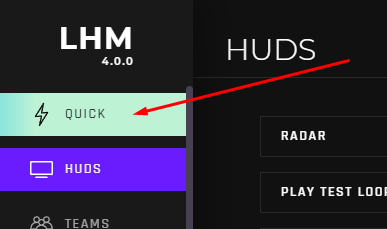
On the Quick Teams screen, you define both teams. You can select existing teams or create new ones, which will then be added to the LHM Teams tab. Existing teams can be edited but the change will also be made in the LHM Teams tab.

When you add one of the existing teams but want to remove it so as not to overwrite the LHM Teams tab data you will have the option to unlink it.
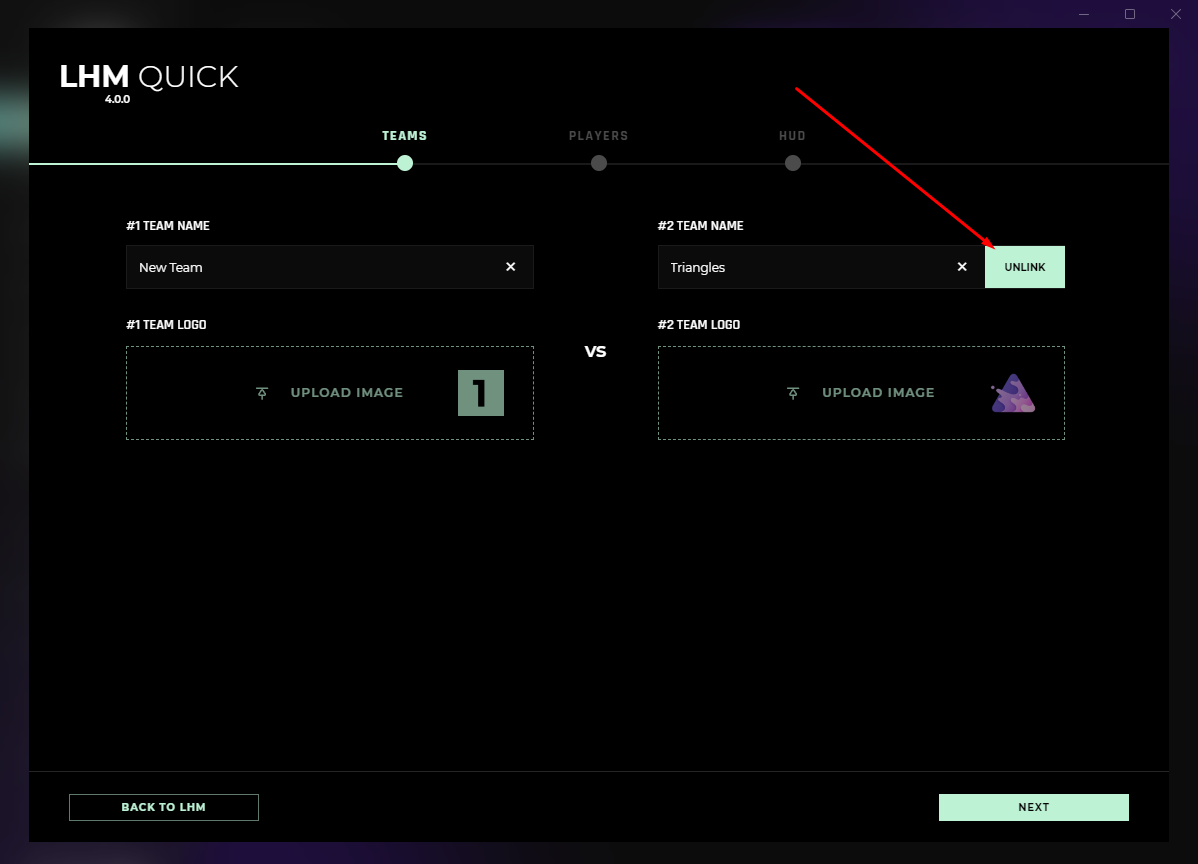
The next tab is Quick Players and it works on the same basis as Quick Teams. Here you define players for both of the teams. You can select existing players or create new ones, which will then be added to the LHM Players tab. Existing players can be edited but the change will also be made in the LHM Players tab.
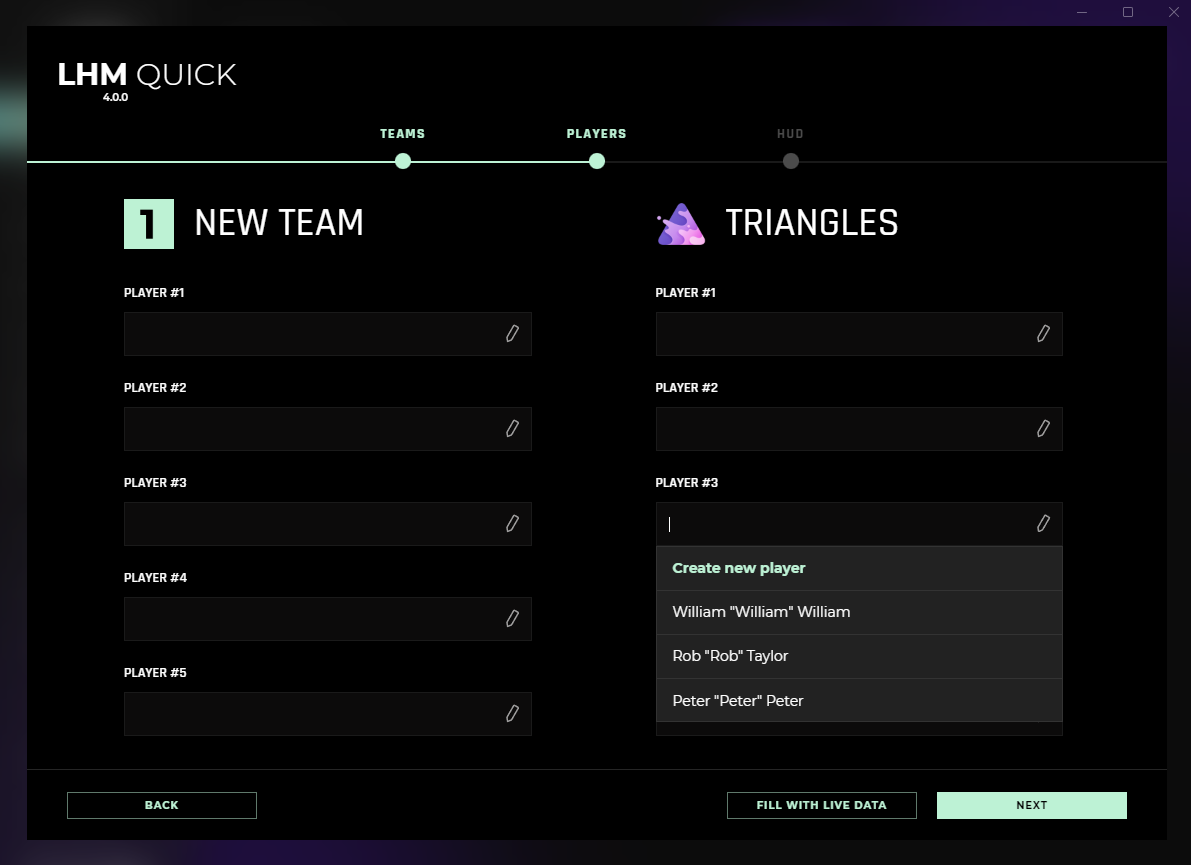
If LHM detects live data then it will allow you to automatically assign players with the "Fill with Live Data" button. If you already have players defined in LHM Players (identical Player Identification) then they will be assigned automatically. If not, you can define players here by clicking on the pencil next to the player's nickname.
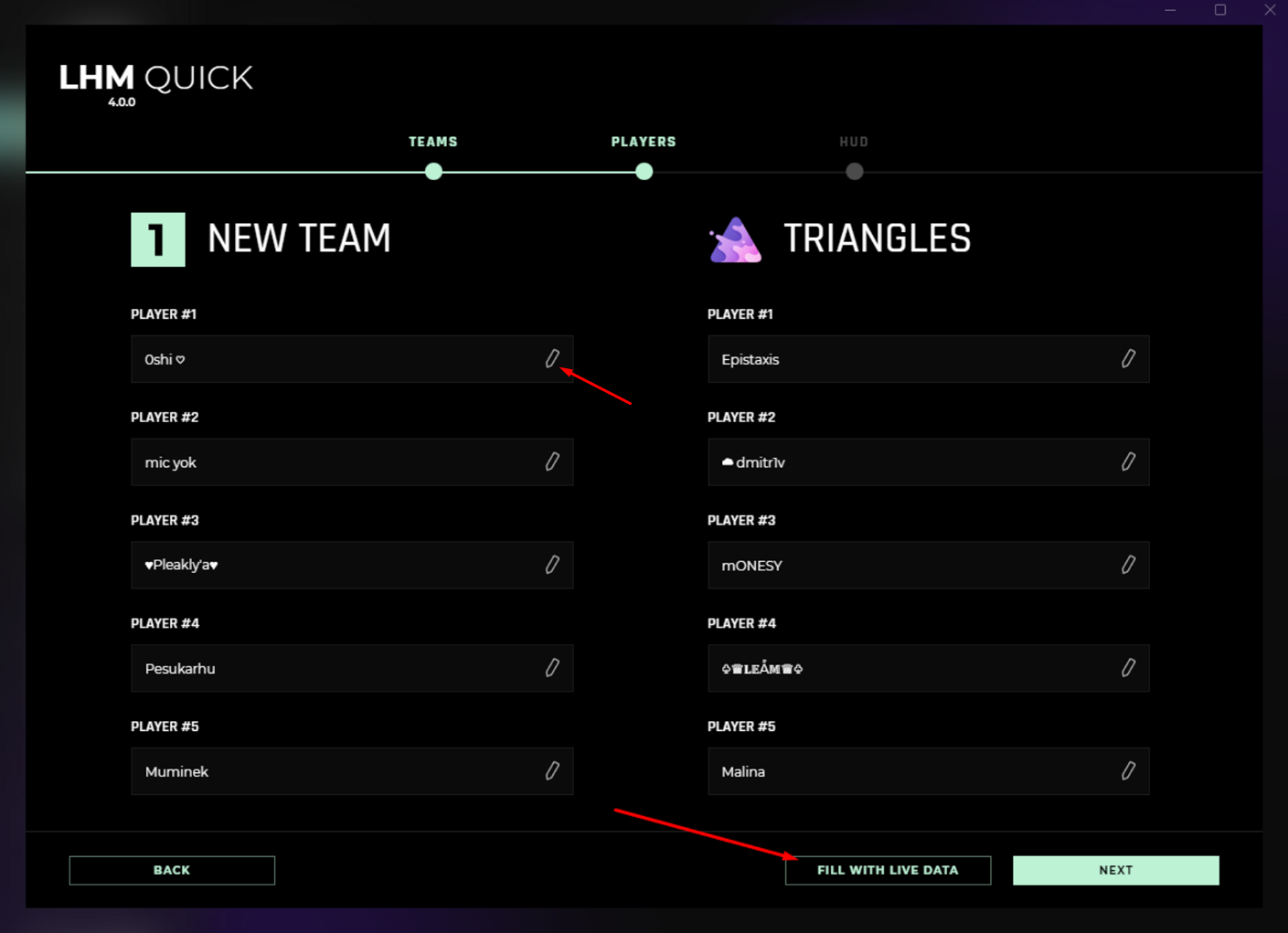
The window that will open to you will allow you to assign a nickname, first name, last name, Player Identification and upload an avatar. Click save to proceed.
Don't change Player Identification (SteamID for CS:GO, CS2, Dota 2 or In-game Nickname for League of Legends, Valorant or Rocket League) if you're not sure what you're doing - this data allows identification of players between the game and LHM.
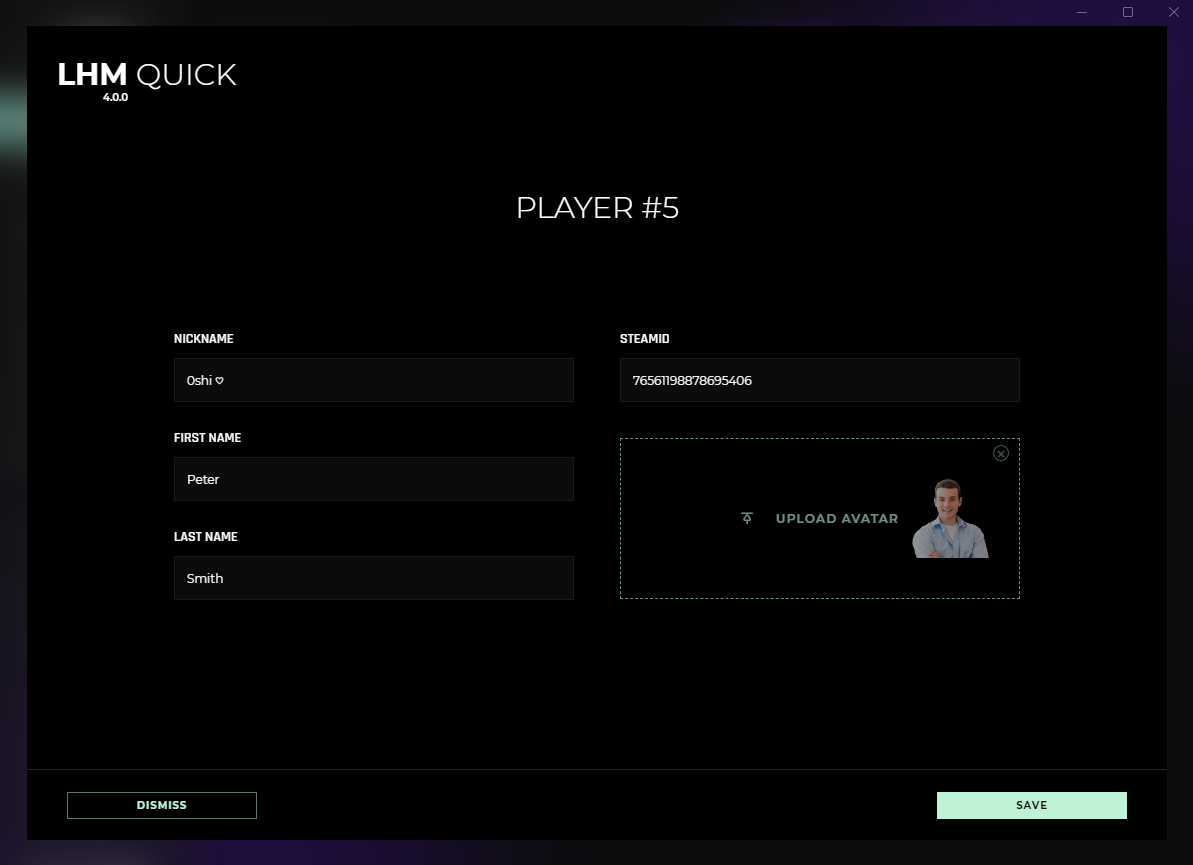
The next screen in the Quick setup is the selection of the HUD. After selecting one of the HUDs available in your application, you will see a test preview of what the HUD will look like with the data you entered. If everything looks okay you can complete the process by clicking on "Launch HUD.”
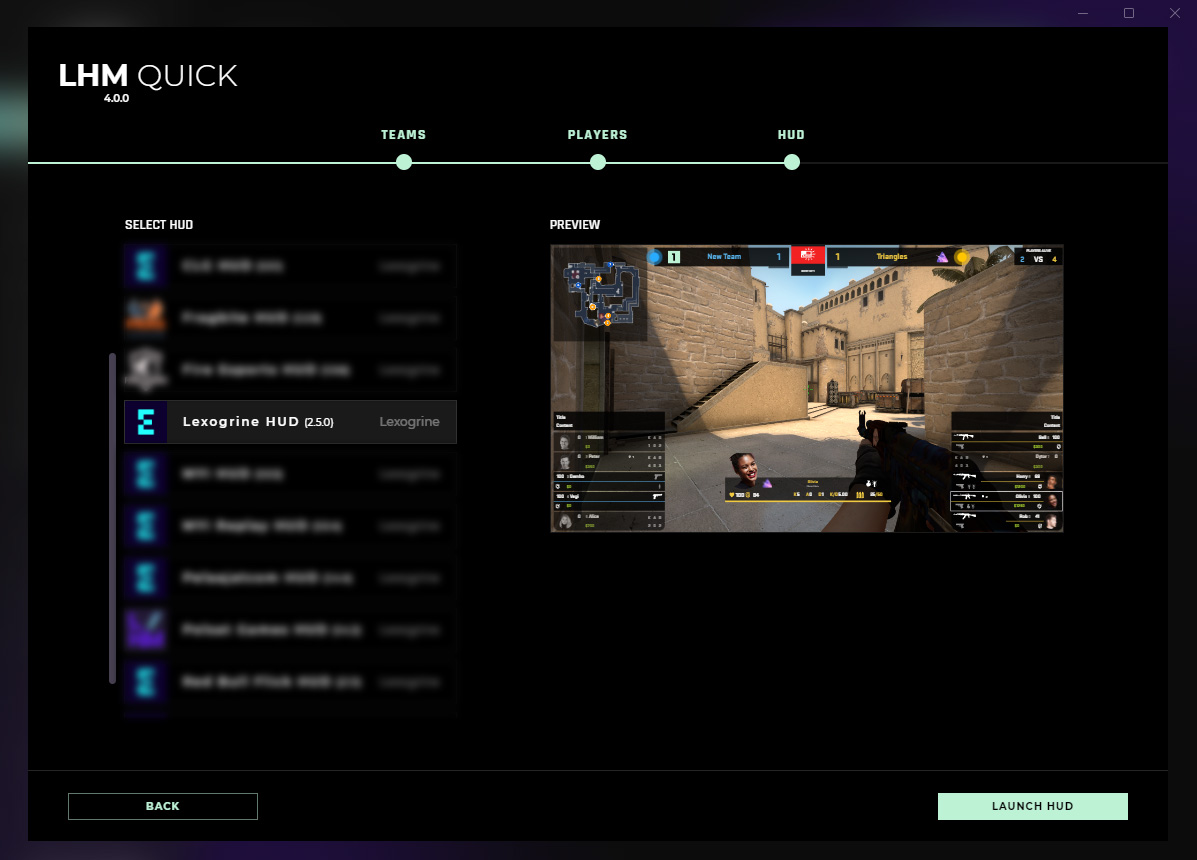
When you get to this screen, the HUD should automatically launch - the HUD is ready to use. If you don't have the game turned on yet, you can do it with the "Run Game" button.
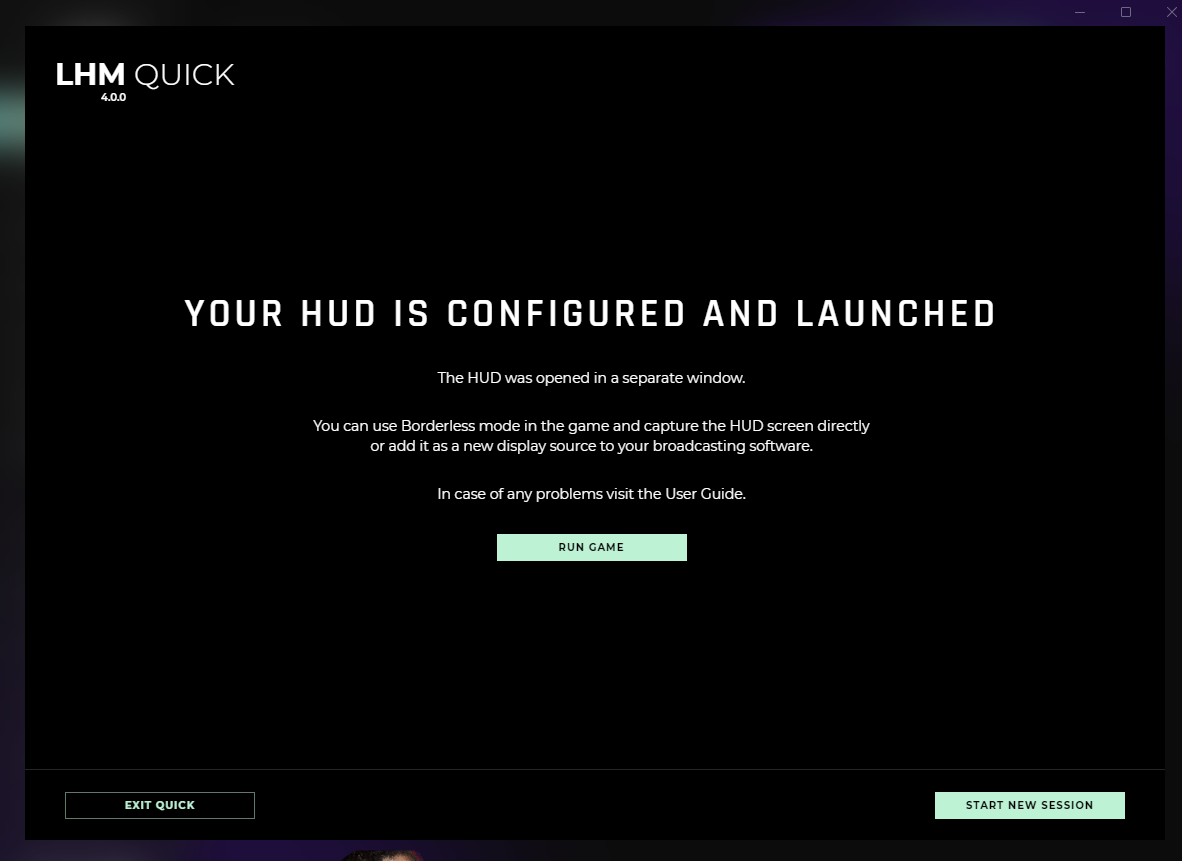
Once Quick setup is complete, players added during the process will also be added to LHM Players. The same will happen for teams.
