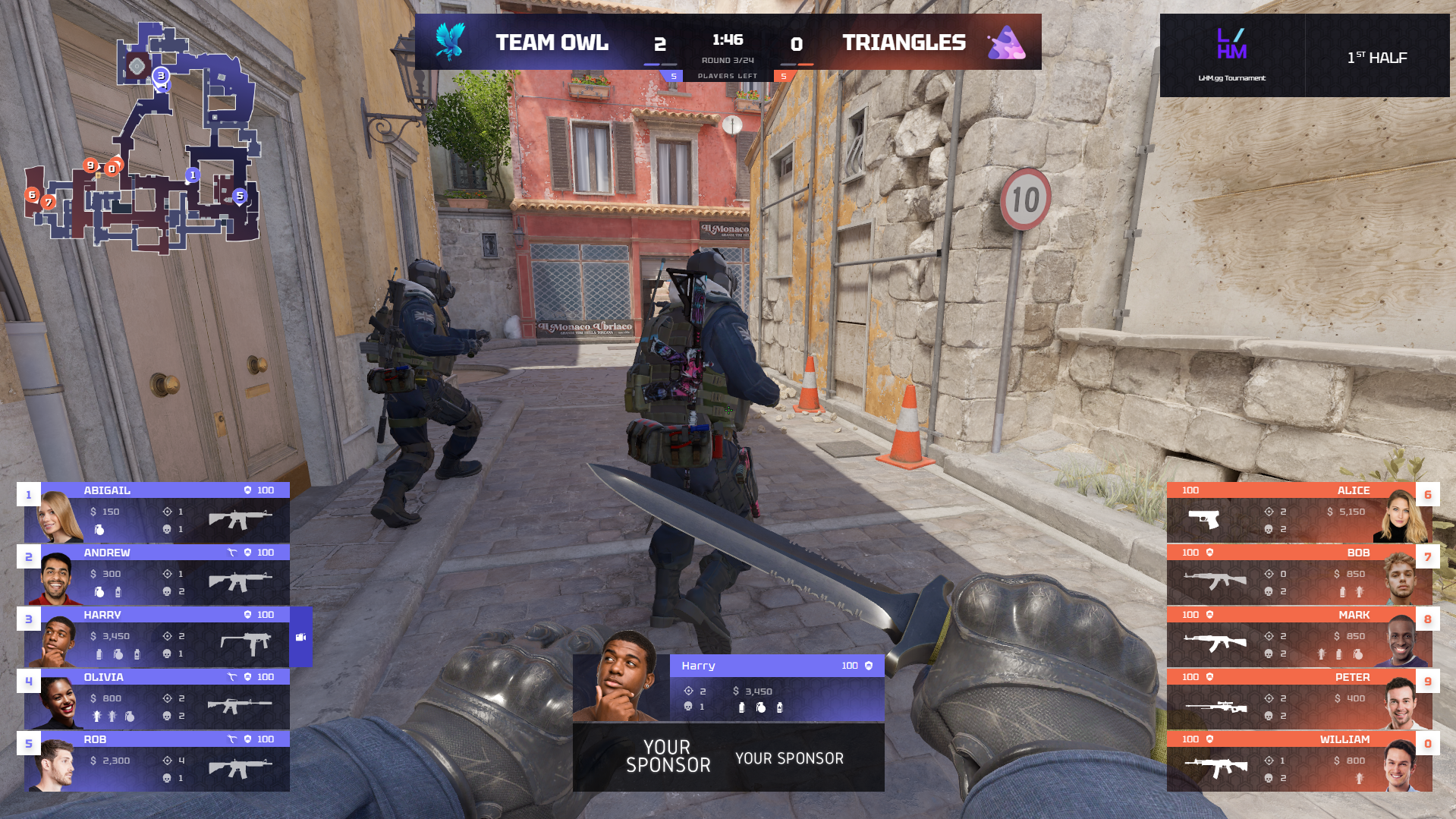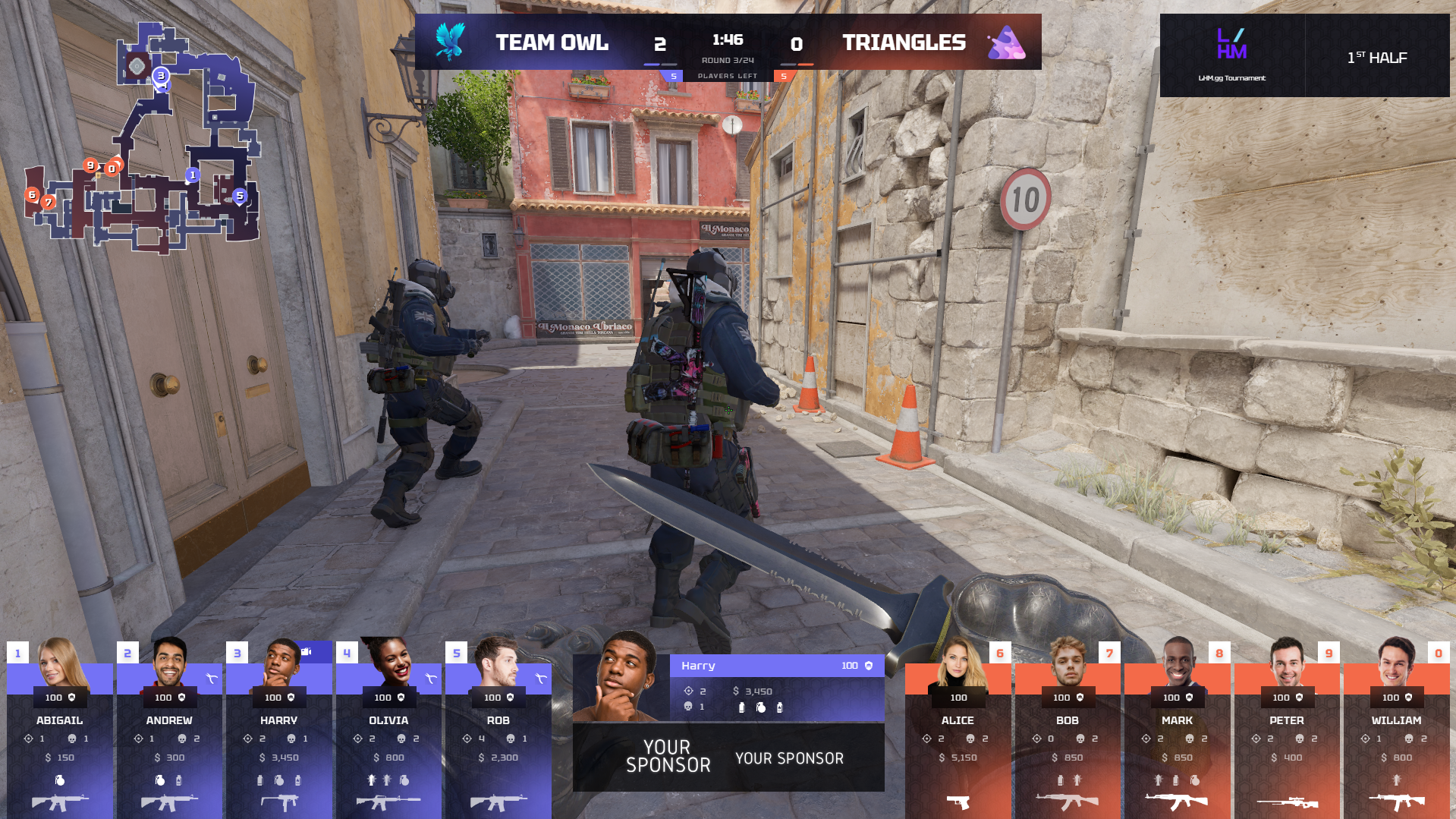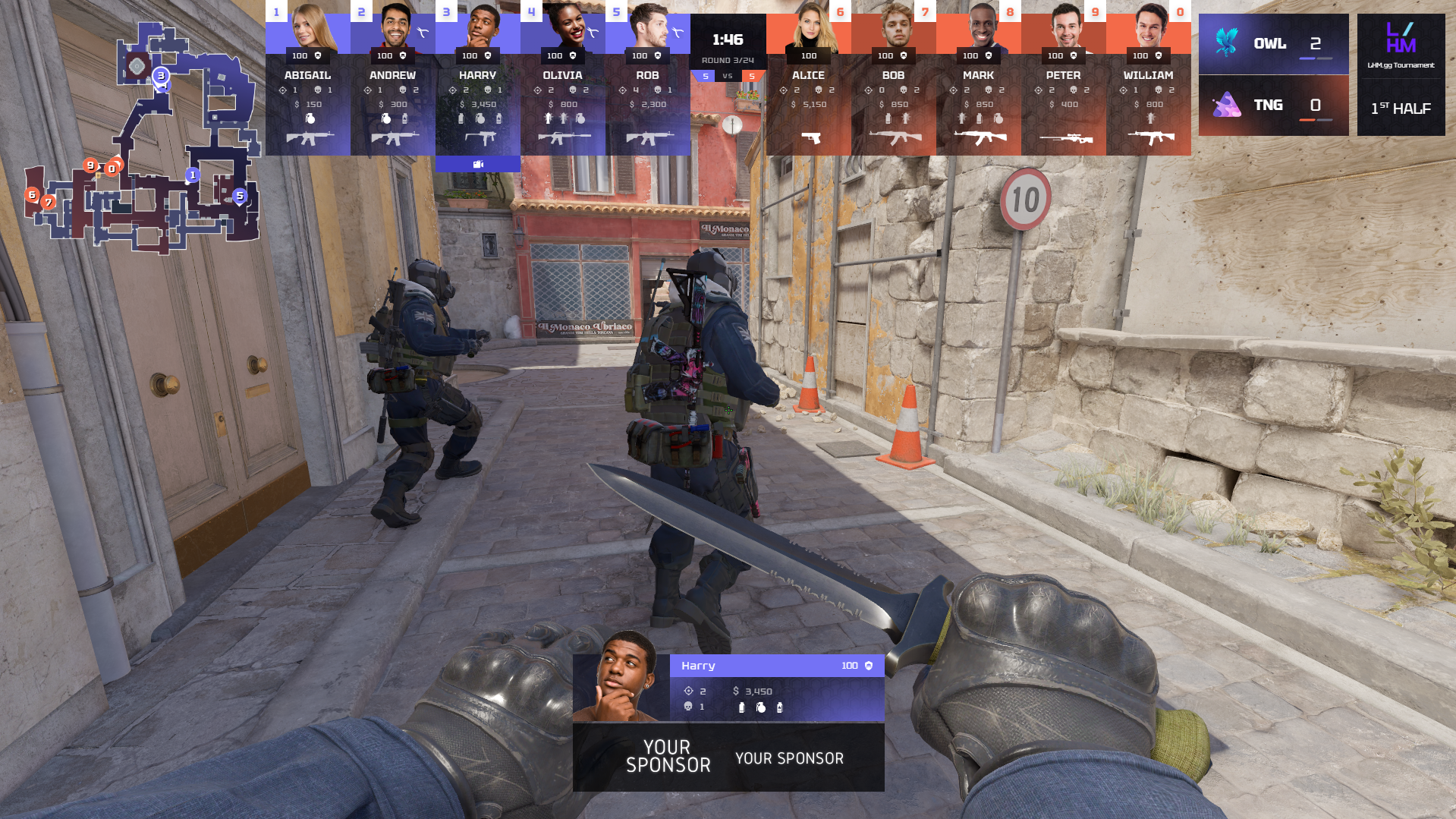Ultra HUD for CS2
Ultra HUD for CS2 is available for Professional and Enterprise with at least 3 seats plan owners and does not require additional download - Ultra HUD is installed by default with the application.
How to launch the Premium HUD
Activate the HUD using the launch button.

If you want to use custom radar and/or custom killfeed, use the “radar” and/or “killfeed” toggle.
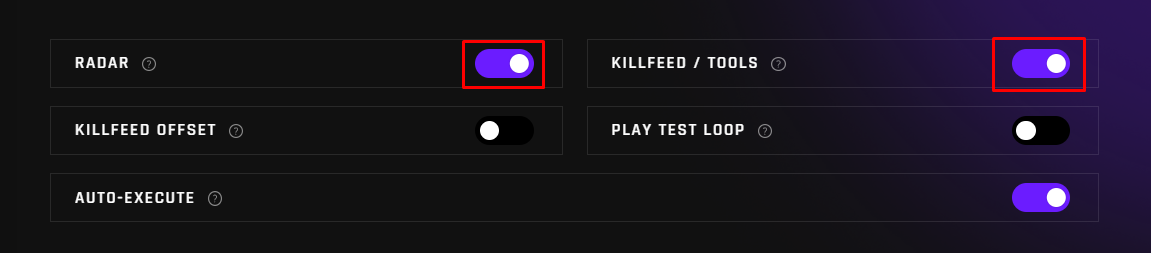
Keybinds in Ultra HUD:
- CTRL + G - economic graph
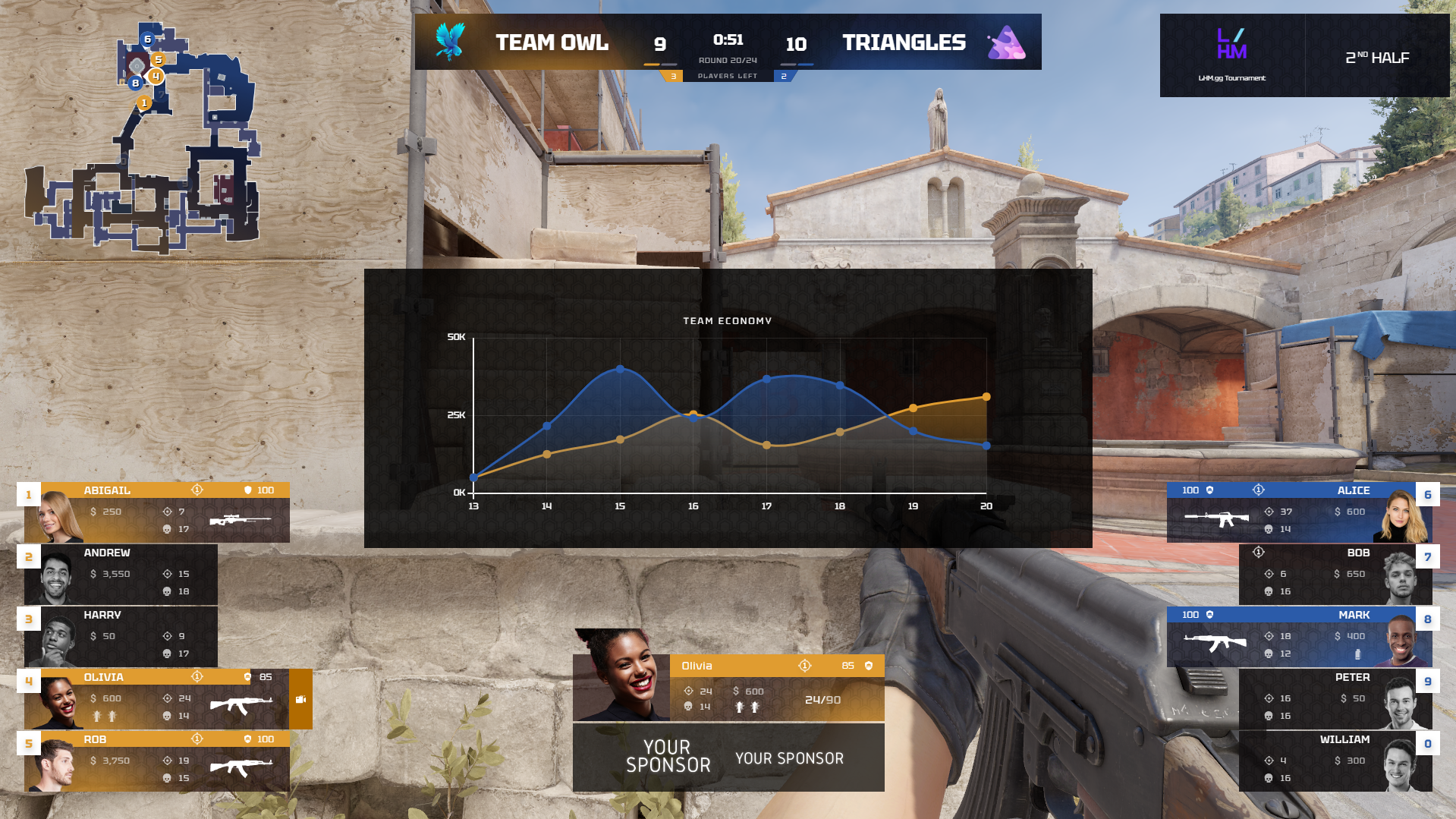
- CTRL + B - camera view
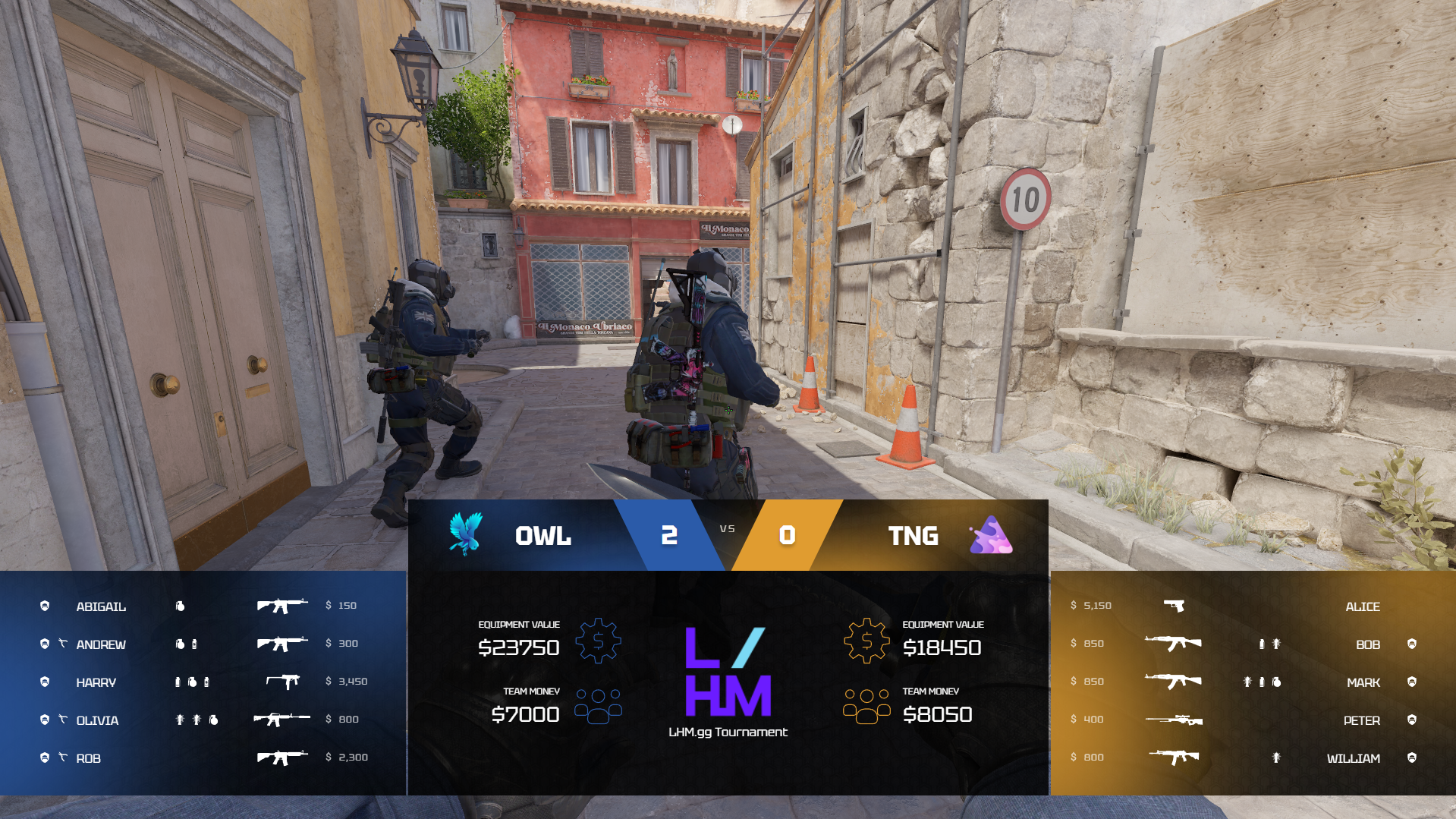
- CTRL + H - bottom layout
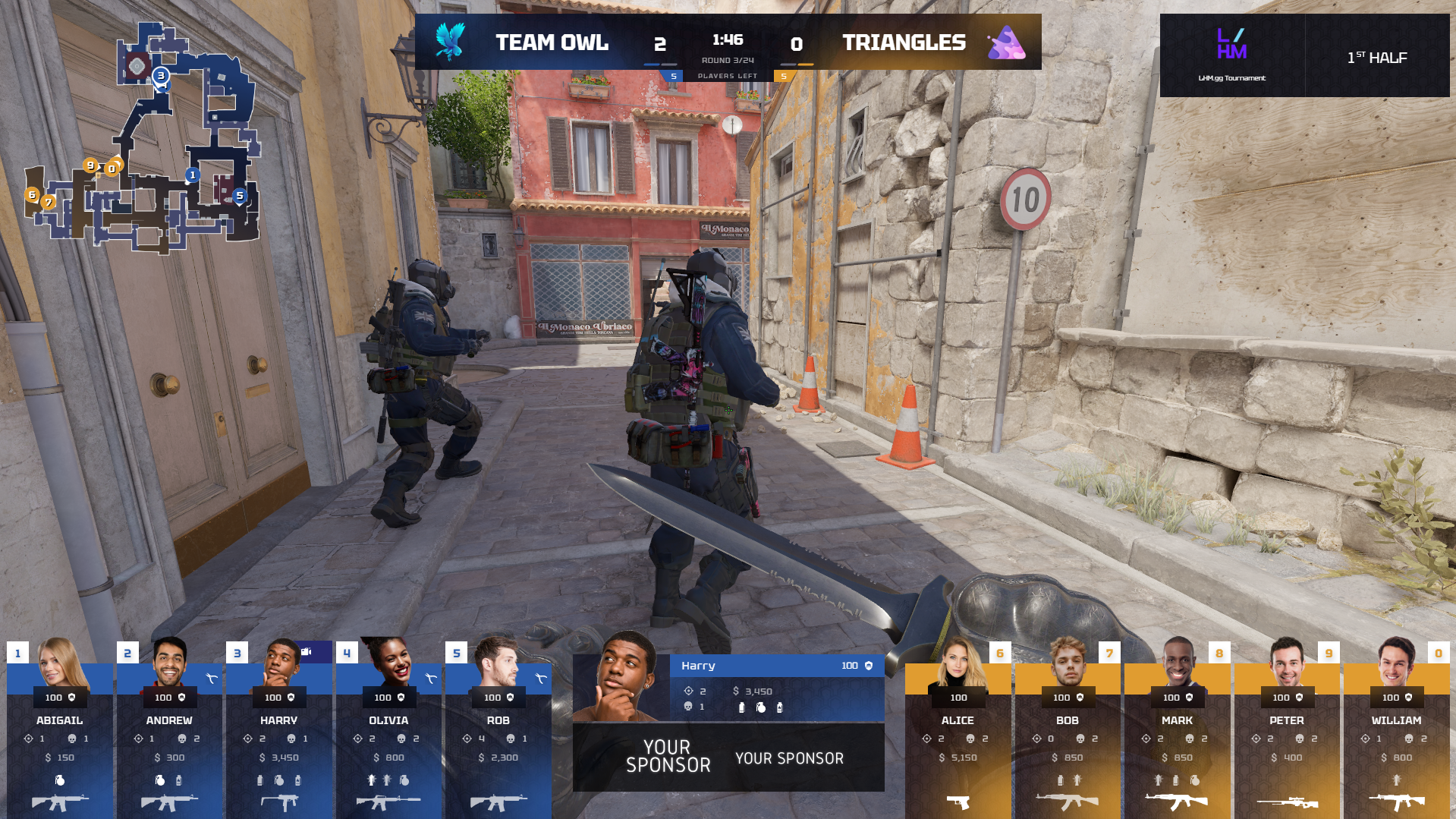
- CTRL + J - top layout

- CTRL + K - default layout
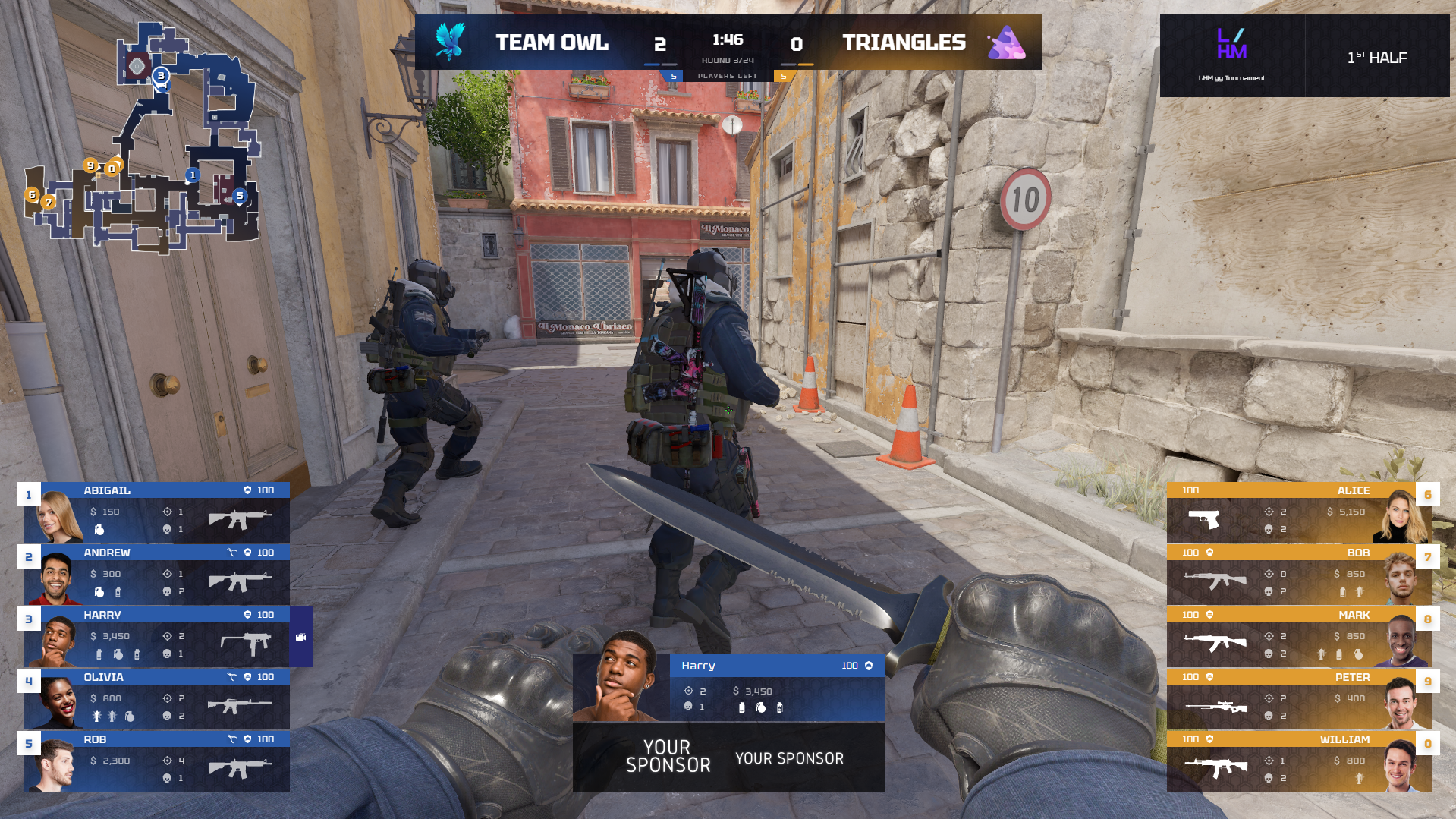
How to add Tournament box in CS2 Ultra HUD
You can add an additional info about your Tournament to Ultra HUD. To launch it, in the HUD settings open the “Tournament” tab, type in Tournament name and add the logo, then click Save.
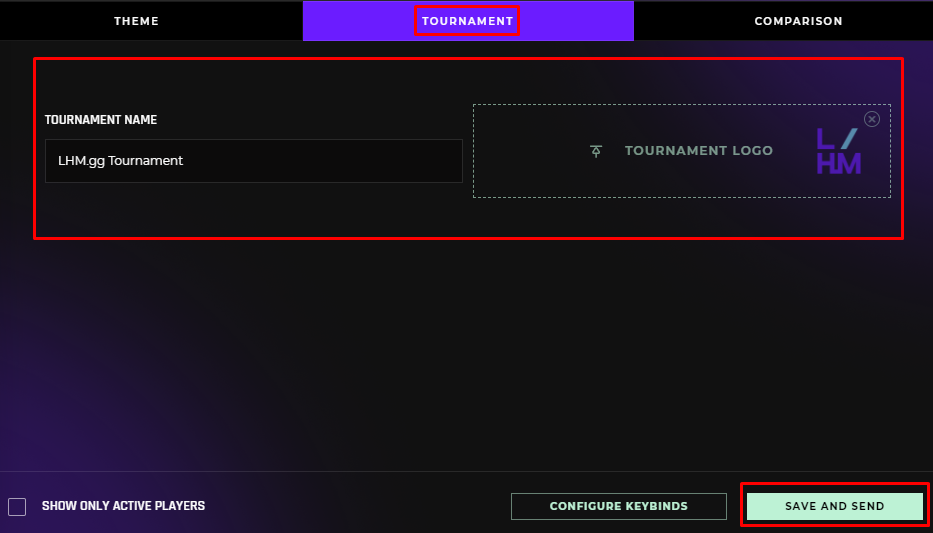
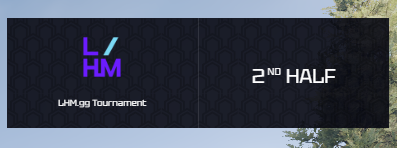
How to add sponsor images in CS2 Ultra HUD
Ultra HUD includes dedicated sponsor spaces. To add it, in the HUD settings open the “Theme” tab and add multiple images to the HUD by drag’n’dropping them or clicking on the “Select sponsor images” and selecting multiple photos, then click Save.
Recommended size
Ultra HUD sponsor space always displays two sponsors at once. Each sponsor image will occupy a rectangle with dimensions of at most 150 x 70 px, so there is no need to exceed this size.
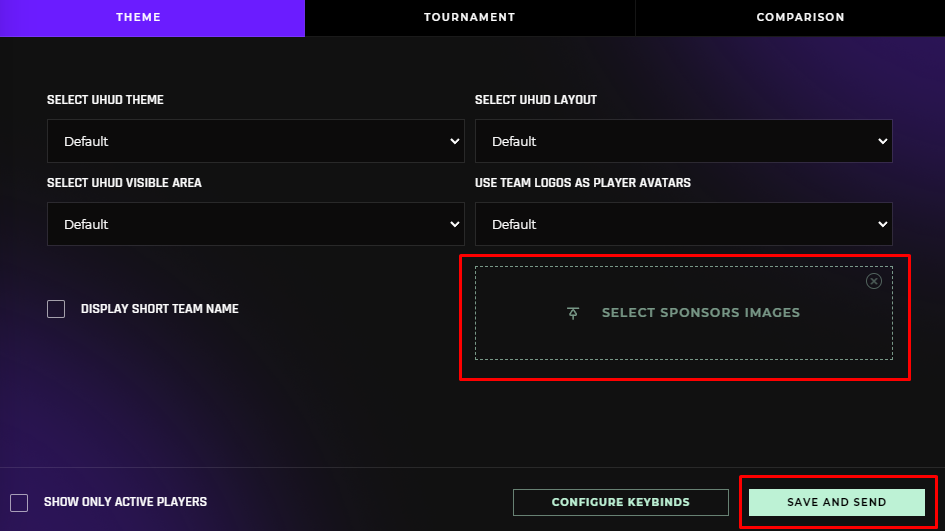
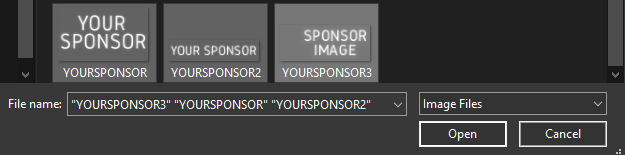
How to launch player comparison in CS2 Ultra HUD
Ultra HUD allows you to compare performance of two players. To launch it, in the HUD settings open the “Comparison” tab and define two players to compare and toggle “Player comparison visibility”, then click Save.
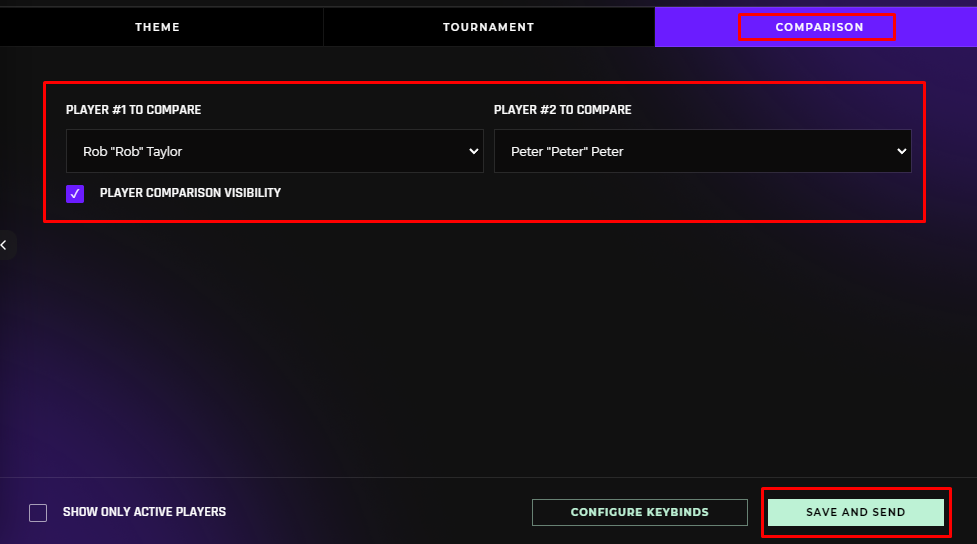

Dedicated LHM Veto view
Ultra HUD has a dedicated previews of the LHM Veto process. To launch it click on the “toggle HUD URL” and then “start HUD overlay” button.


Veto
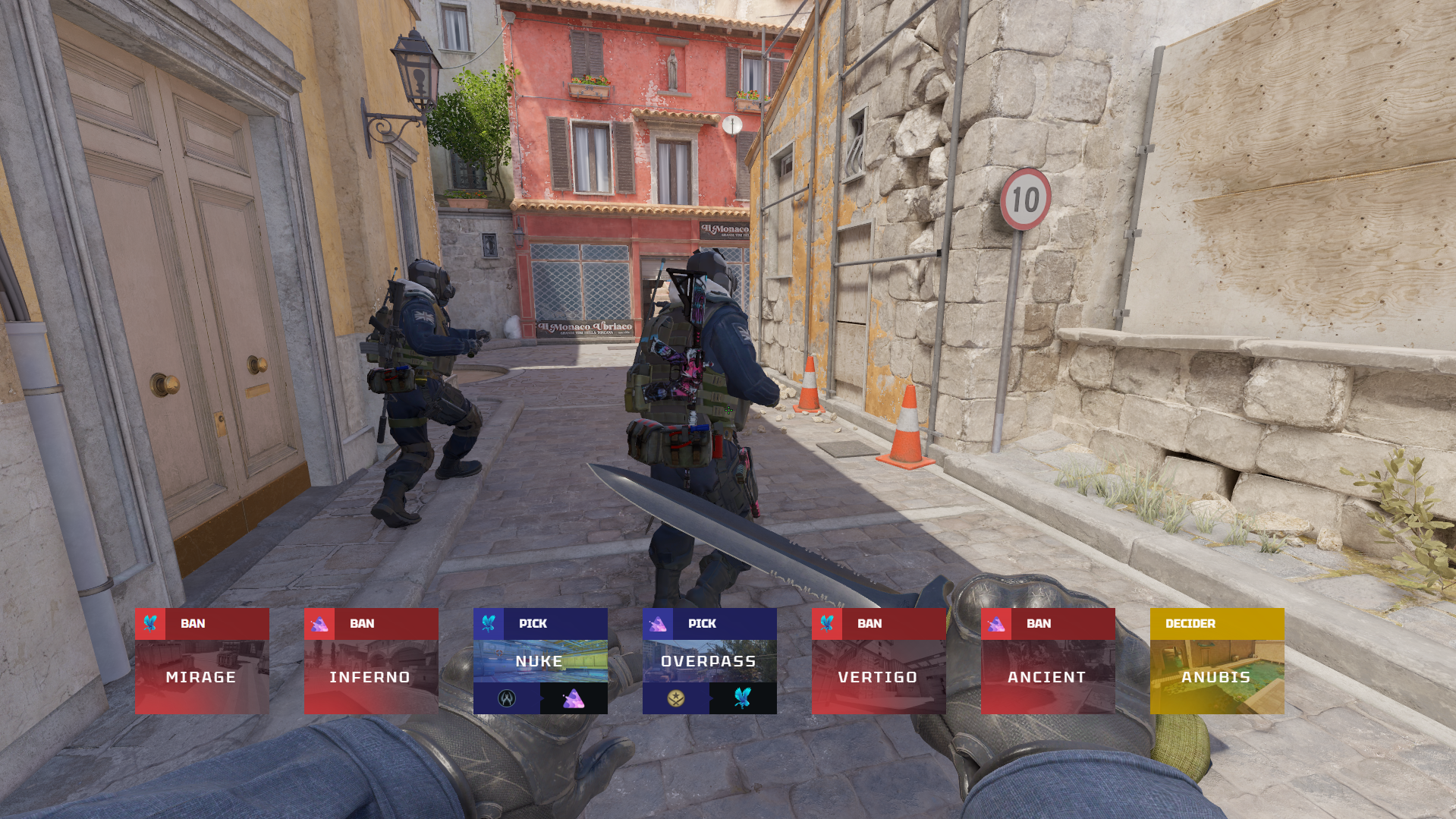
Veto fullscreen
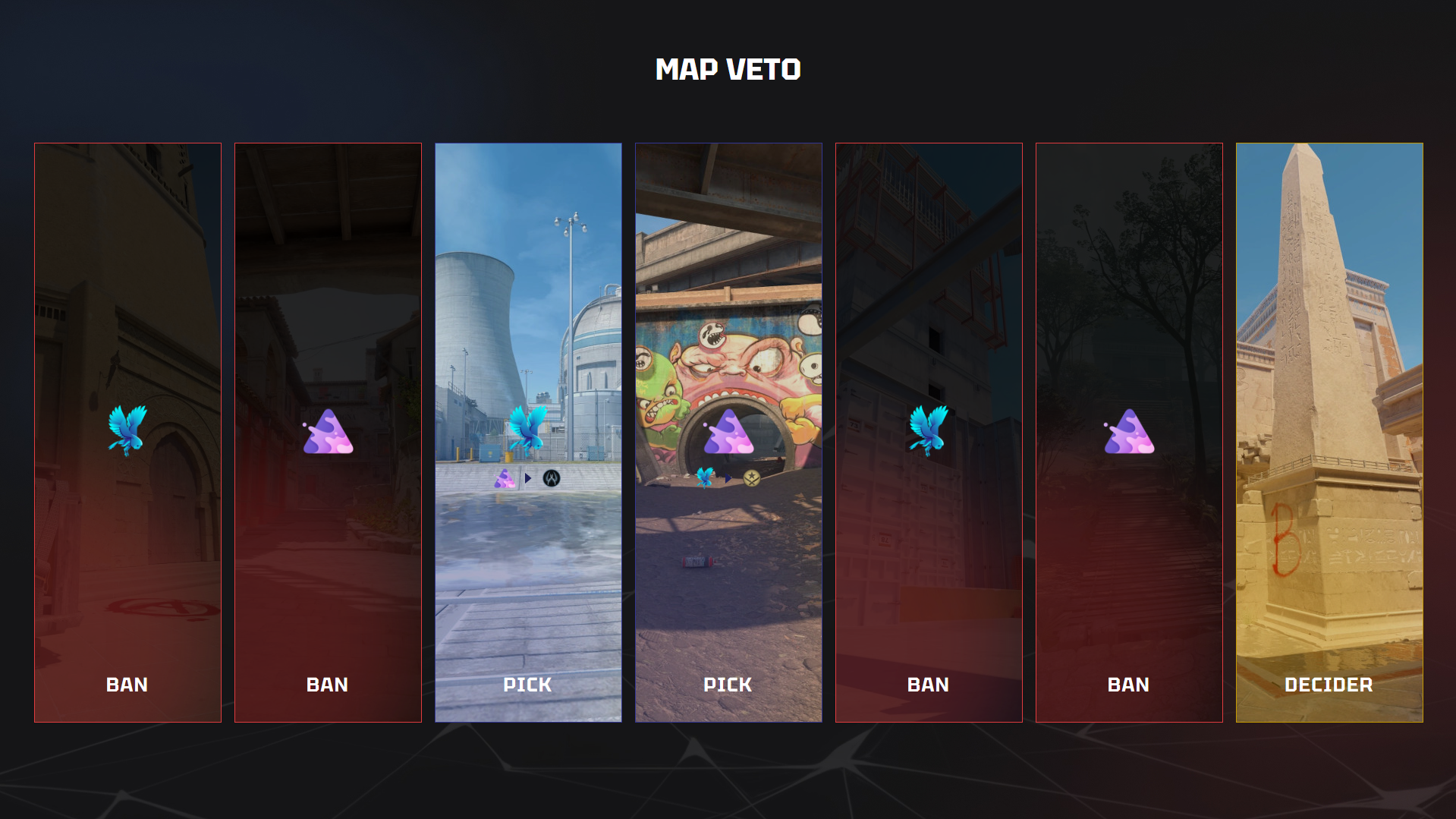
Learn more about LHM Veto here.
Layouts and color palettes for the CS2 Ultra HUD
Changing the layout and color palette
Open the Ultra HUD settings in the HUDs tab using gear icon.

Select a layout and palette and click on the “save and send”.
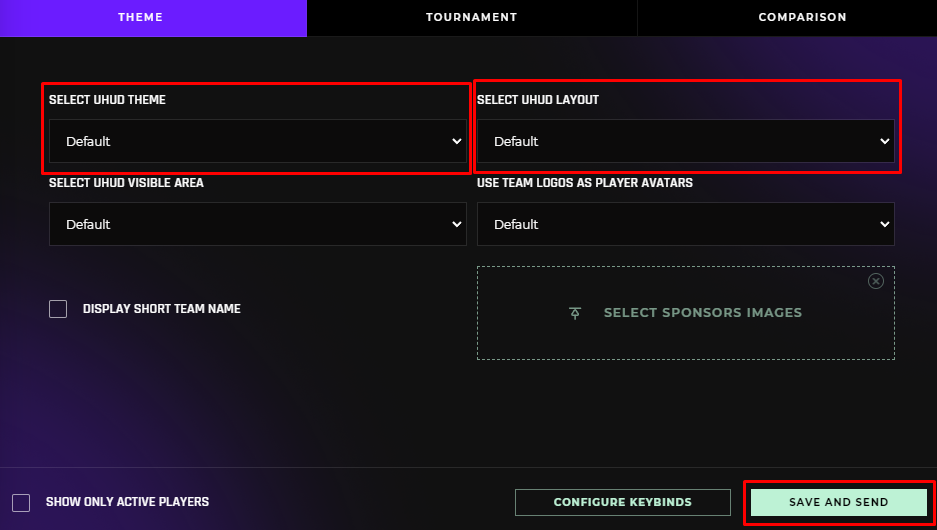
List of CS2 Ultra HUD palettes with different layouts
Default
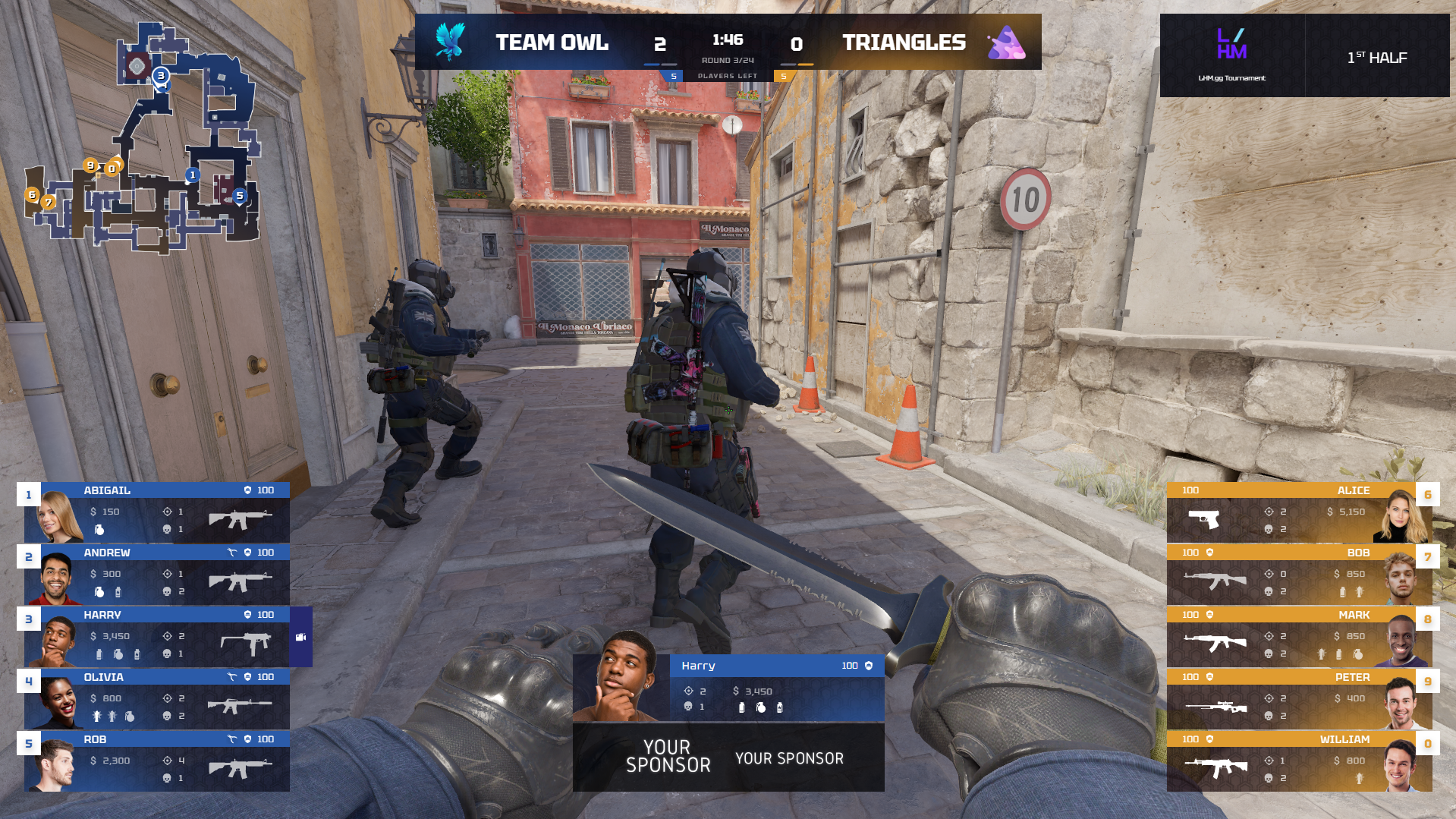
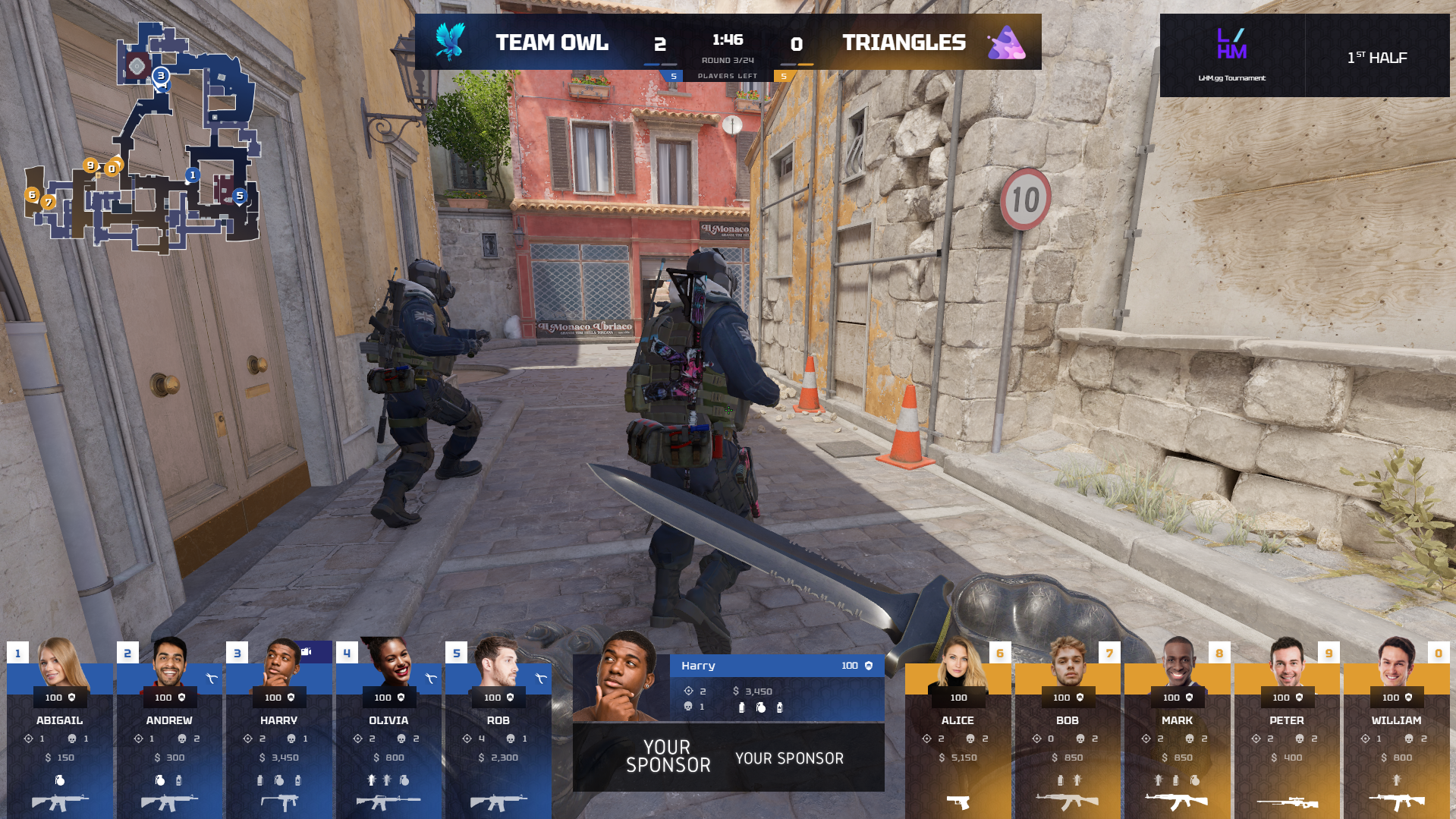
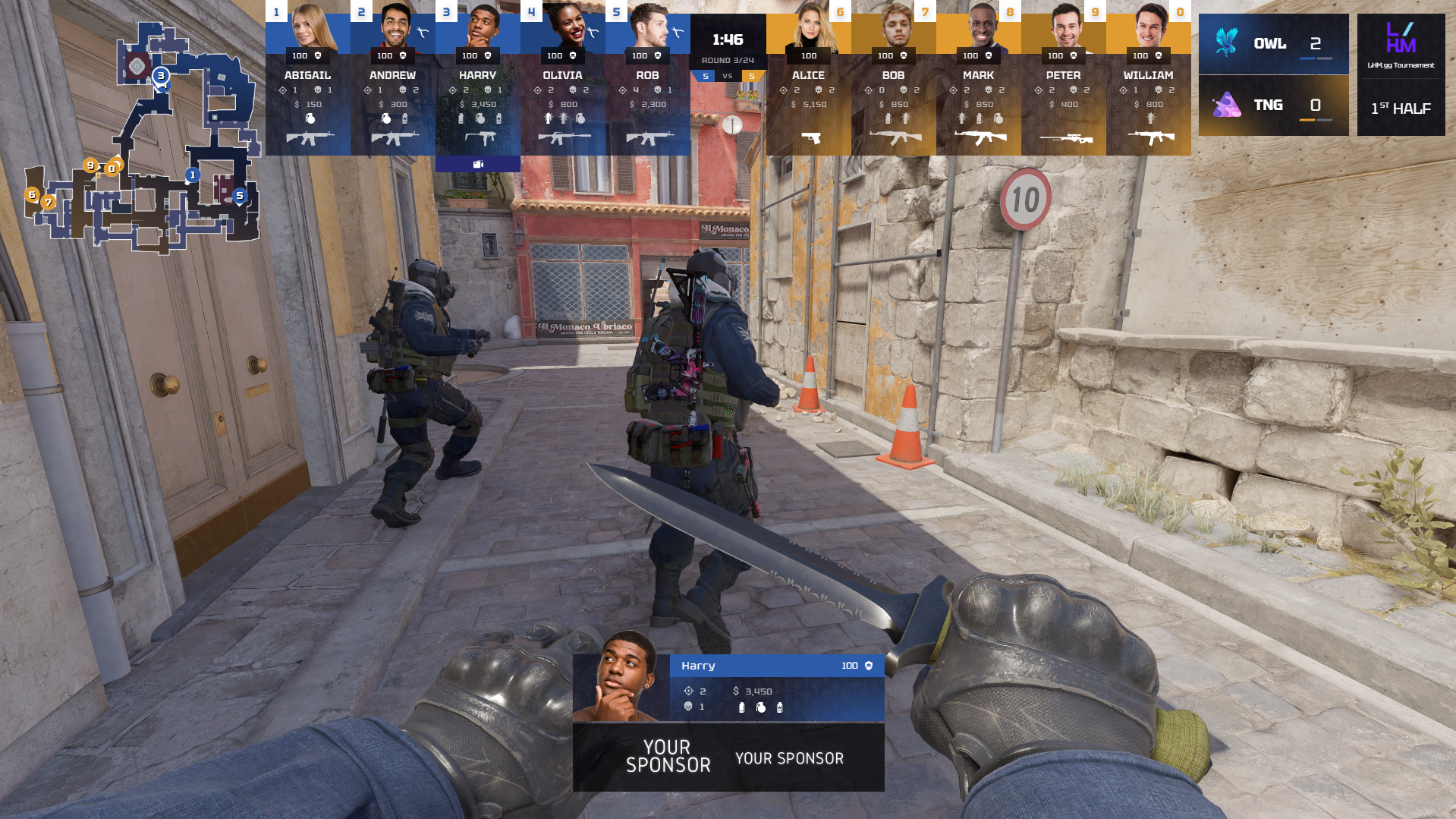
Ocean & Orange
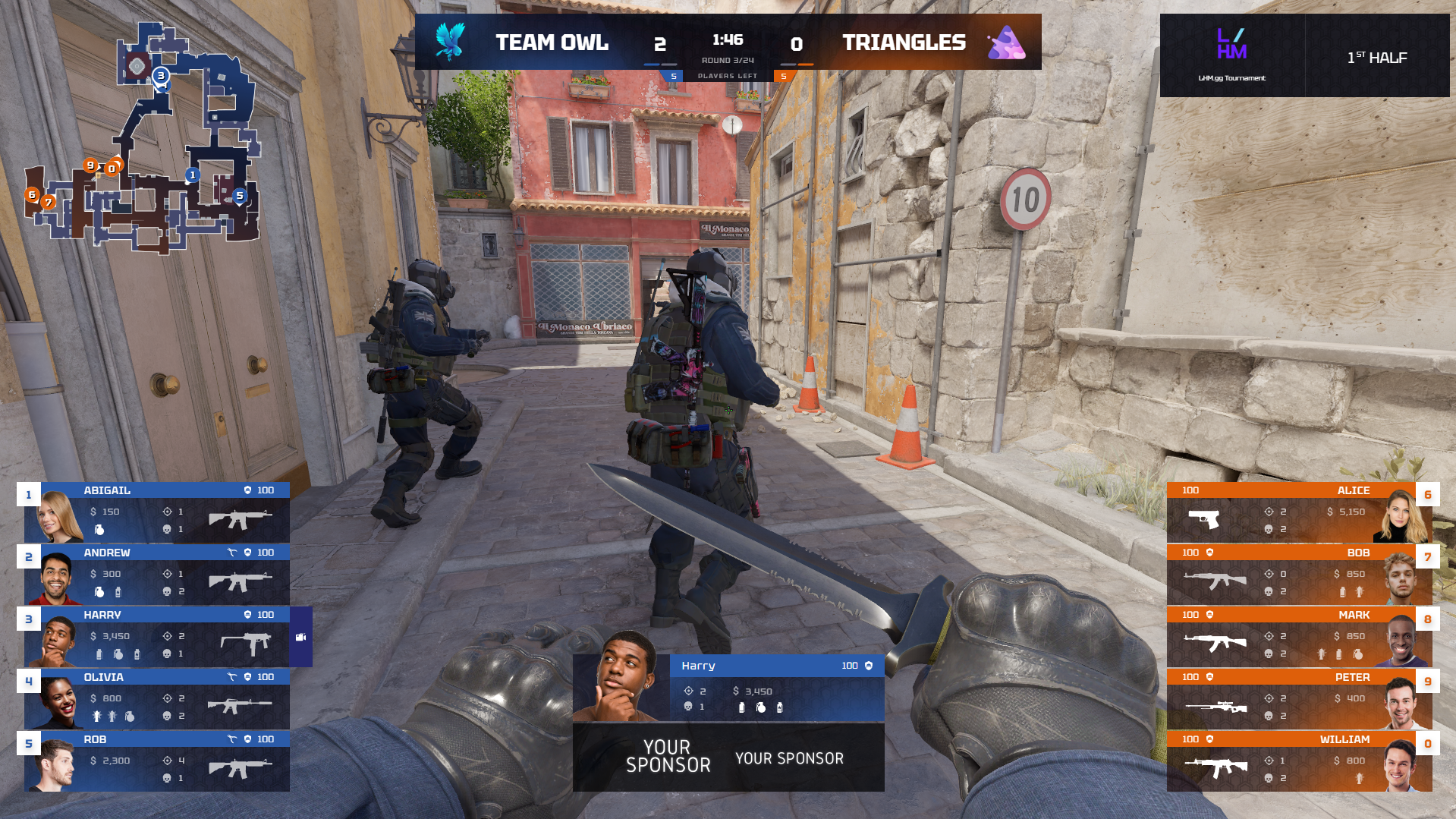
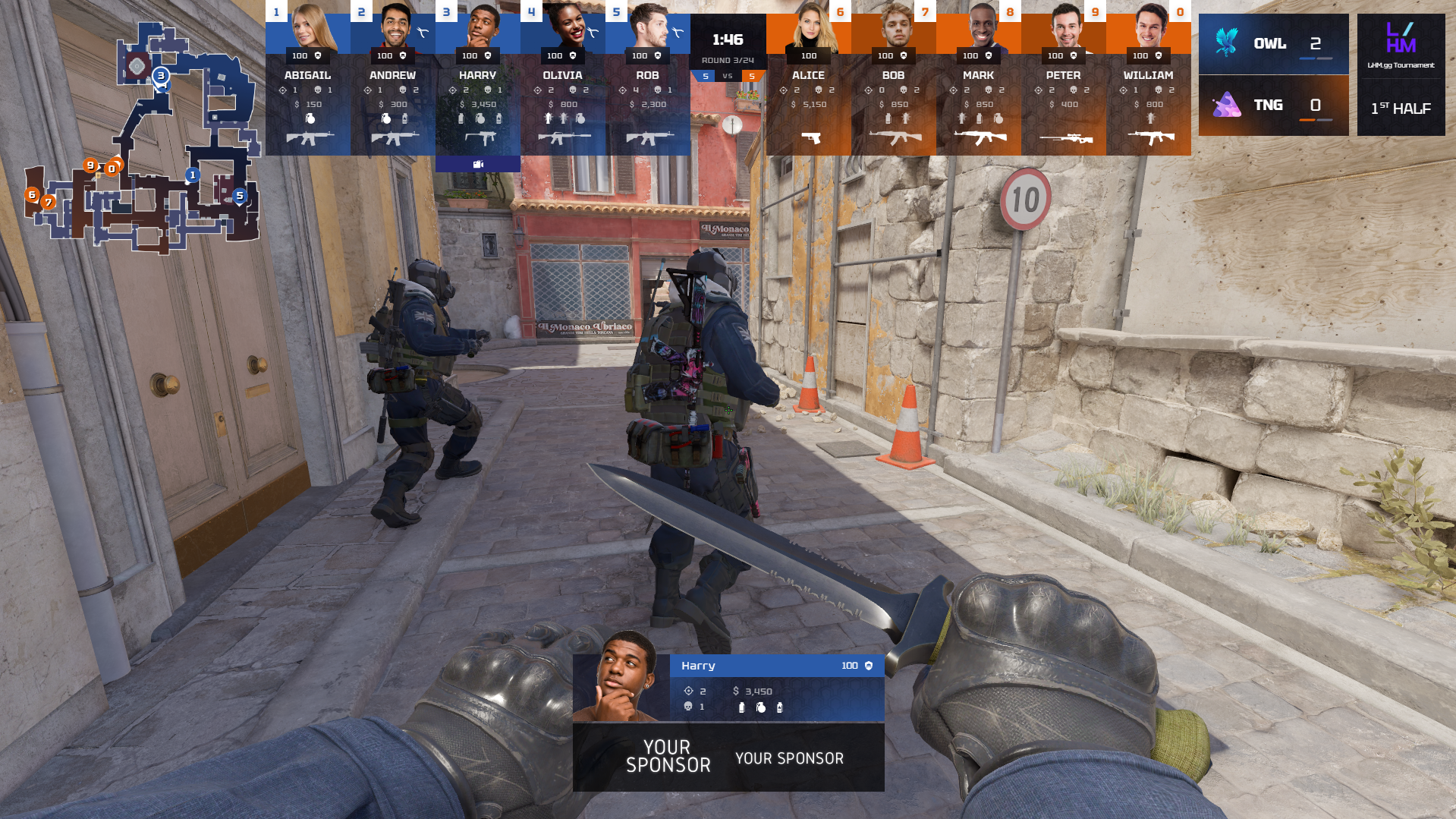
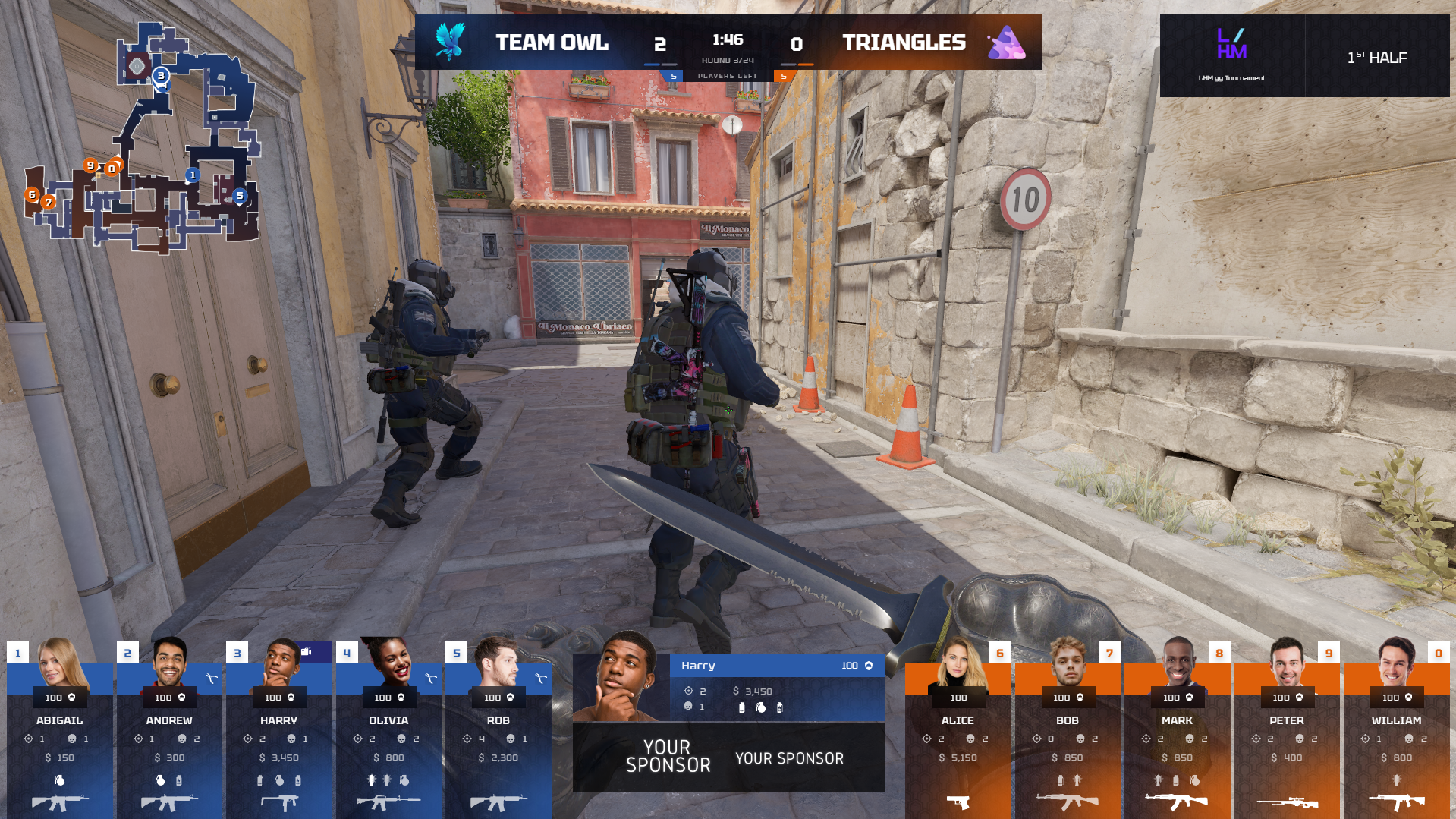
Red & Blue
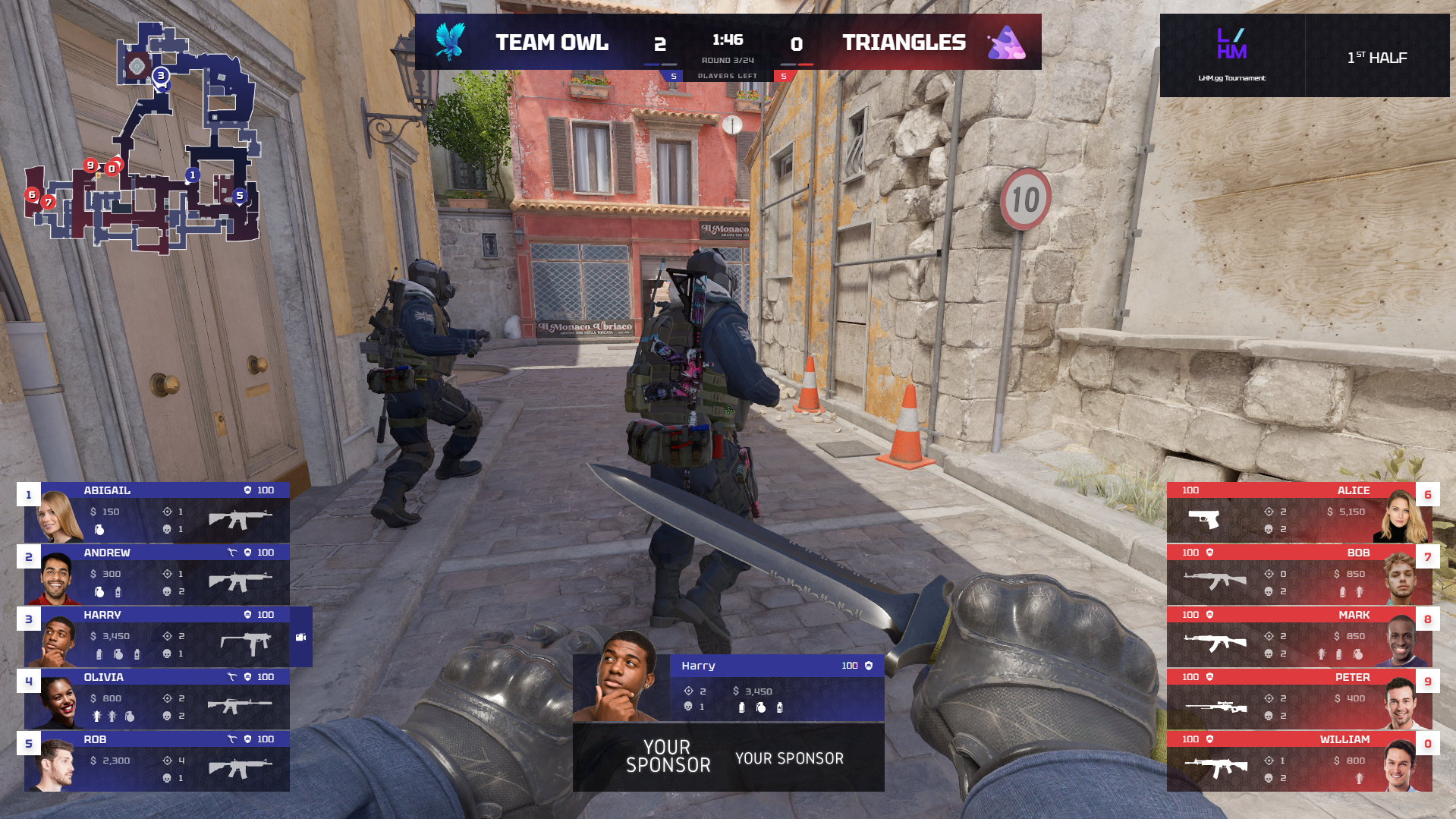
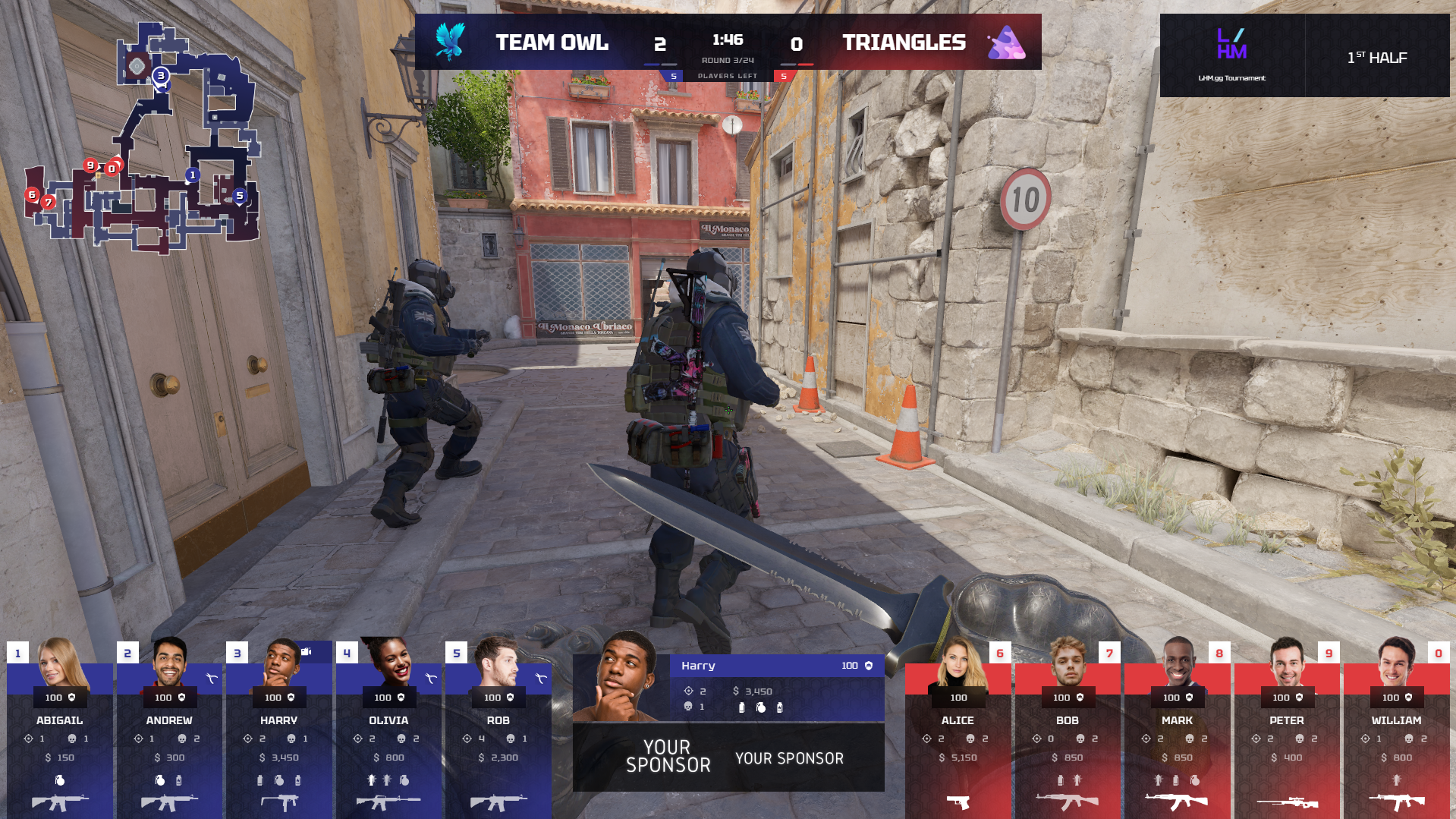
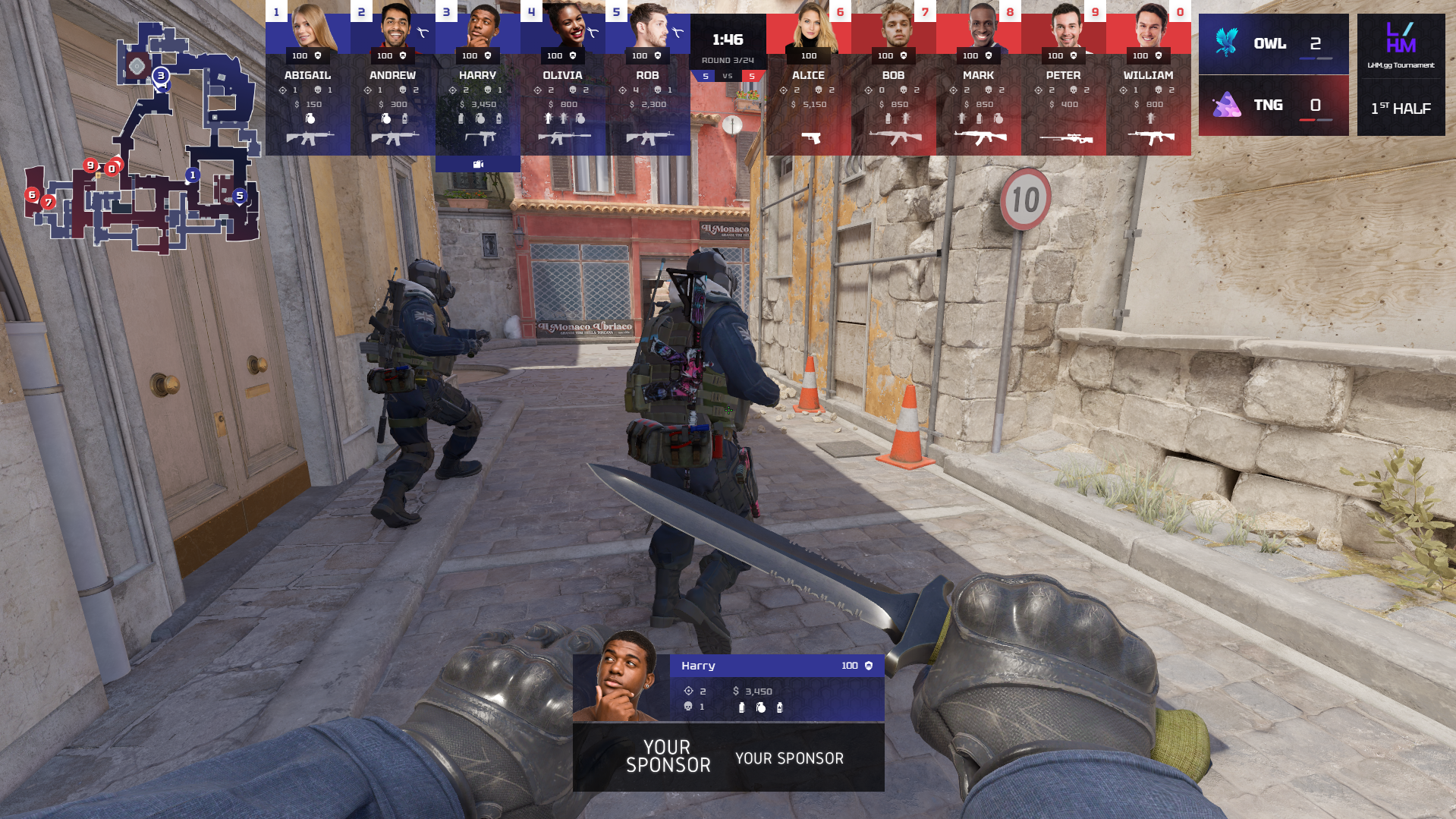
Sky & Purple
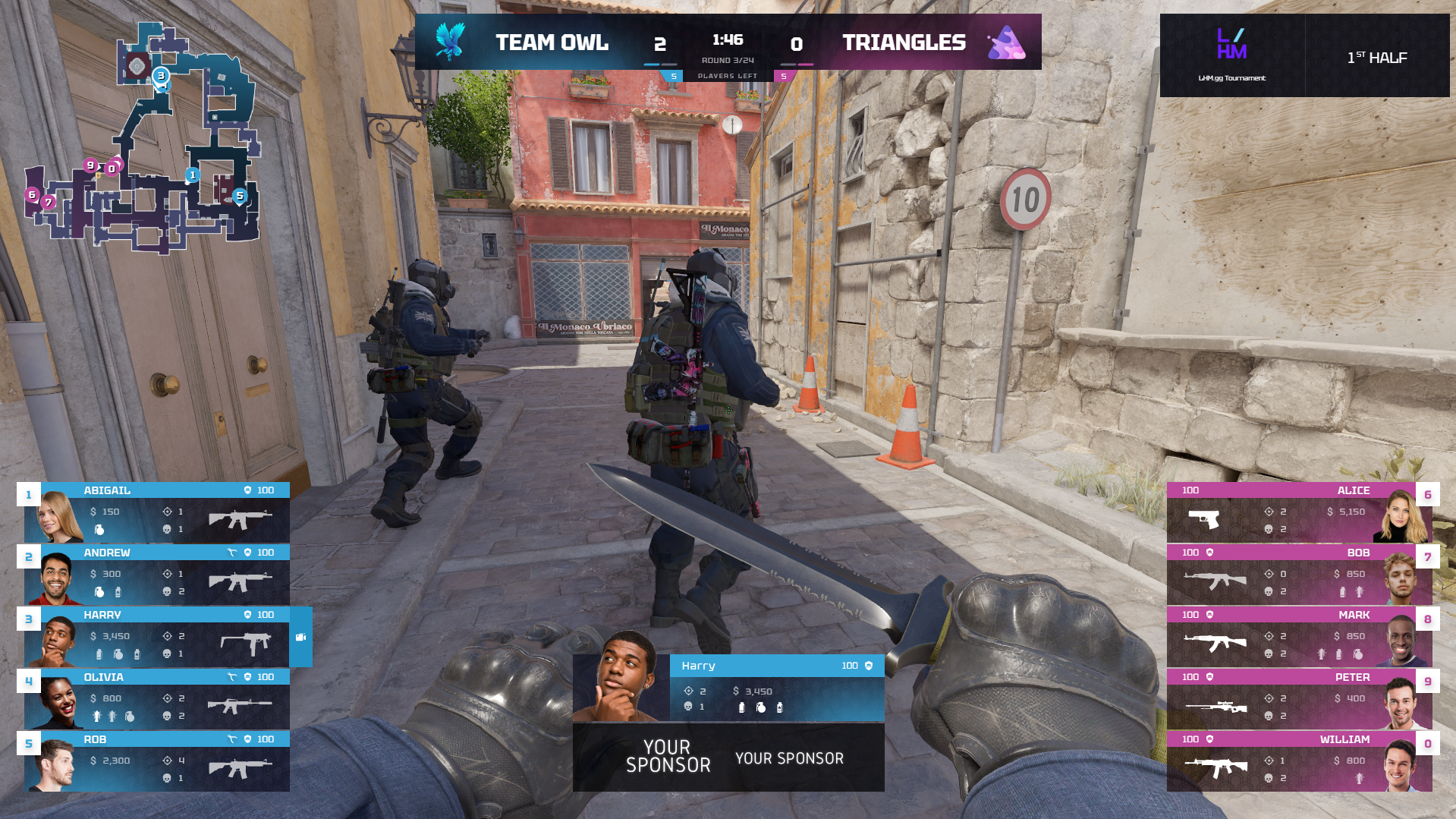
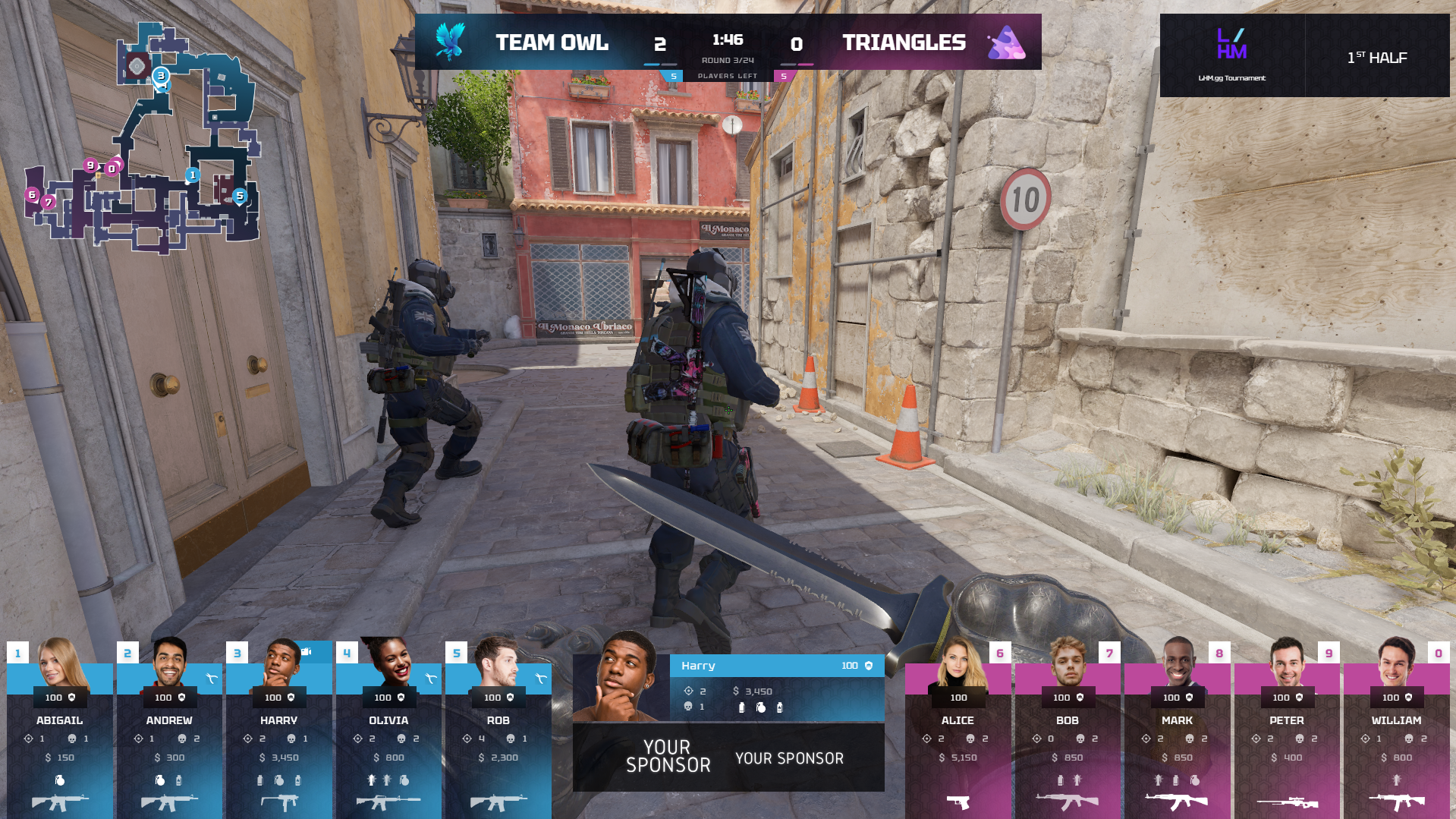
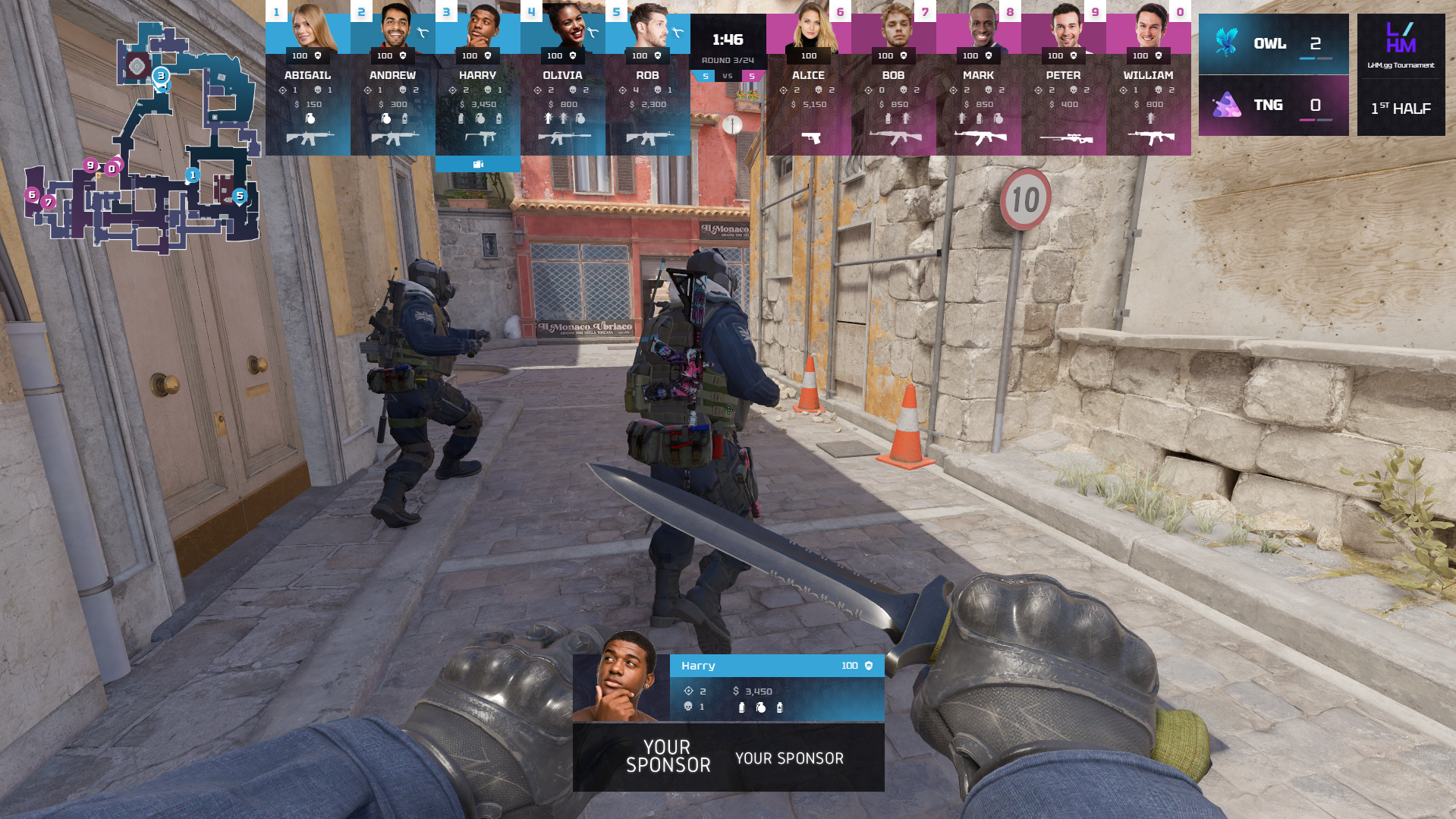
Violet & Orange