HUDs
Upload a HUD to any game supported by LHM
LHM currently supports these games:
- Counter-Strike 2
- Dota 2
- League of Legends
- Valorant
- PUBG Mobile
- Rocket League
- Apex Legends
- F1 2021
- Counter-Strike: Global Offensive
Default HUDs, as well as Premium and/or Ultra HUDs (depending on your LHM Plan) are already available in your account - they are ready to use the very second you log in to your account.
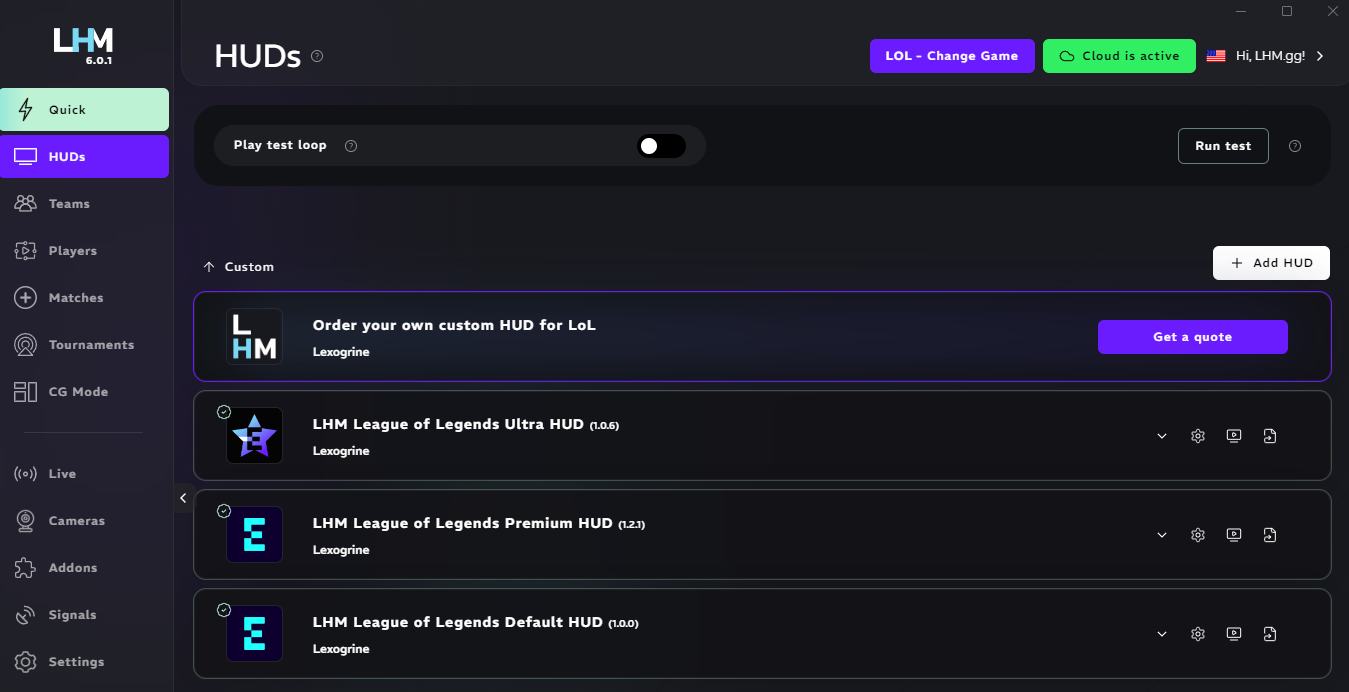
To upload a HUD manually you need to download the appropriate zip file and simply drag’n’drop the HUD to “HUDs” tab or use “Add new HUD” button”.
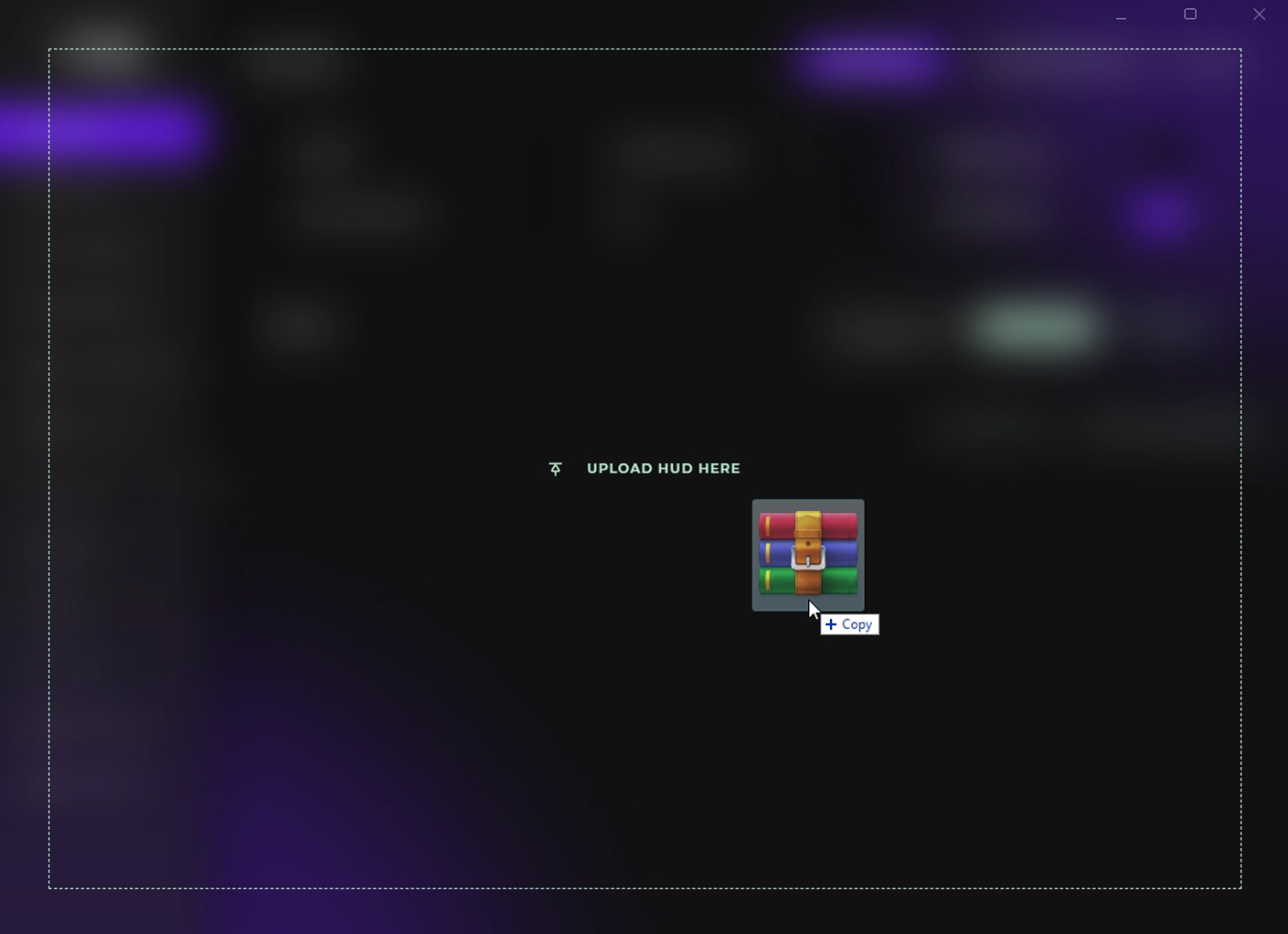
Here are download links for every default HUD:
- CS2 HUD: https://www.lhm.gg/download?target=cs2
- LoL HUD: https://www.lhm.gg/download?target=lol
- Dota 2 HUD: https://www.lhm.gg/download?target=dota2
- Valorant: https://www.lhm.gg/download?target=valorant
- Rocket League HUD: https://www.lhm.gg/download?target=rl
- Apex Legends HUD: https://www.lhm.gg/download?target=apex
- PUBG Mobile: https://www.lhm.gg/download?target=pubg-mobile
- F1 2021 HUD: https://www.lhm.gg/download?target=f1
- CS:GO HUD: https://www.lhm.gg/download?target=csgo
Using a HUD
To use HUDs just click on the monitor icon on the right side of the panel.

When clicked, a window with a HUD will open. Click on the game window and then the HUD window so that the order of display is correct.
The game must be in borderless windowed mode for the HUD to be displayed directly on your device.
You can also add the window with the HUD as a new display source in your streaming software and give it a higher display priority than the game.
HUD management & settings
Toggle HUD URL shows the list of all additional overlays and video wall overlays (if available in the HUD) and gives you an option to generates a local URLs, which allows you to open the HUD in your browser.
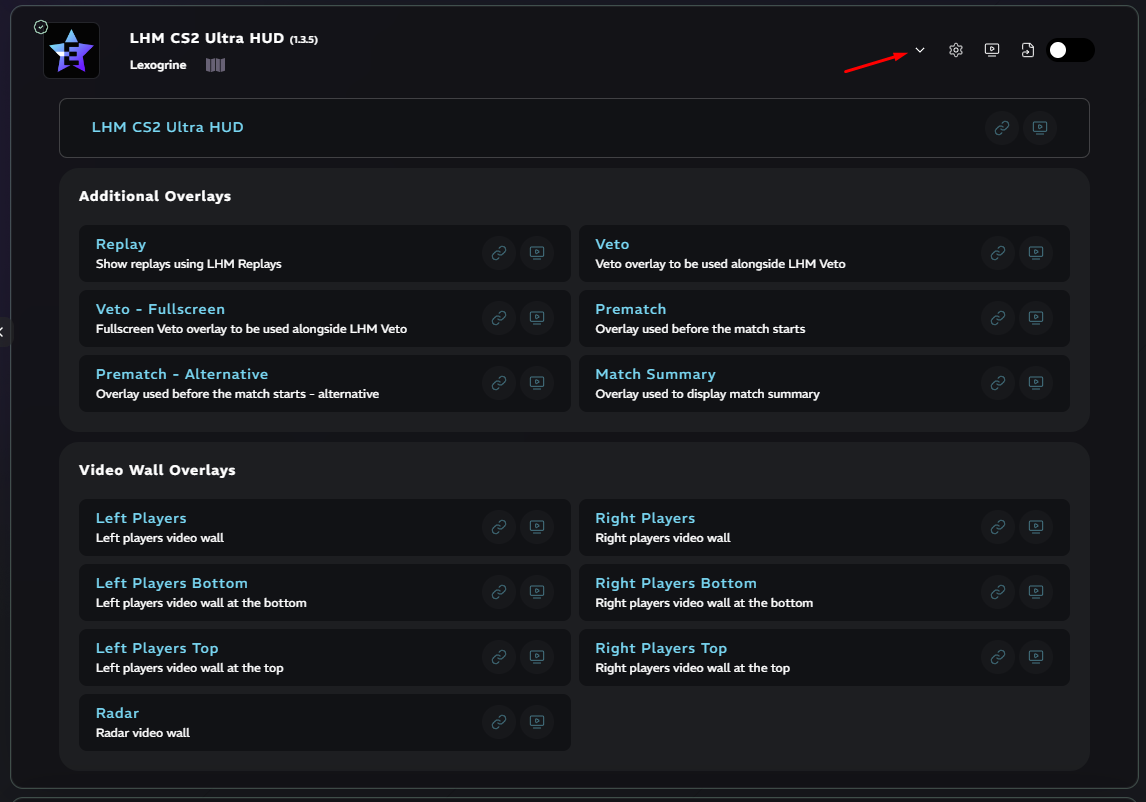
HUD settings allows you to customize things like trivia, display settings and player & match overview.

Delete HUD removes the HUD from your account (or, with LHM Enterprise Plan, the current workspace).

HUD Shortcuts You can create a shortcut on the desktop to the HUD. It will automatically open the LHM and the selected HUD.
