Enterprise plans
Enterprise plan
The Enterprise plan is the best solution for larger entities that use LHM in teams. You can invite anyone so there is no need to share accounts. Everything is synchronized with the cloud. Workspaces and permissions will allow you to effectively split members into teams and assign them specific tasks.
- Each user can be a member of several Enterprise plans and workspaces.
- As an Enterprise plan owner, you still have a private workspace that no one can access.
Seats
When you purchase an Enterprise plan, you choose the number of seats for your plan. Seats define how many users you can invite to work with you.
- First seat is ALWAYS used by the Enterprise owner. Keep it in mind when ordering a plan.
- The number of devices that can be used before device lock activates is equal to the number of seats. Device lock resets after 6 hours from the last login.
- Having several seats, you do not need to use them to add each new account. This is also the number of possible simultaneously active devices from one account. You can work with your team on one account but on several devices at the same time.
Workspaces
Workspaces are separate virtual instances of LHM, having their own databases. You can access every Workspace easily from LHM and switch them anytime.
We created Workspaces for companies that require several separate spaces within one account (for example, NA Tournaments workspace and EU Tournaments workspace). Two different teams no longer need to use the same database.
- Several people working in the same workspace at the same time is not a problem due to the cloud synchronization (of course when Cloud Storage is enabled).
- When you join someone else's workspace, you can still use your private one that no one can access.
- Enterprise account has no limit on the number of workspaces.
How to use Enterprise
Ordering Enterprise
When you click Get Started button on Pricing, it will open a window with the option to customize your Enterprise plan. Here you can make sure you will choose the right billing type and pick the amount of seats you need. First seat is ALWAYS used by the Enterprise owner. Keep it in mind when ordering a plan.
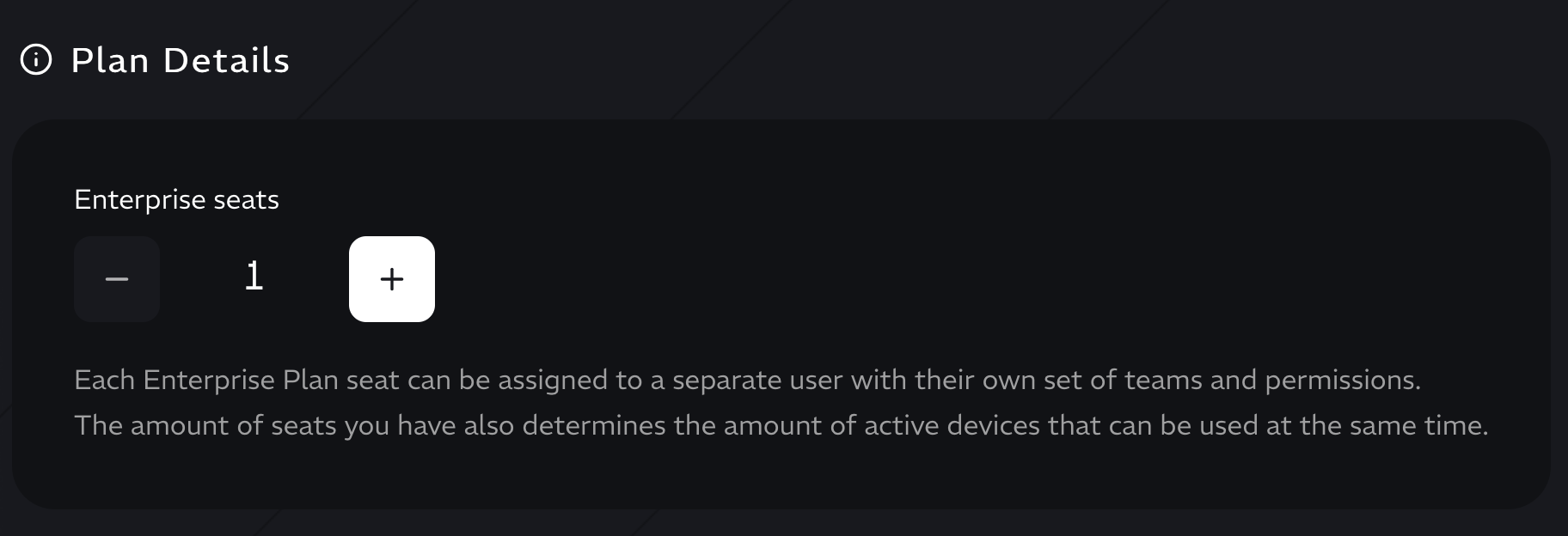
IMPORTANT: button Contact us will be visible if you are logged in to the account that has got active Personal or Professional plan. To order the plan you will need to visit the website with the account with the Free plan.
Adding members to Enterprise
You can add anyone to your Enterprise plan. Go to your account, then to “Plan” tab and scroll down to the Members section (under the plan details). Enter the email address of the person you want to invite and click the “Invite” button. Your invitation will be sent by email to the person in question.
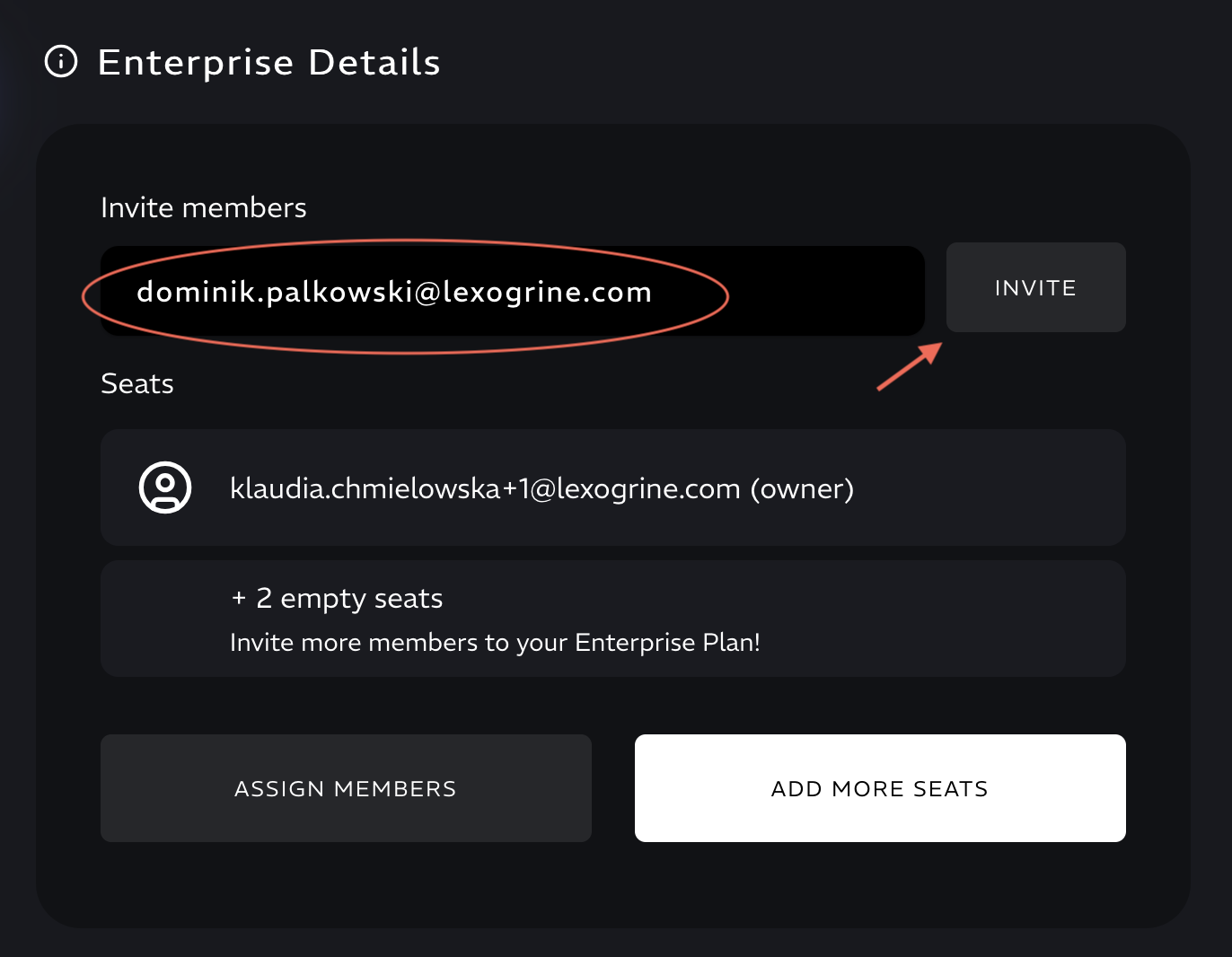
- If the invited user has an LHM account and is logged in to lhm.gg, he will be added immediately after entering the link.
- If the invited user has an LHM account but is not logged in, clicking on the link will open a registration page - they must click "I already have an account" and log in. Once logged in, they will be added to Enterprise.
- If the invited user does not have an LHM account, they will be able to register after following the link. Once registered, they will be added to Enterprise.
Creating a workspace
To add a workspace, go to the "Workspaces" tab in your account. Enter a name for your Workspace and click the “Create” button. Your workspace is ready to use.
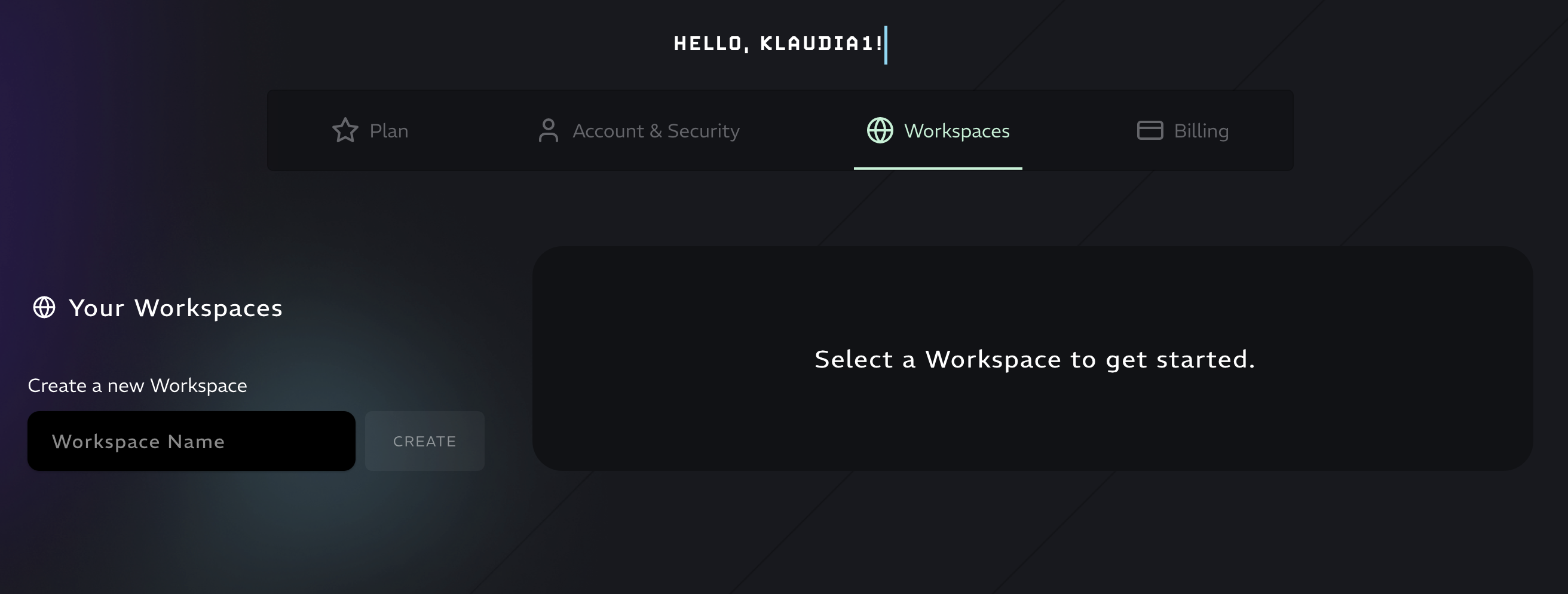
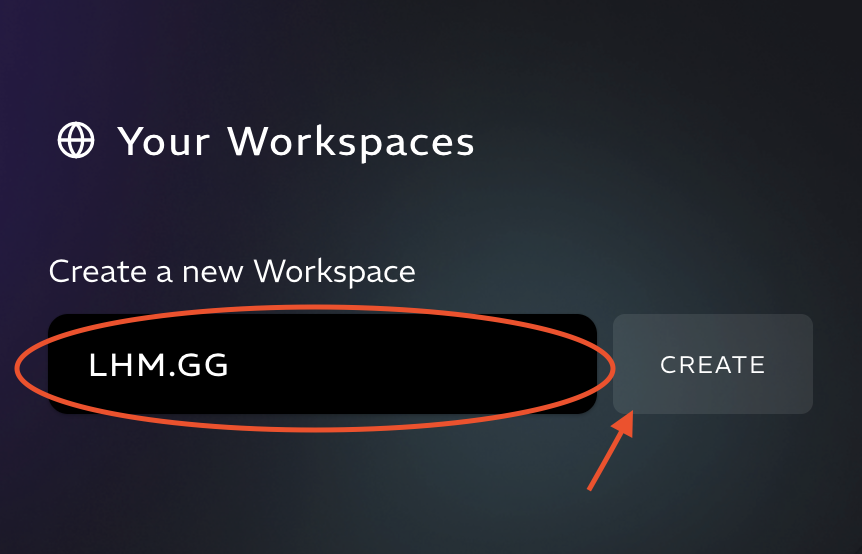
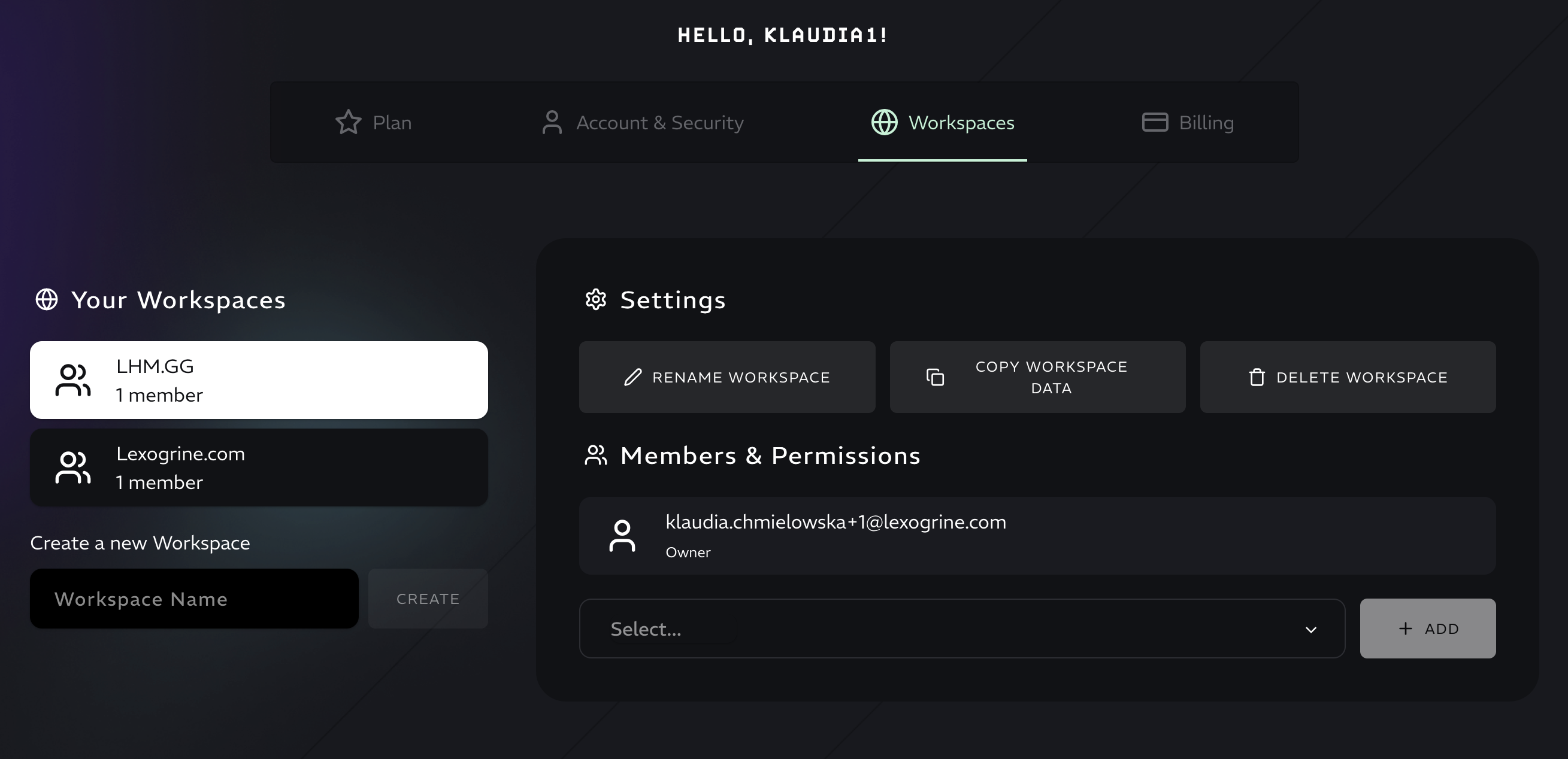
Member management in workspaces
To assign a user to a specific workspace or grant them specific permissions, go to the “Workspaces” tab in your account, select the workspace from “Your Workspaces,” select the user from the ‘Select’ list, and click the “Add” button. Click on the pen icon next to the user and select the permissions you want to grant them. Save your changes by clicking “Save.”
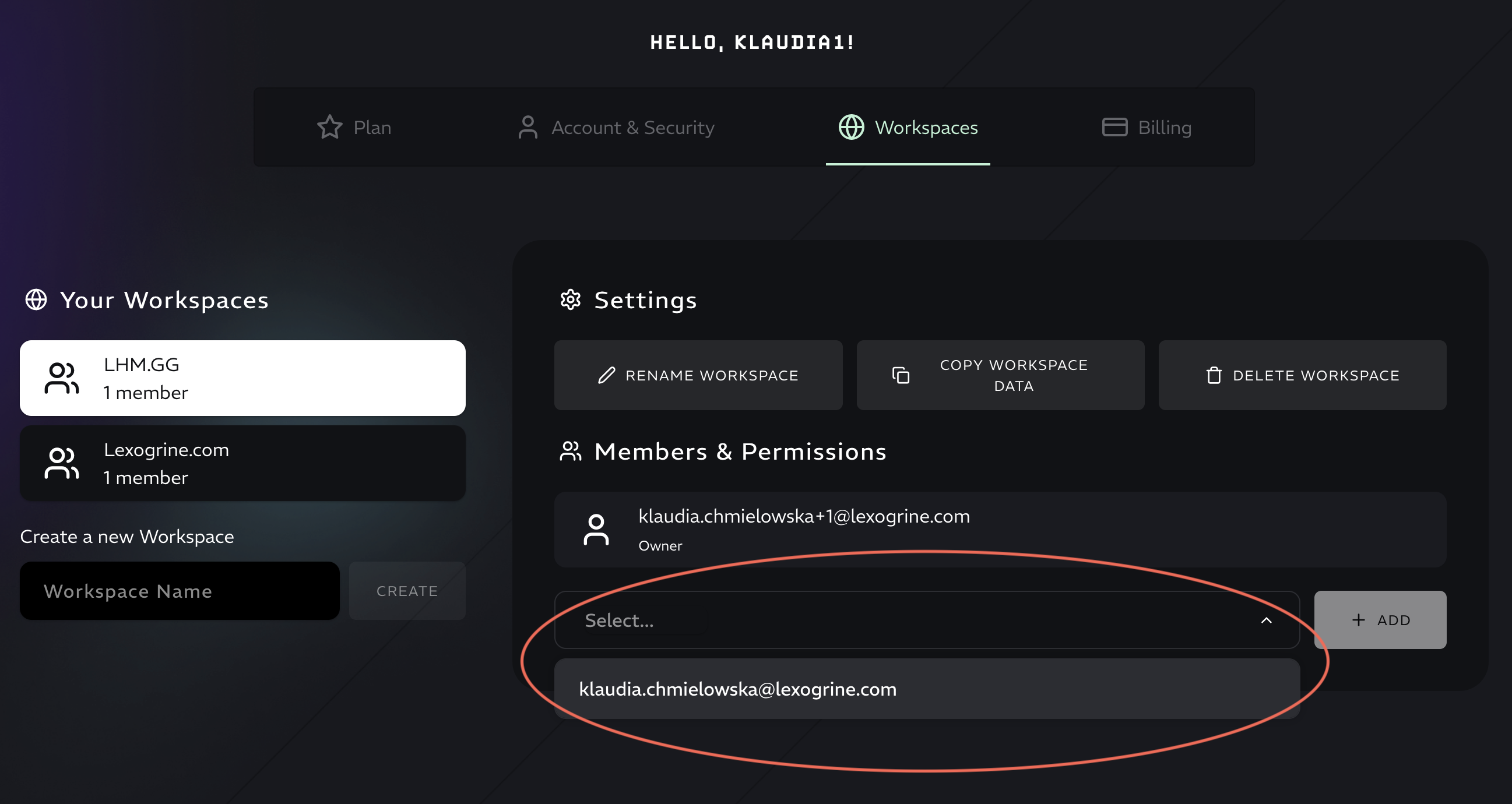
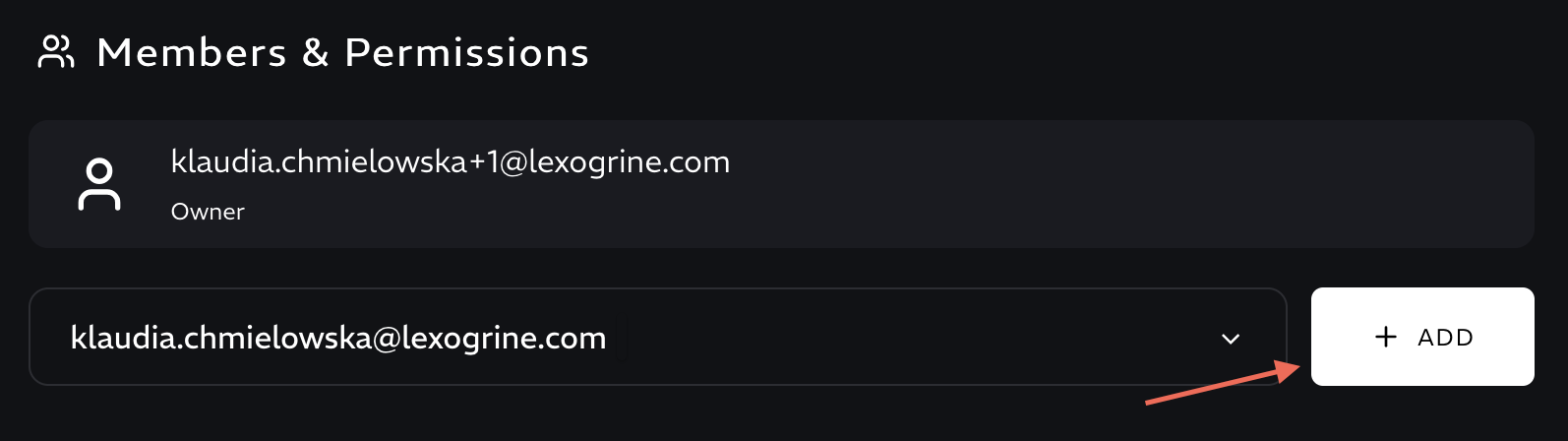
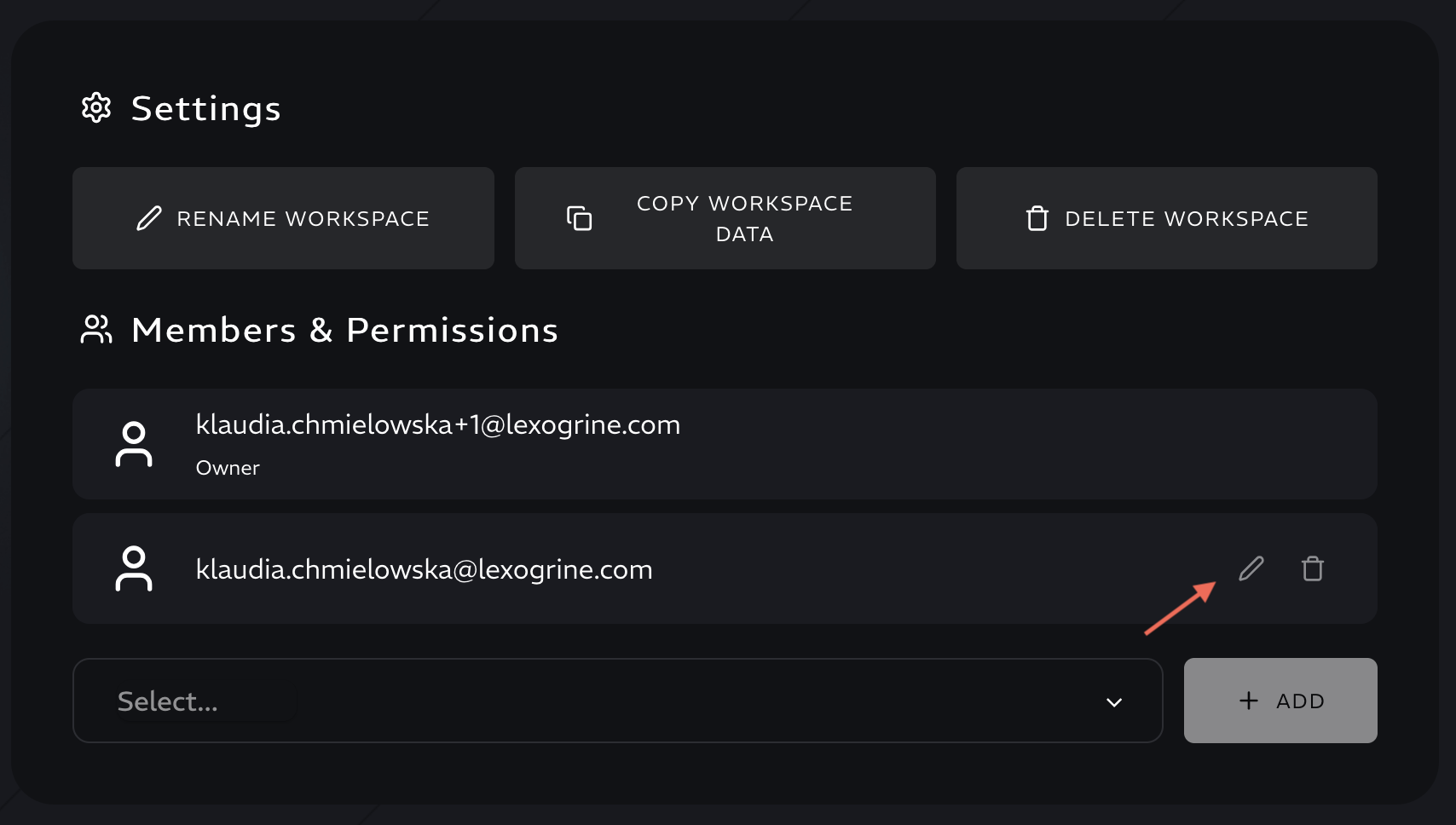
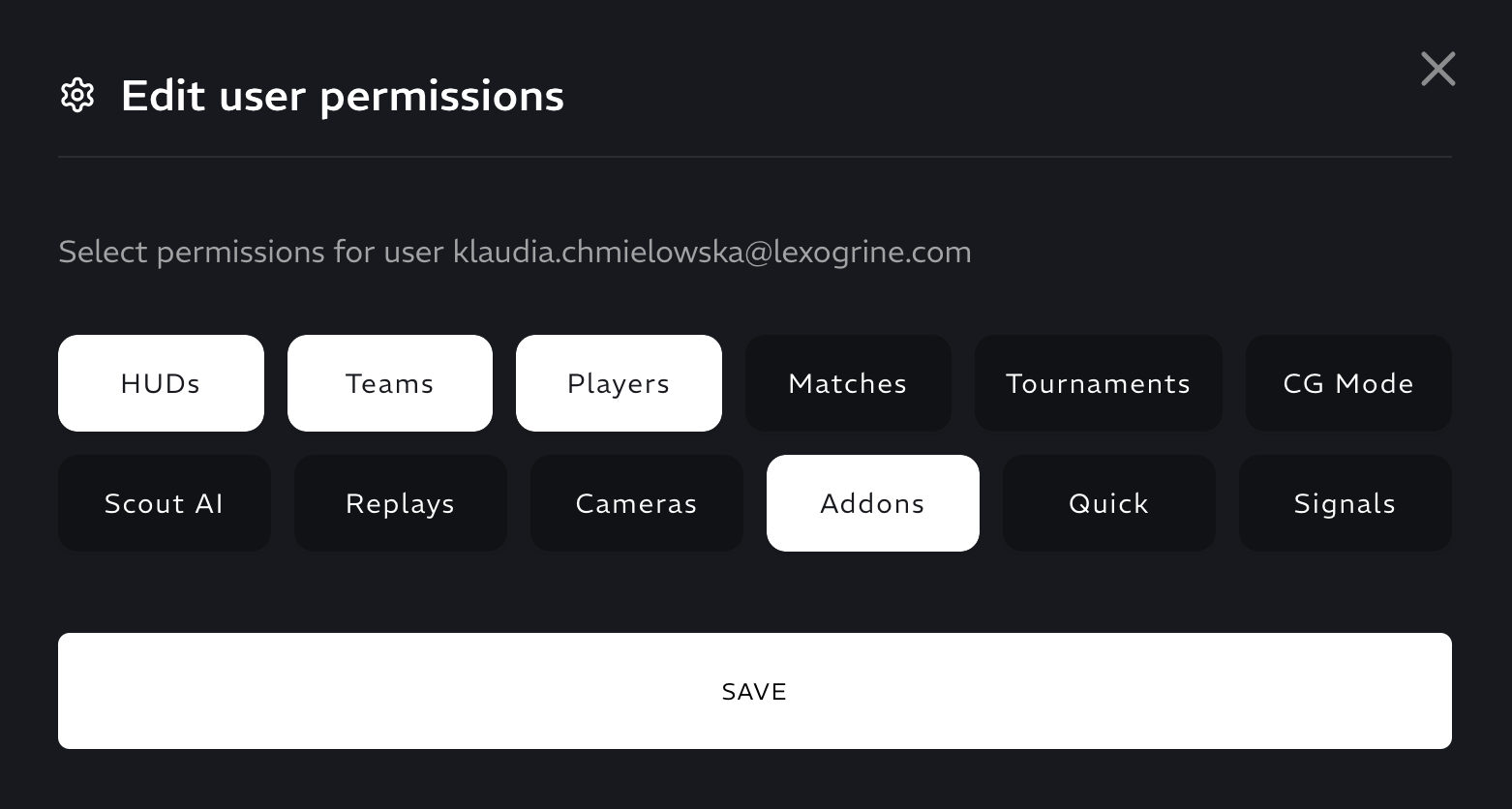
If you are an owner, you automatically have access to all modules and cannot edit your own permissions.
Workspaces flow in LHM
When you log into LHM on an account that is a member of an Enterprise plan, you will see an option to select the workspace you want to open. You can also change your workspace at any time by clicking on your nickname in the upper right corner. This will bring up a bar with information about your current plan and the workspace you are in. You can click on this and select another from the list.
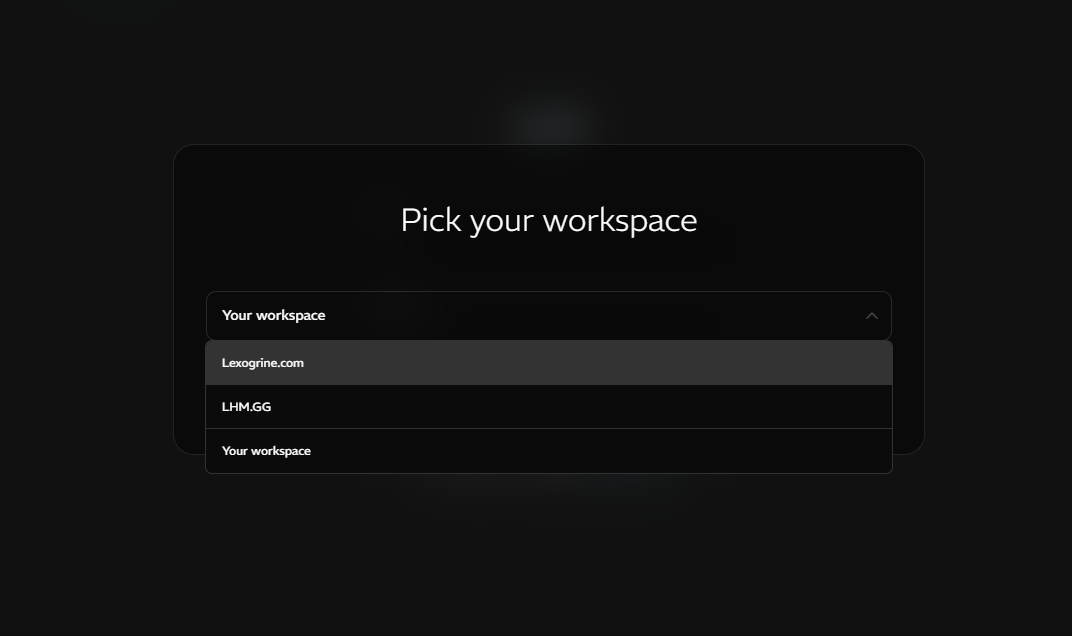
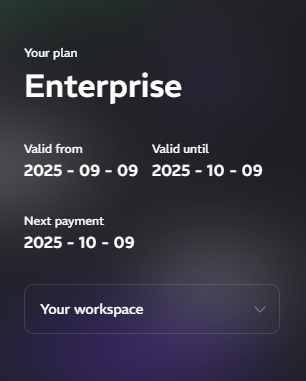
Workspaces have the same workflow as private accounts and other plans.You can use all the modules that the plan owner has given you access to.