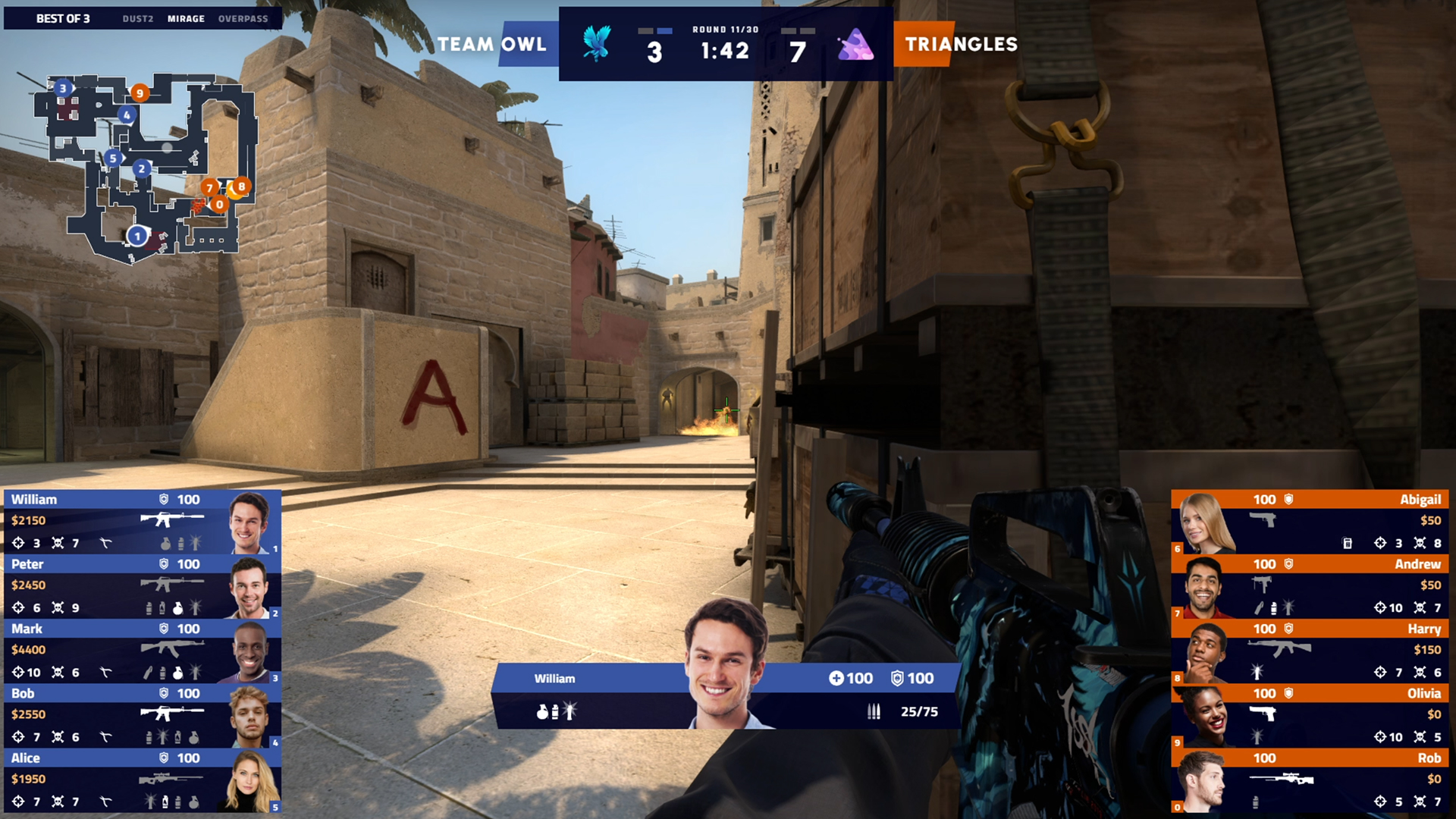Premium HUD for CS2 & CS:GO
Premium HUD for CS2 & CS:GO is available for Enterprise, Professional and Personal plan owners and does not require additional download - Premium HUD is installed by default with the application.
Differences between Professional & Enterprise and Personal plan
The Personal plan gets:
- Standard HUD Functionality
- Default CS Color Palette (blue - yellow)
- Camera Support
- Dedicated Veto view
Professional and Enterprise plans additionally get:
- All analytic and comparison screens
- In-game AR scoreboard (CS:GO only)
- Several color palettes to choose from
Keybinds for analytic and comparison screens (Enterprise & Professional only):
- Alt+S - full game scoreboard
- Alt+Y - bottom scoreboard
- Alt+W - economy graph
- Alt+T - campath + AR scoreboard (HLAE and AFX required) (CS:GO only)
How to launch the Premium HUD
Activate the HUD using the launch button.

If you want to use custom radar, use the “radar” toggle.

If you want to use custom killfeed and/or AR (CS:GO only):
Make sure you have CS:GO disabled.
Download and unzip the latest version of:
- HLAE: https://github.com/advancedfx/advancedfx/releases
- AFX: https://github.com/advancedfx/afx-cefhud-interop/releases
Add both HLAE (HLAE.exe) and AFX (afx-cefhud-interop.exe) files to LHM in settings. Don't forget to save!
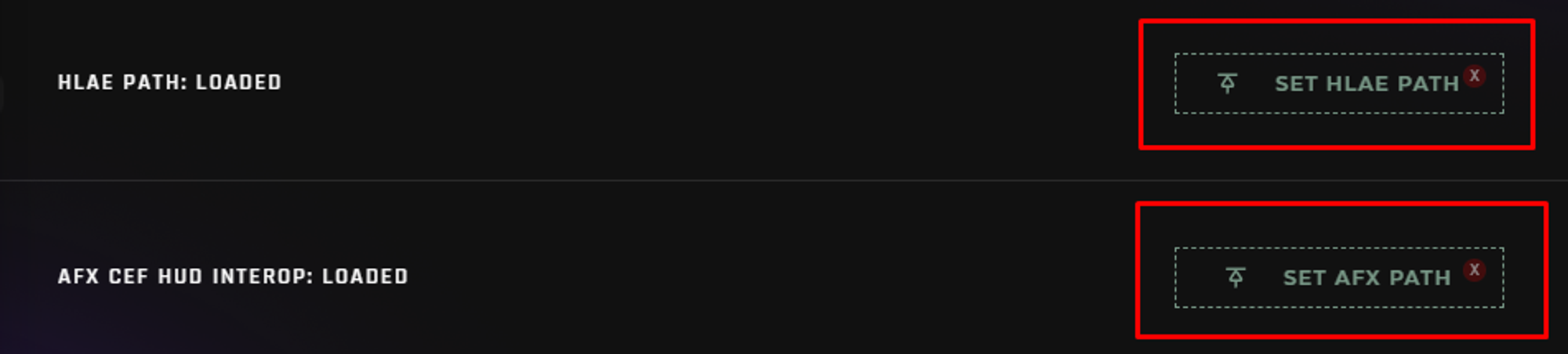
Use the “killfeed / ACO” and “AR” toggles.

Launch CS:GO using the "Run Game" button and connect to the server.

CS:GO will show you this message. Using HLAE is prohibited in VAC-protected servers, but you don't have to worry - even though the game won't let you connect to VAC servers, you can still connect to GOTV servers as usual through command.
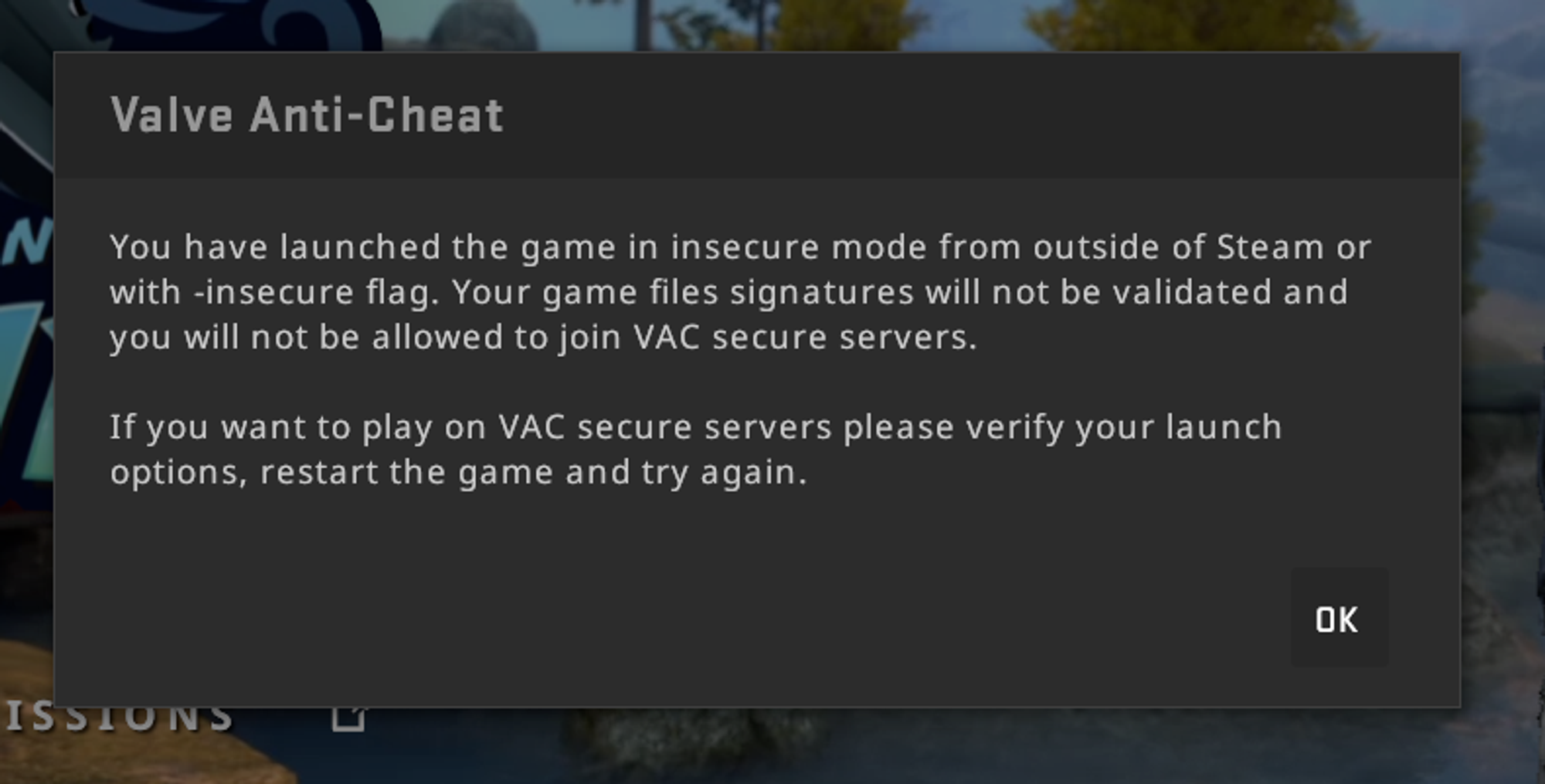
Connect to your server. Launch the HUD in embedded mode. The HUD is now part of CS:GO, not a separate screen. Just turn on the match and the HUD will be ready to use.

Dedicated LHM Veto view
Premium HUD has a dedicated preview of the LHM Veto process. Use keybind to enable it: Alt + L
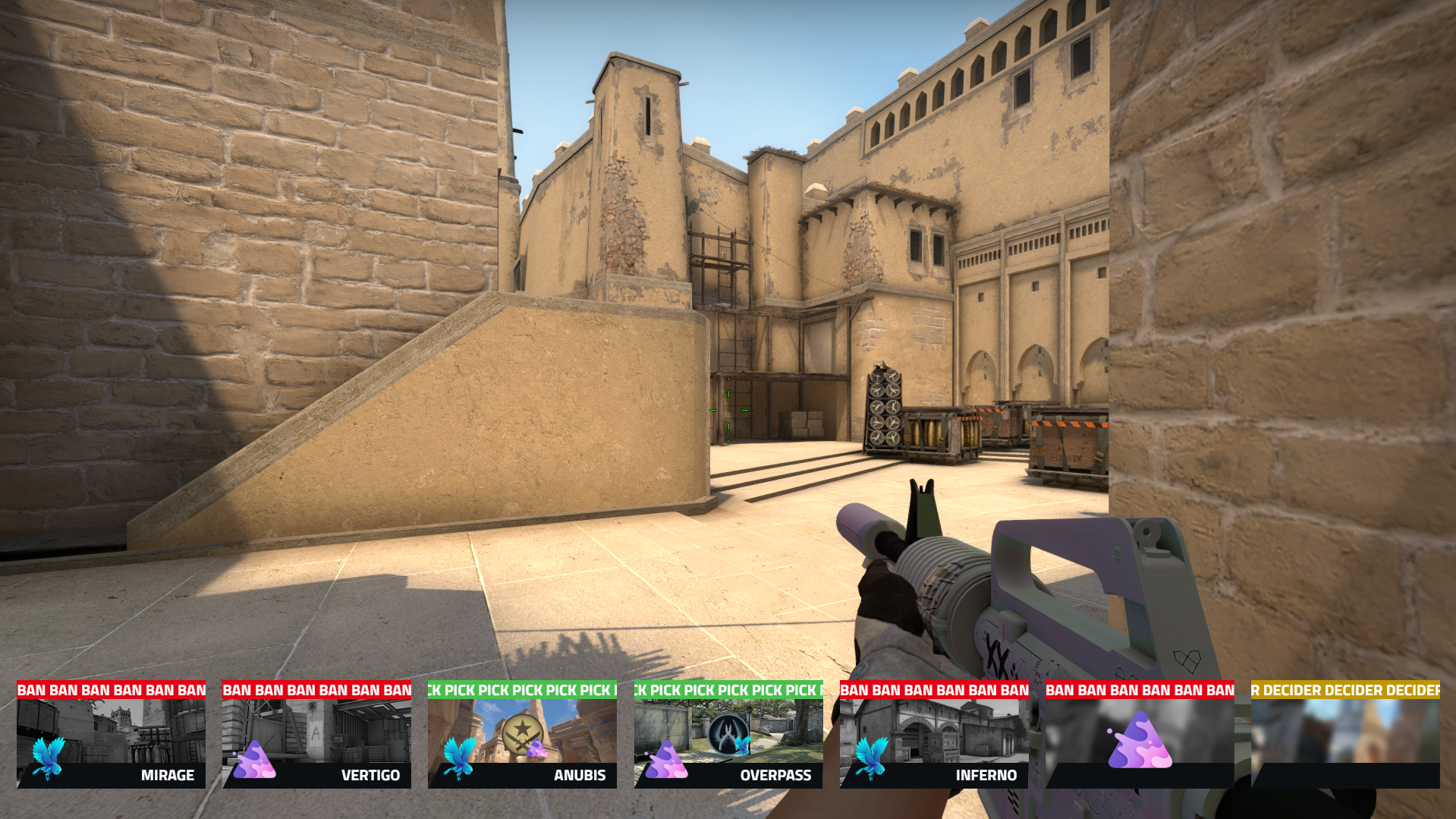
Learn more about LHM Veto here.
Color palettes for the CS2 & CS:GO Premium HUD
Changing the color palette
Open the Premium HUD settings in the HUDs tab using gear icon.

Select a palette and save.
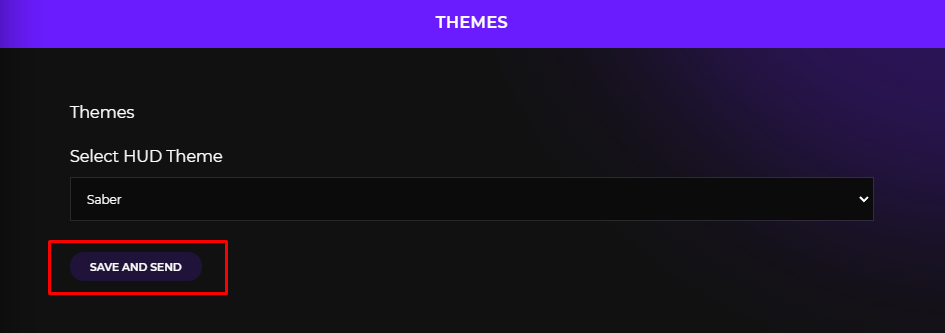
List of CS2 & CS:GO Premium HUD palettes
Default
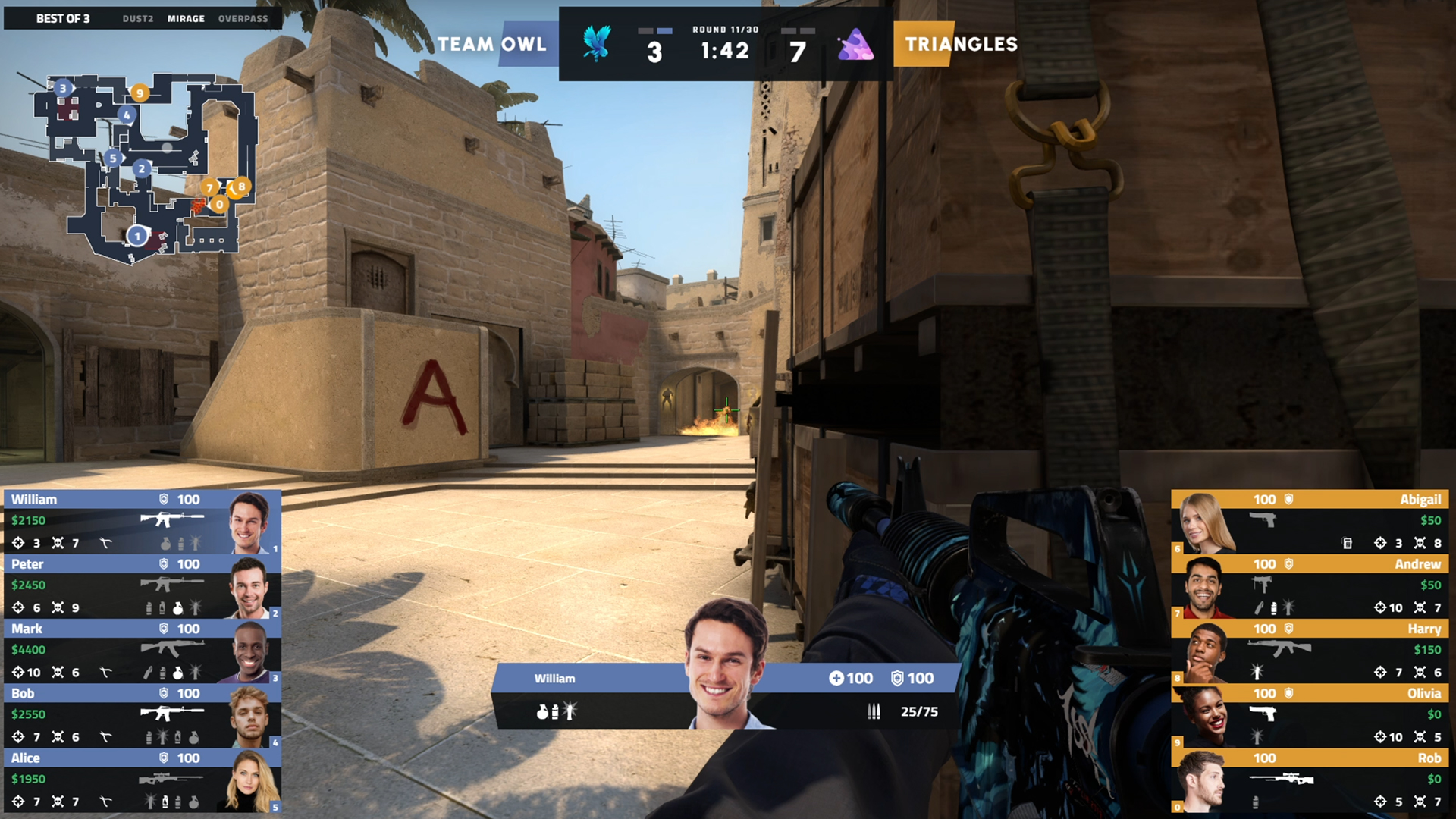
Dune
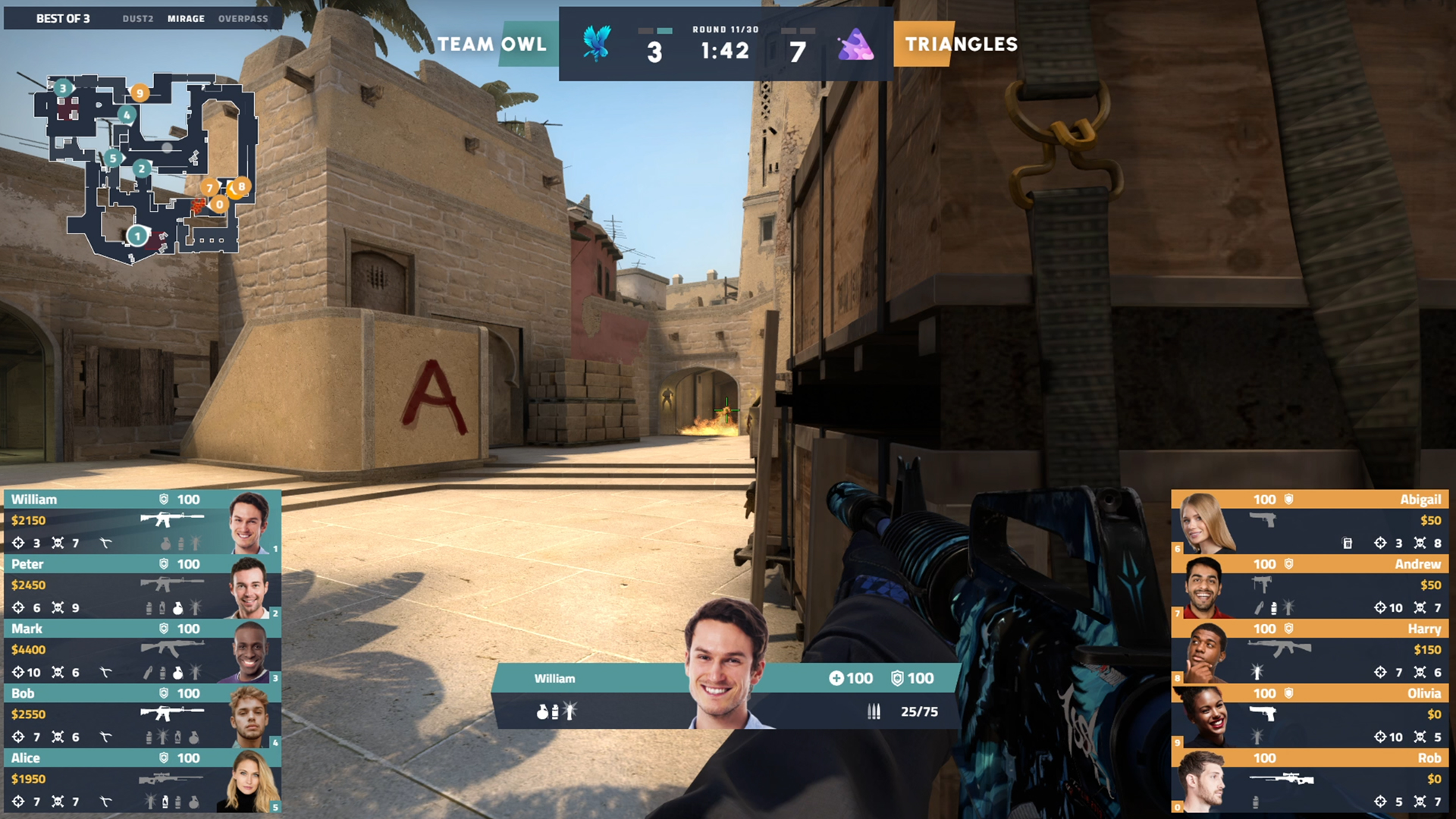
Energy
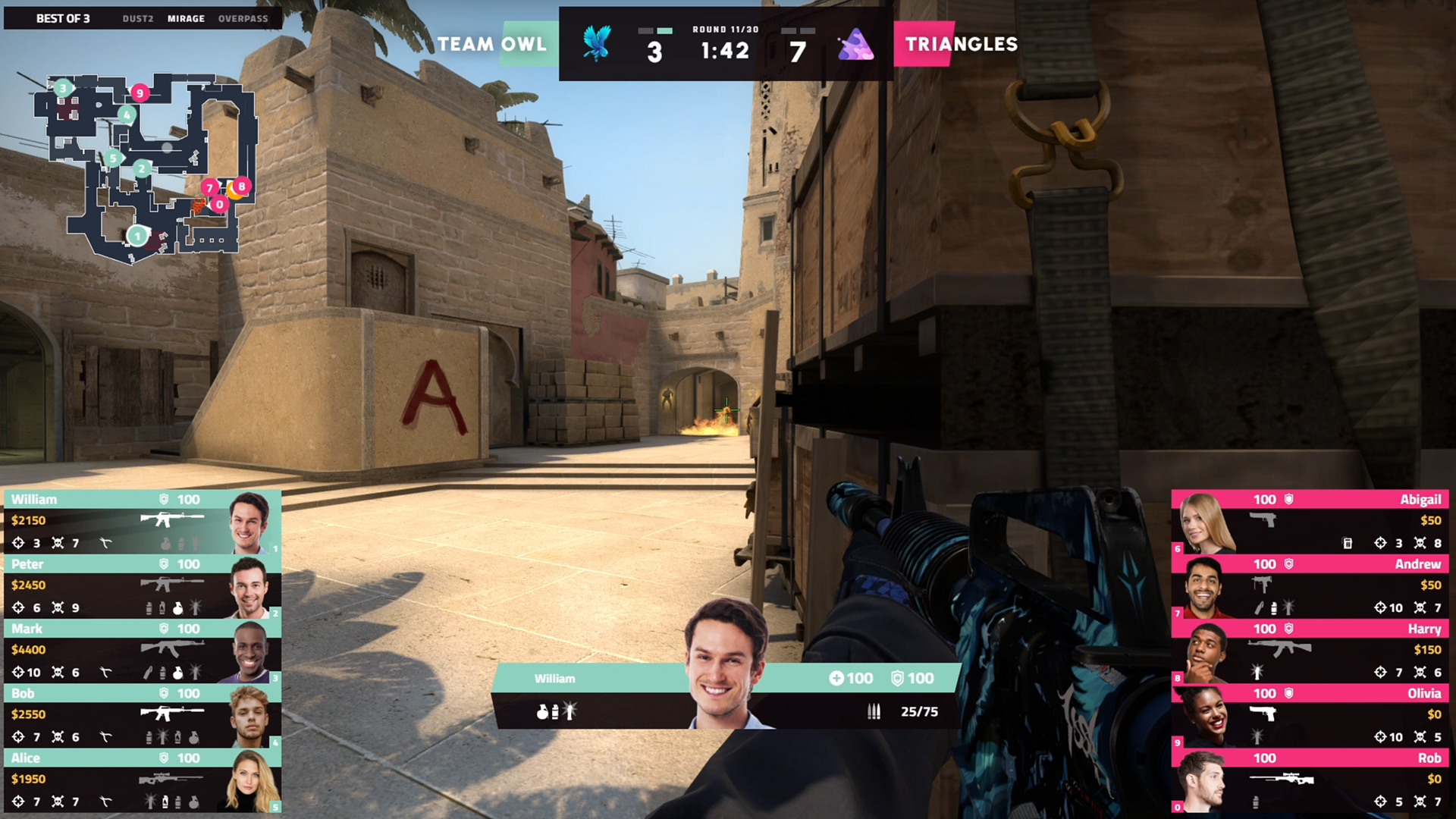
Saber
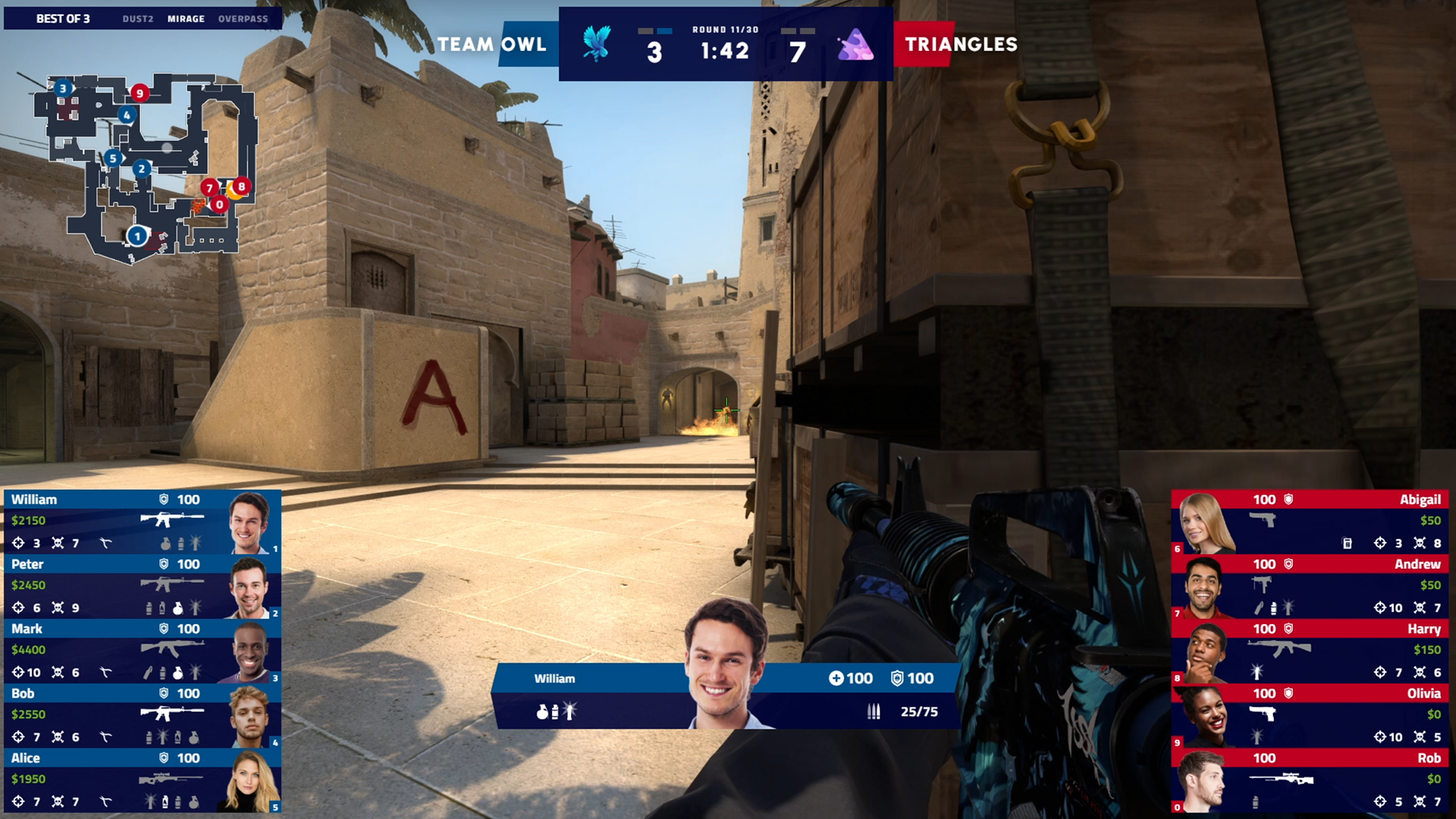
Sunset