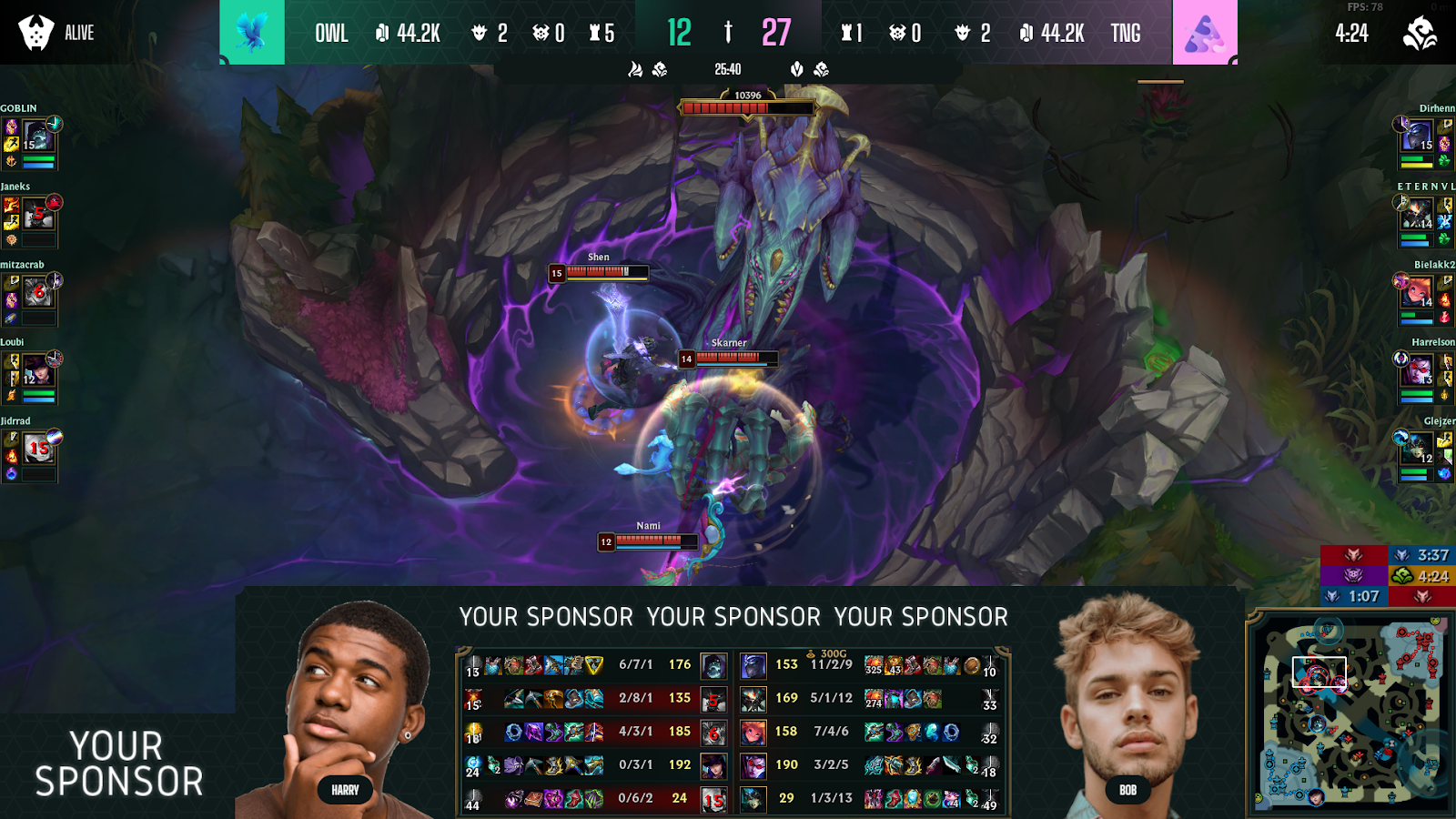Ultra HUD for League of Legends
Ultra HUD for League of Legends is available for Professional and Enterprise with at least 3 seats plan owners and does not require additional download - Ultra HUD is installed by default with the application.
League of Legends Ultra HUD features:
- Standard HUD Functionality
- Default color palette
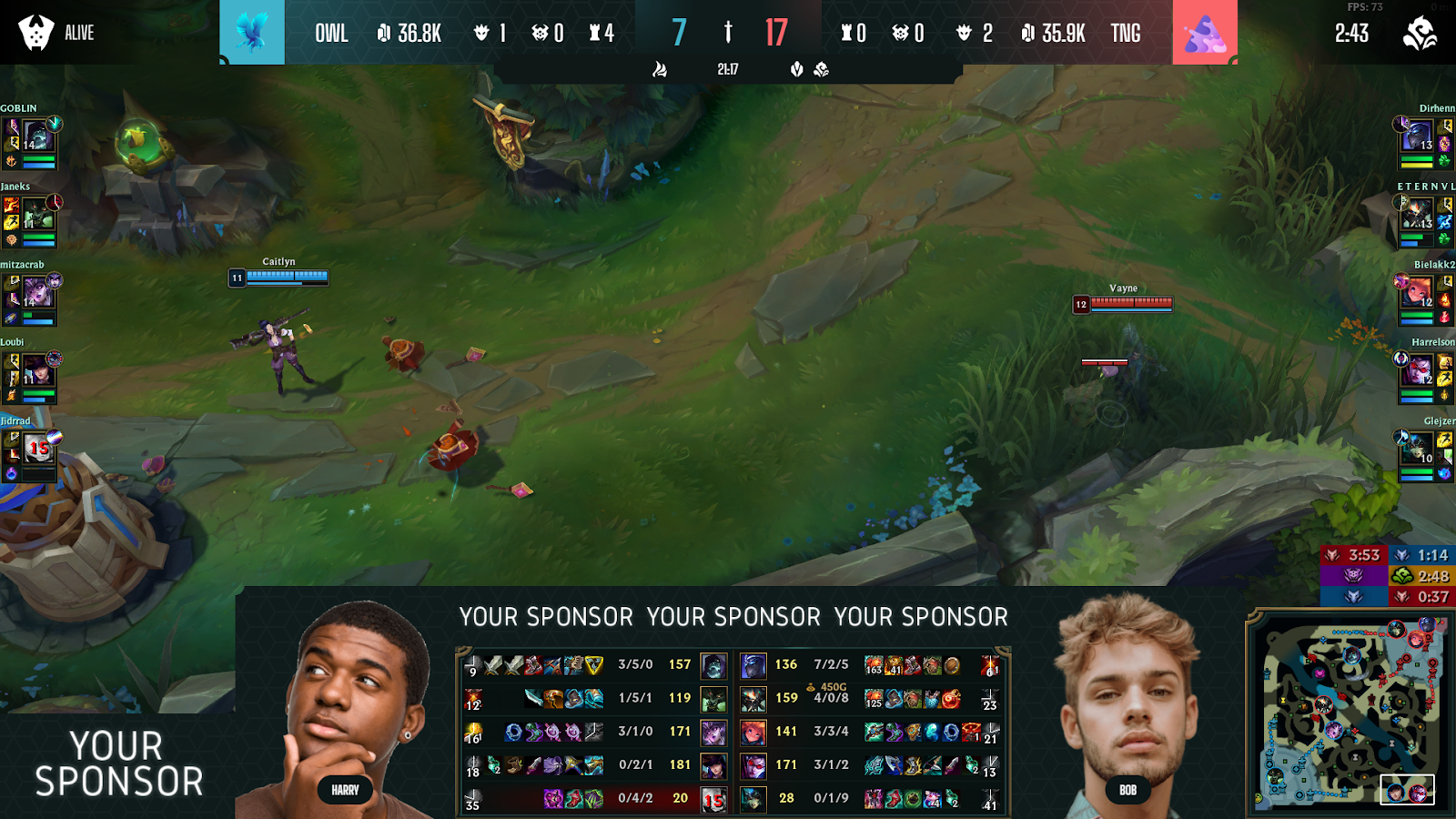
- Matchbar with team names, logos, dragons, herald, barons, voidgrubs, towers, gold, bounty and additional icons of dragons killed under the bar

- Dragons and baron bars with dragon type icon, timers to respawn when dead
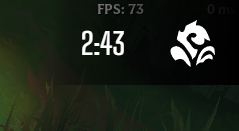
- Scoreboard with player name, avatar, champion, KDA, creep score, level and summoner spells
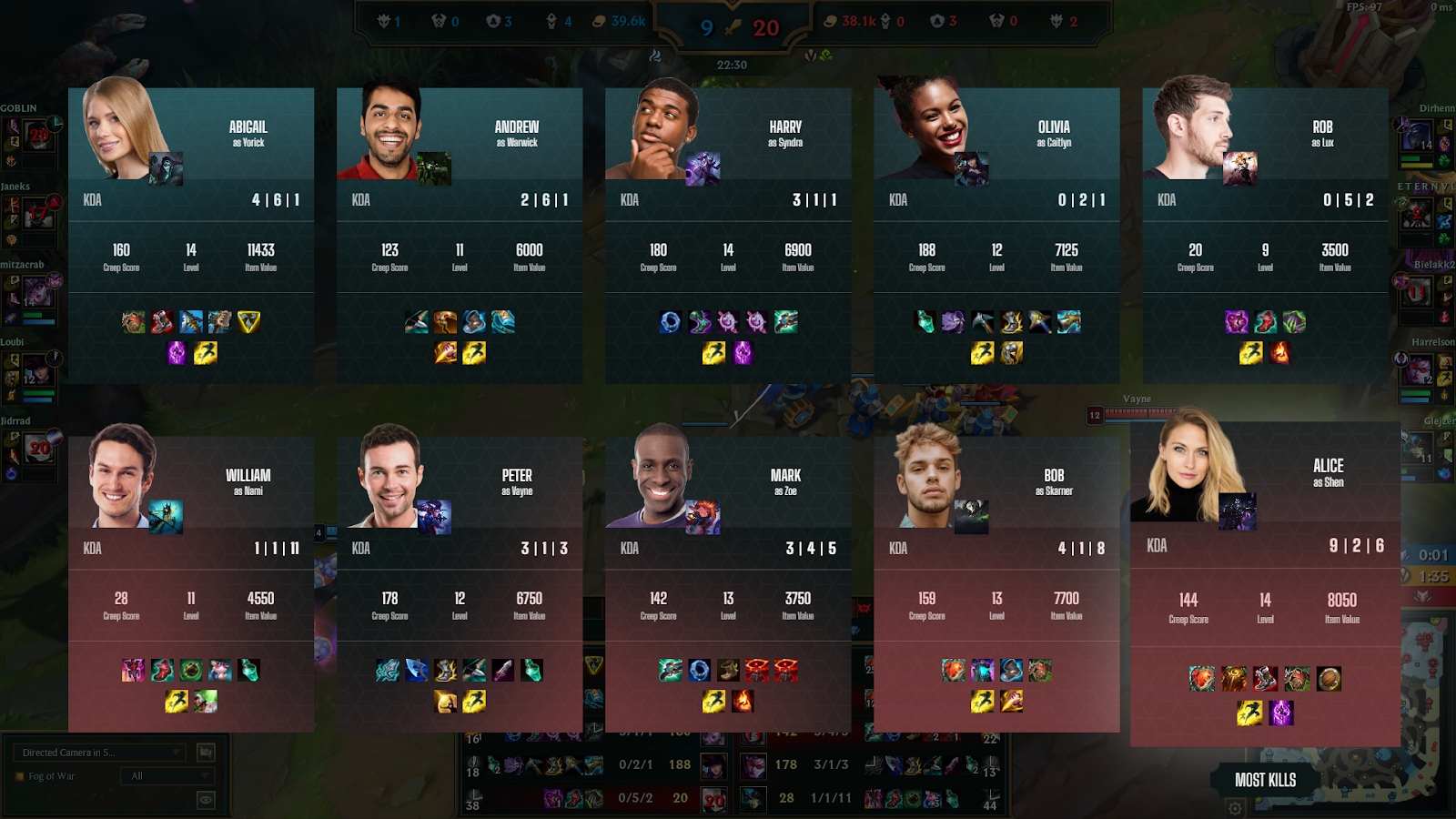
- Gold difference panel
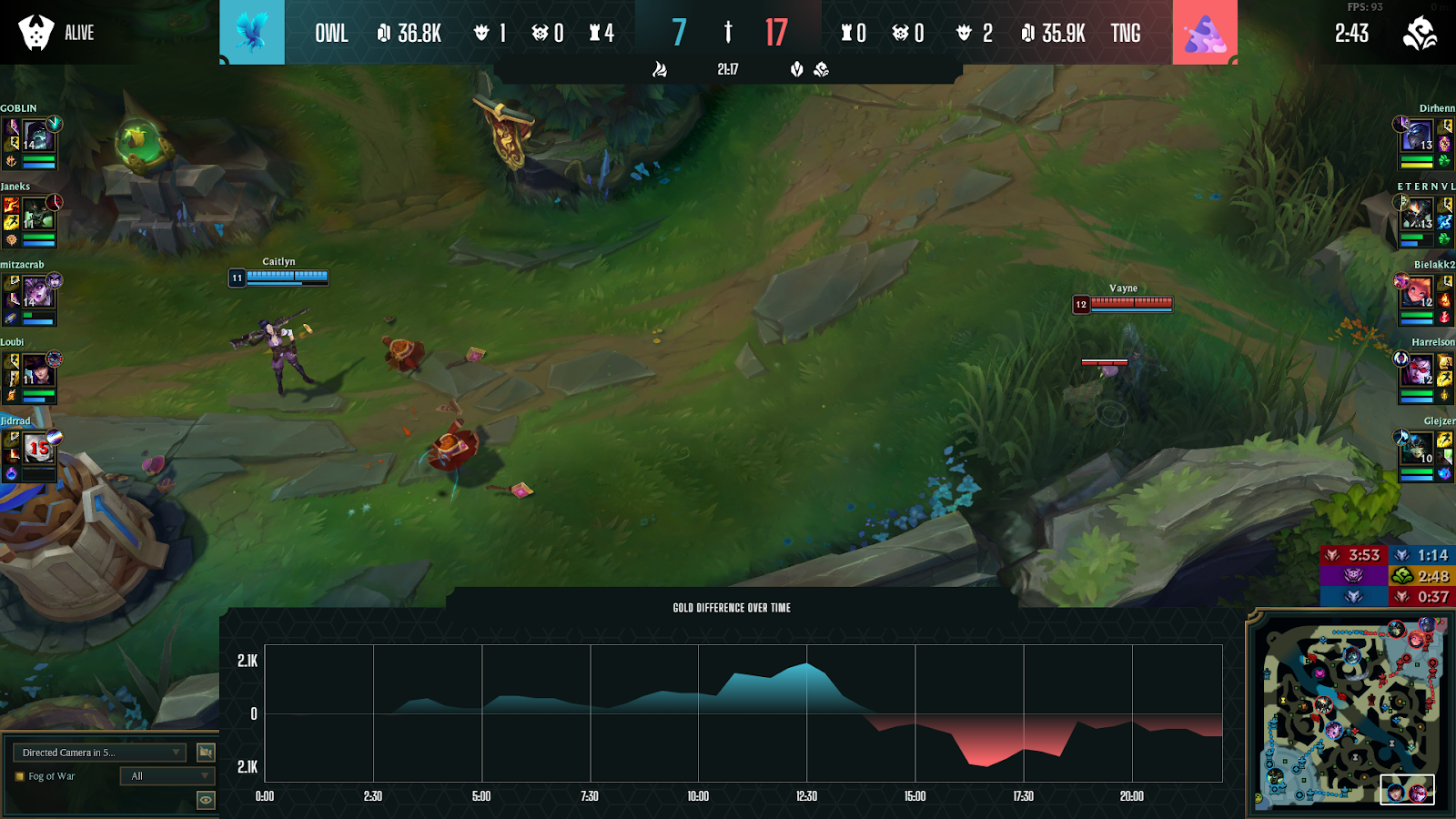
- Game Timeline with the most important events happened during the game
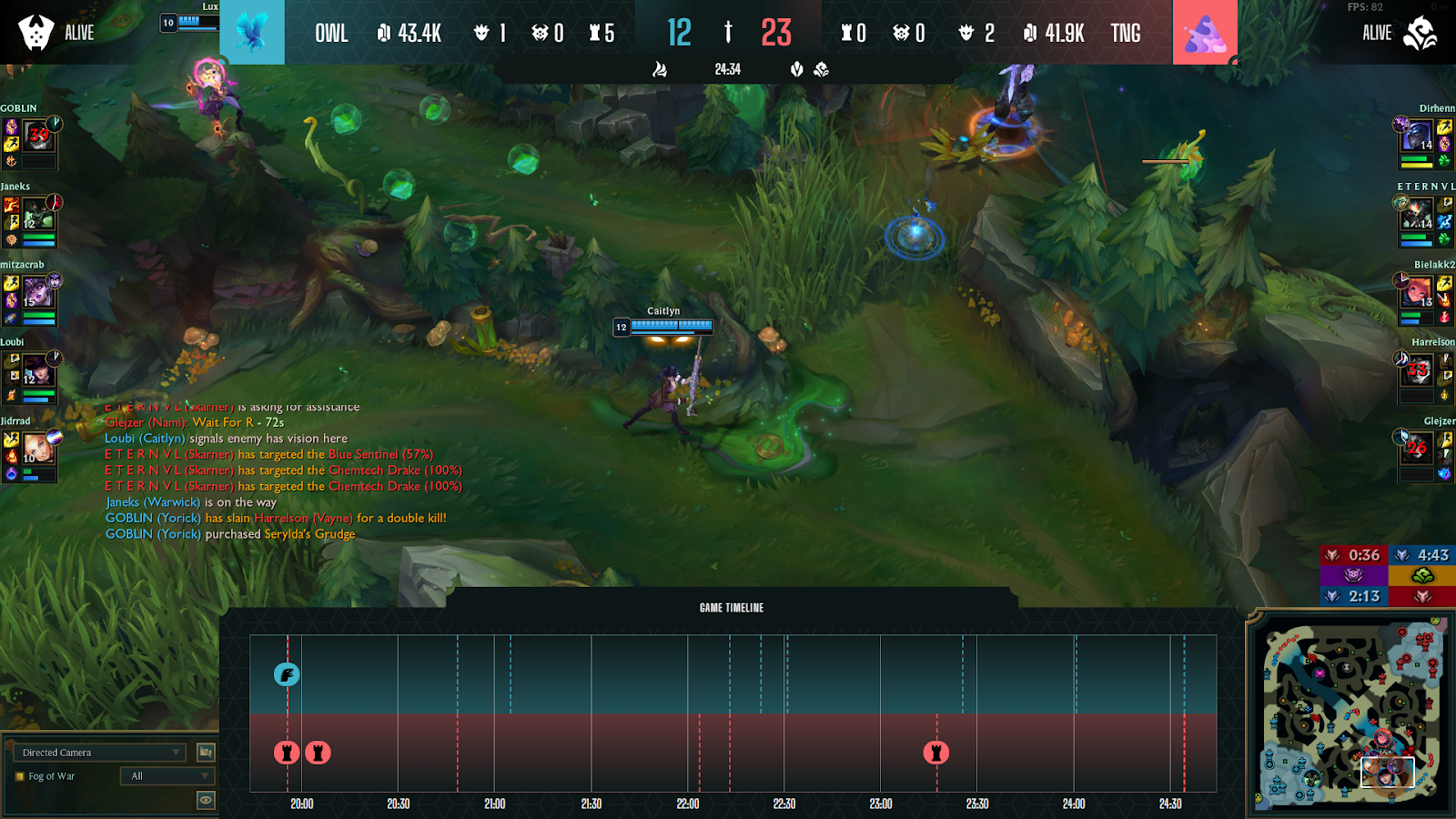
- Summary screen with team names and logos, game time, all players with their game details, gold, towers, voidgrubs, dragons, barons from the whole game and gold difference over time
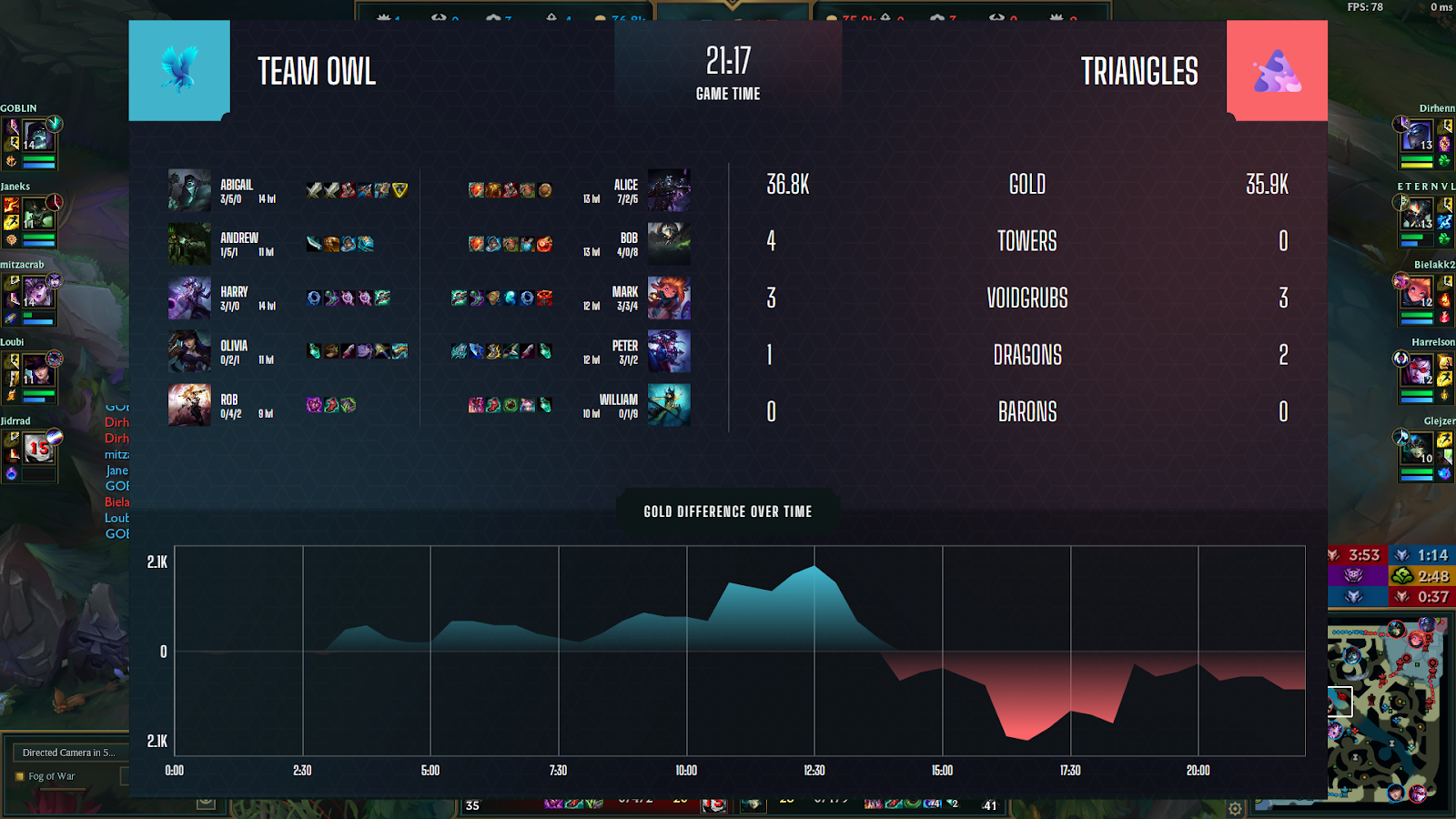
- Two player bars with their nickname and avatar (with the option to connect their cameras)
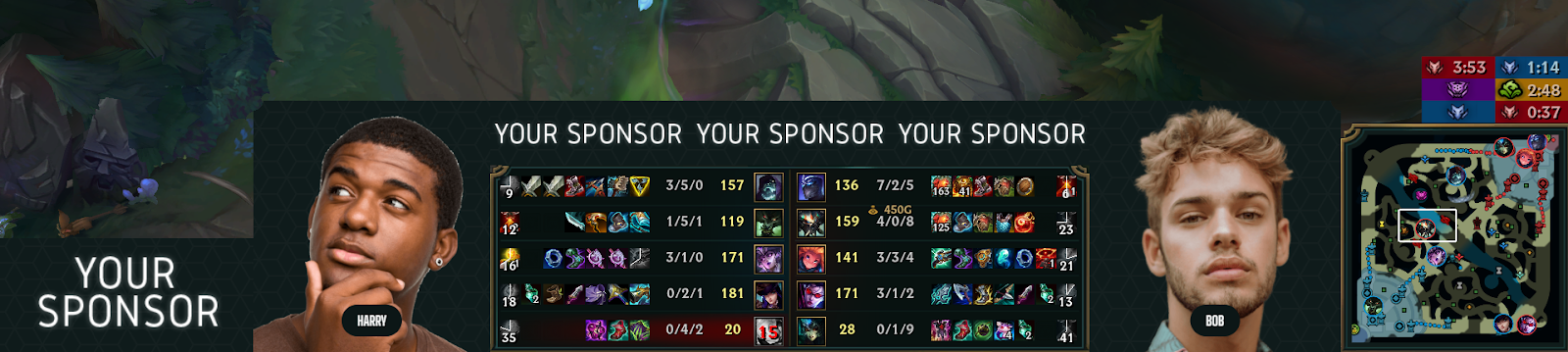
- Draft HUD with all 10 players and their nicknames, avatars, positions, champions (including not picked yet), bans, summoner spells, timer, team names and logos, and custom fields to type in your texts
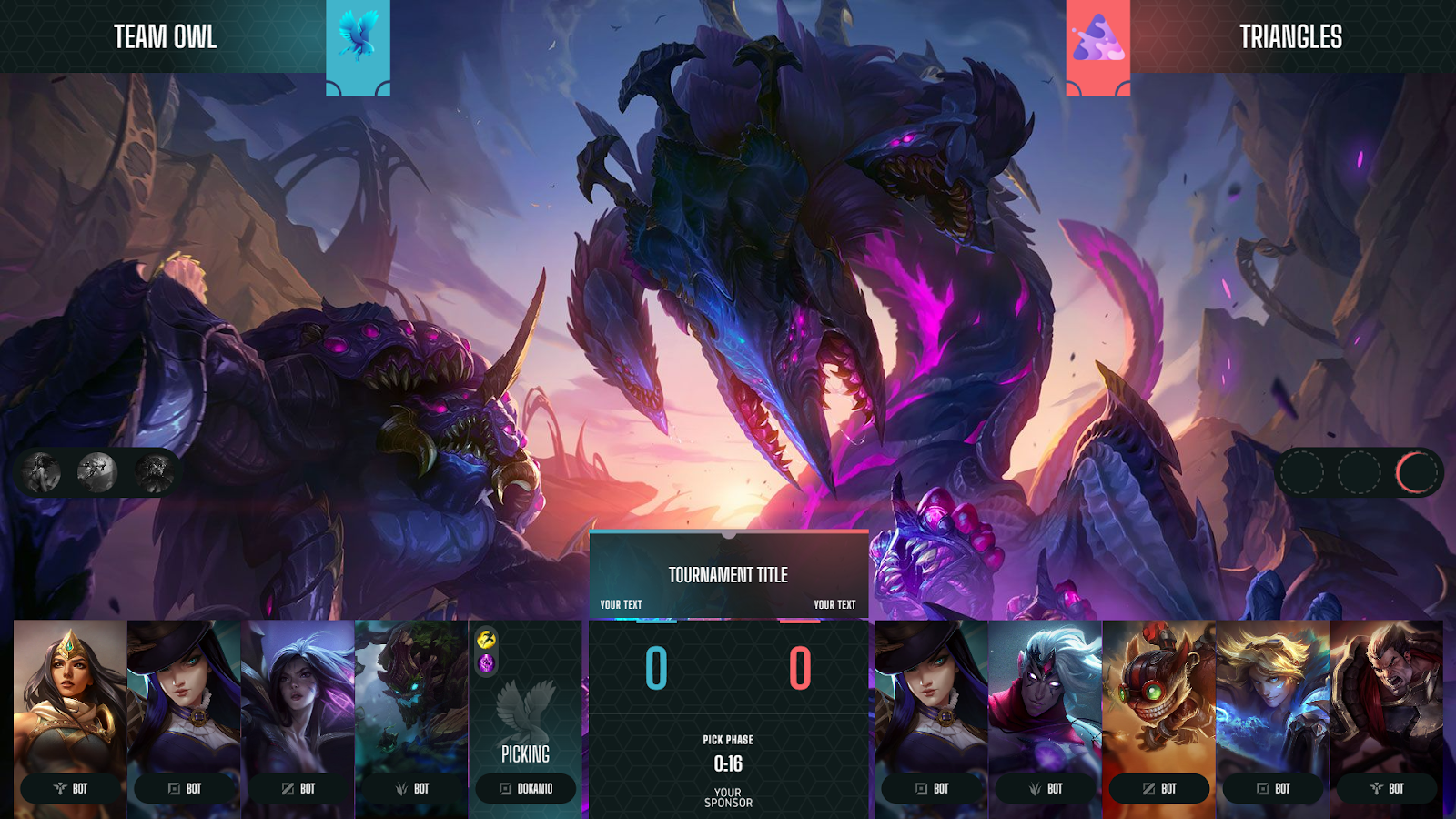
- Custom bars for sponsor or tournament logos
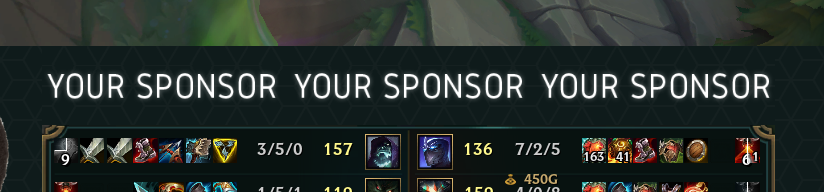
- Cameras Support
Keybinds in Ultra HUD:
- Matchbar - Ctrl + L
- Game view - Ctrl + G
- Scoreboard - Ctrl + S
- Game Summary - Ctrl + V
- In-game Gold view - Ctrl +B
- In-game Timeline view - Ctrl + P
- Cameras toggle - Ctrl + P
- Left Player Bars change - Ctrl + 1 to 5
- Right Player Bars change - Ctrl + 6 to 0
How to launch the Ultra HUD
Activate the HUD using the launch button.

Fearless Draft
One of the latest changes to the meta of League of Legends was an introduction of the Fearless Draft - new mechanic during banning phase, that was meant to make games more exciting to watch, by disallowing reusing previously picked champions.
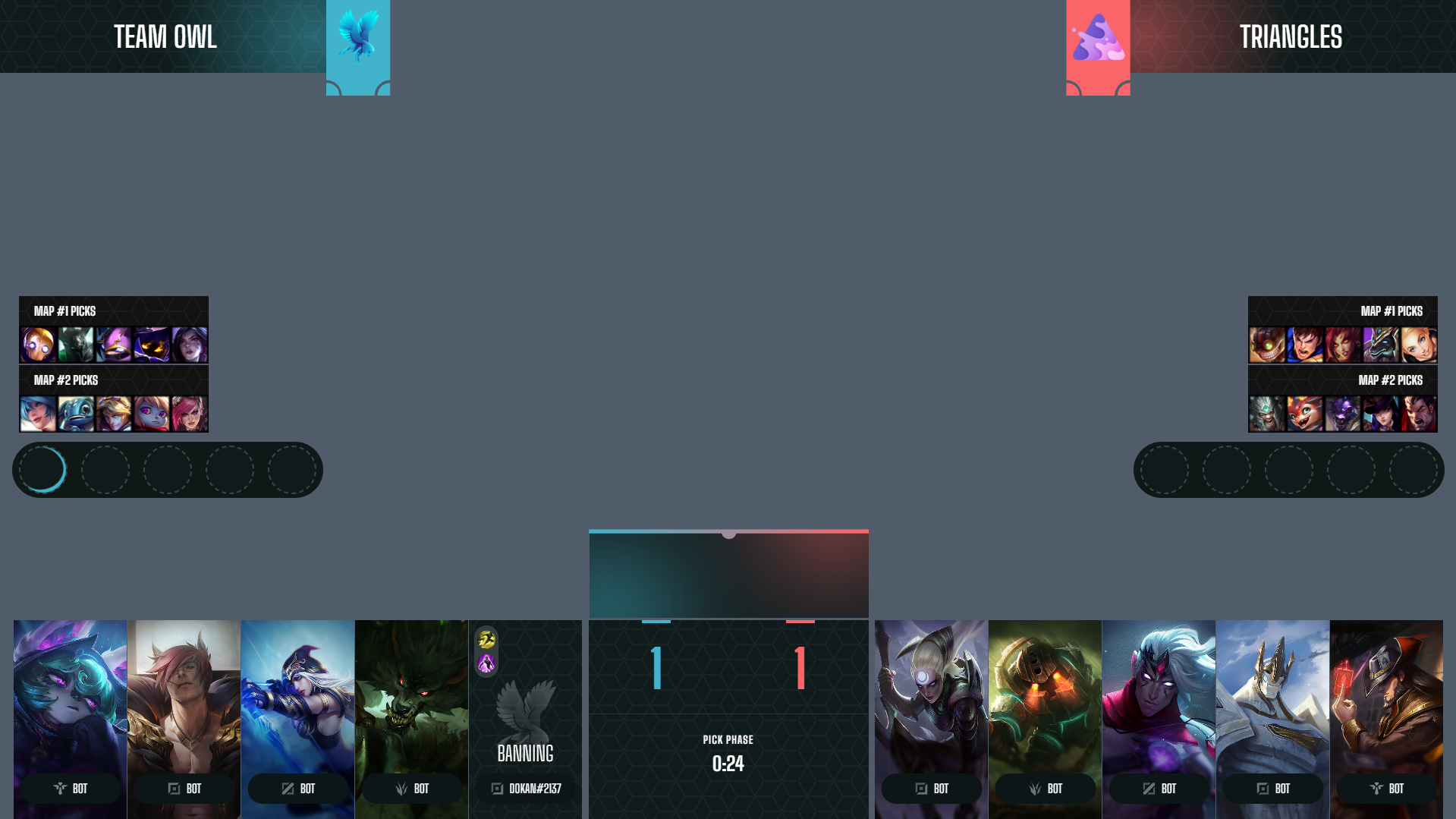
Color palettes for the League of Legends Ultra HUD
Changing the layout and color palette
Open the Ultra HUD settings in the HUDs tab using gear icon.
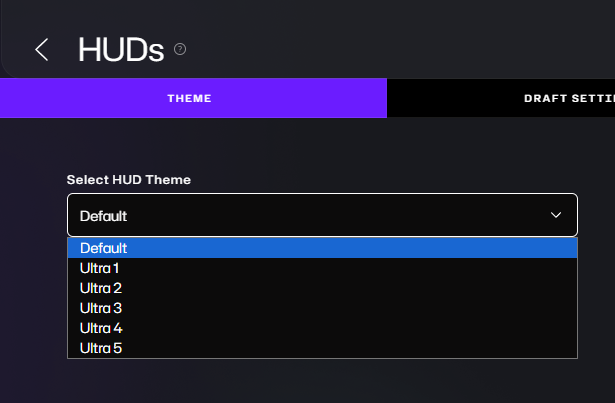
Select a layout and palette and click on the save.
List of CS2 Ultra HUD palettes with different layouts
Default
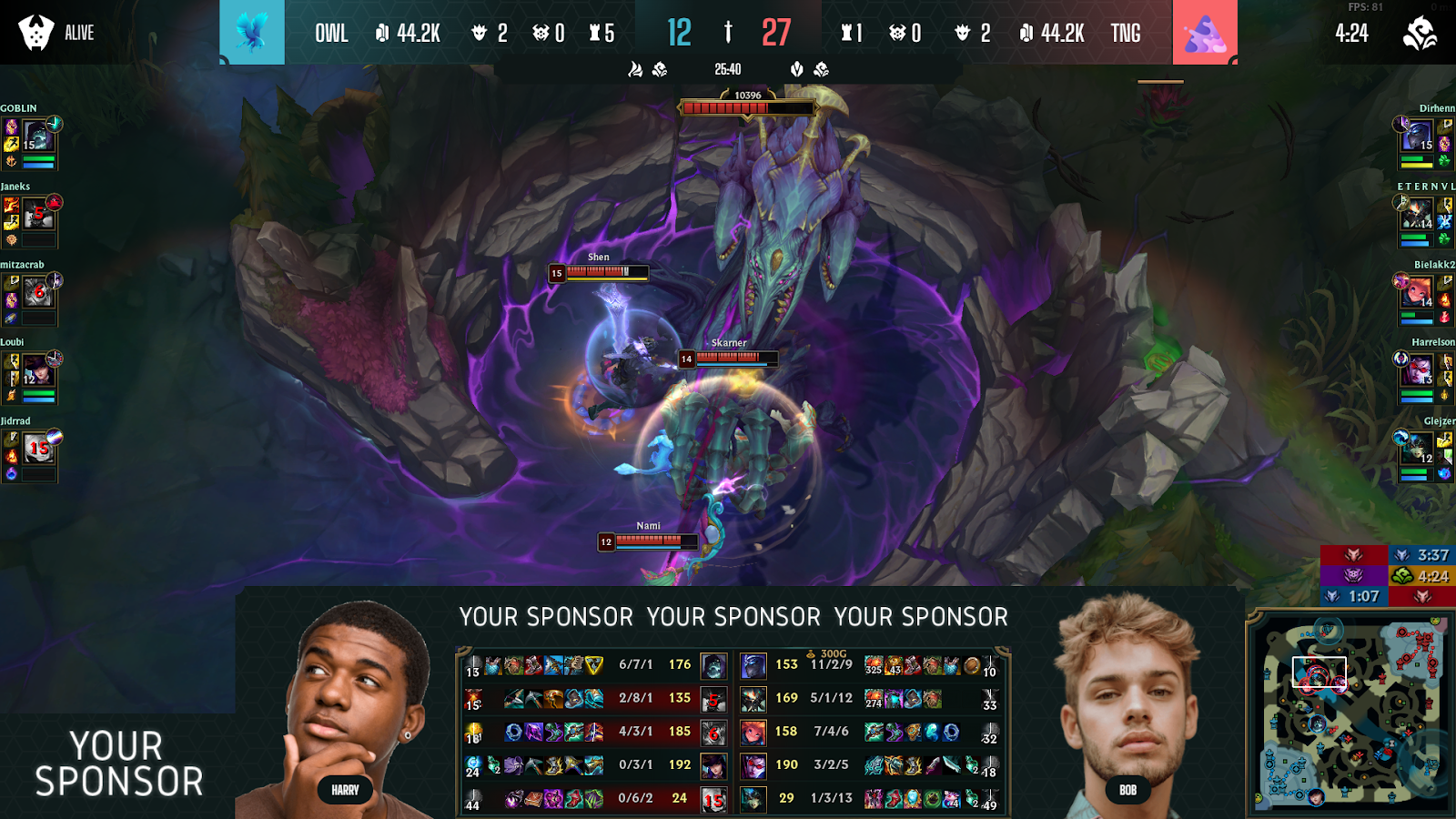
Ultra 1
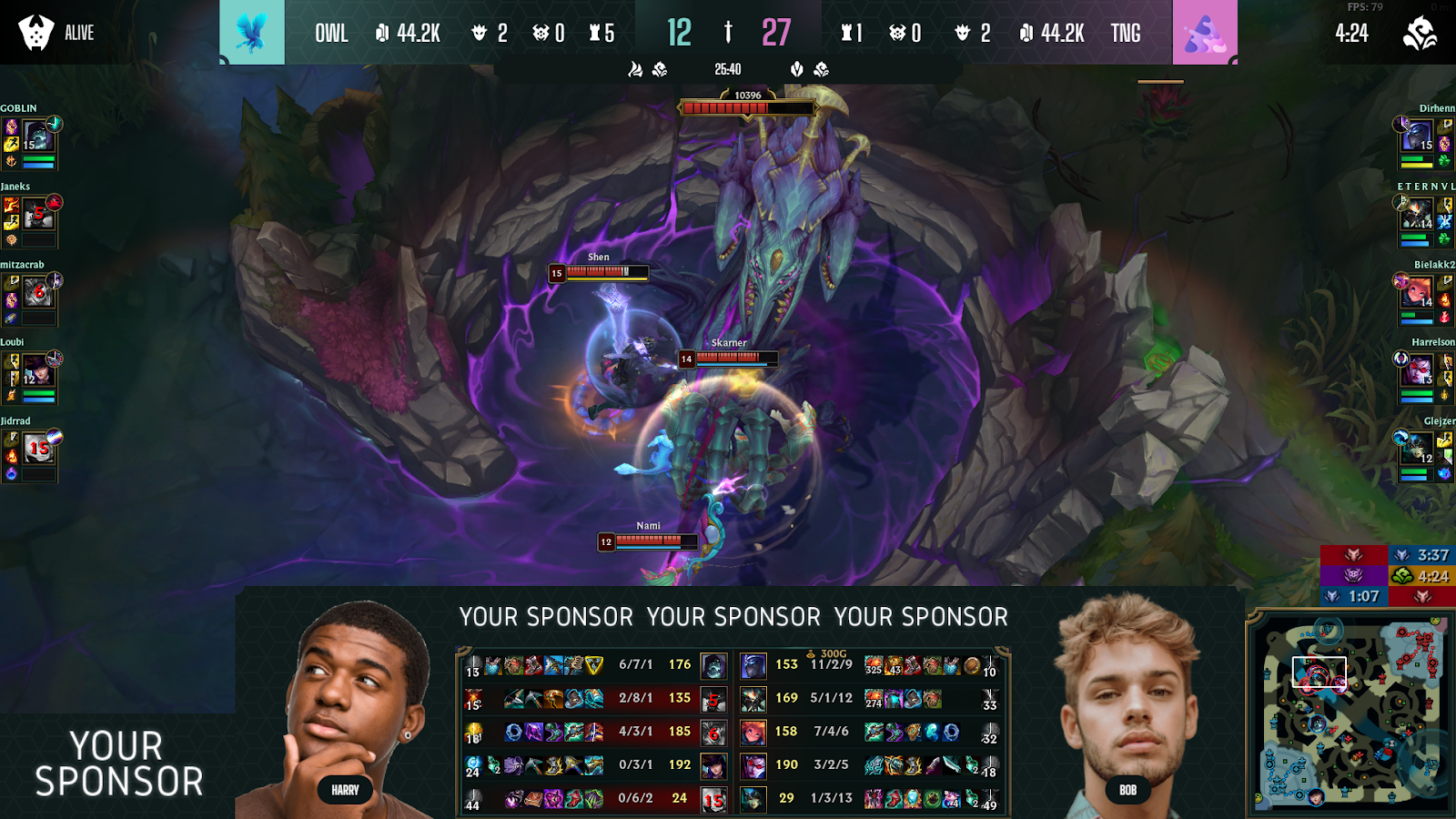
Ultra 2
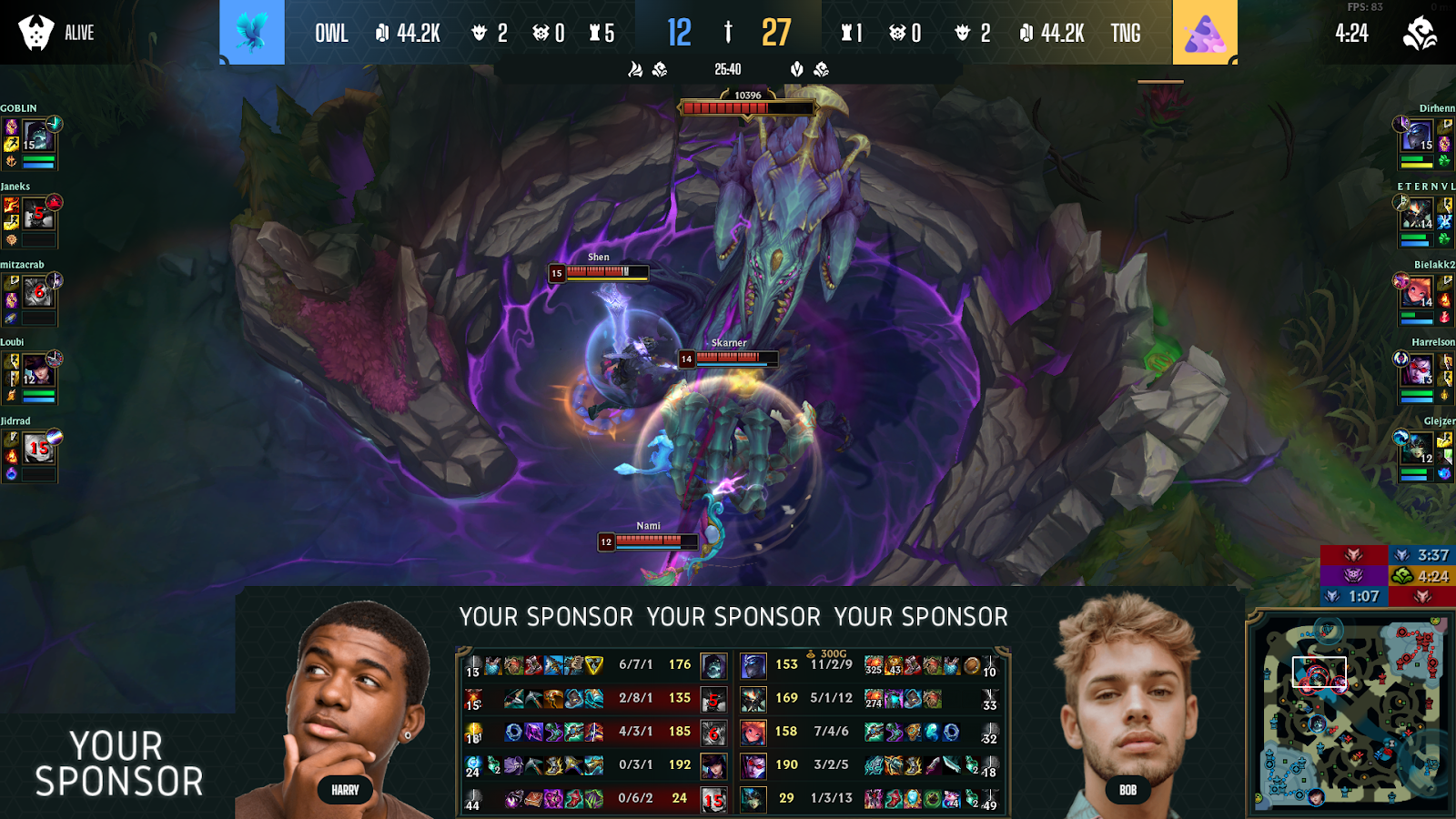
Ultra 3
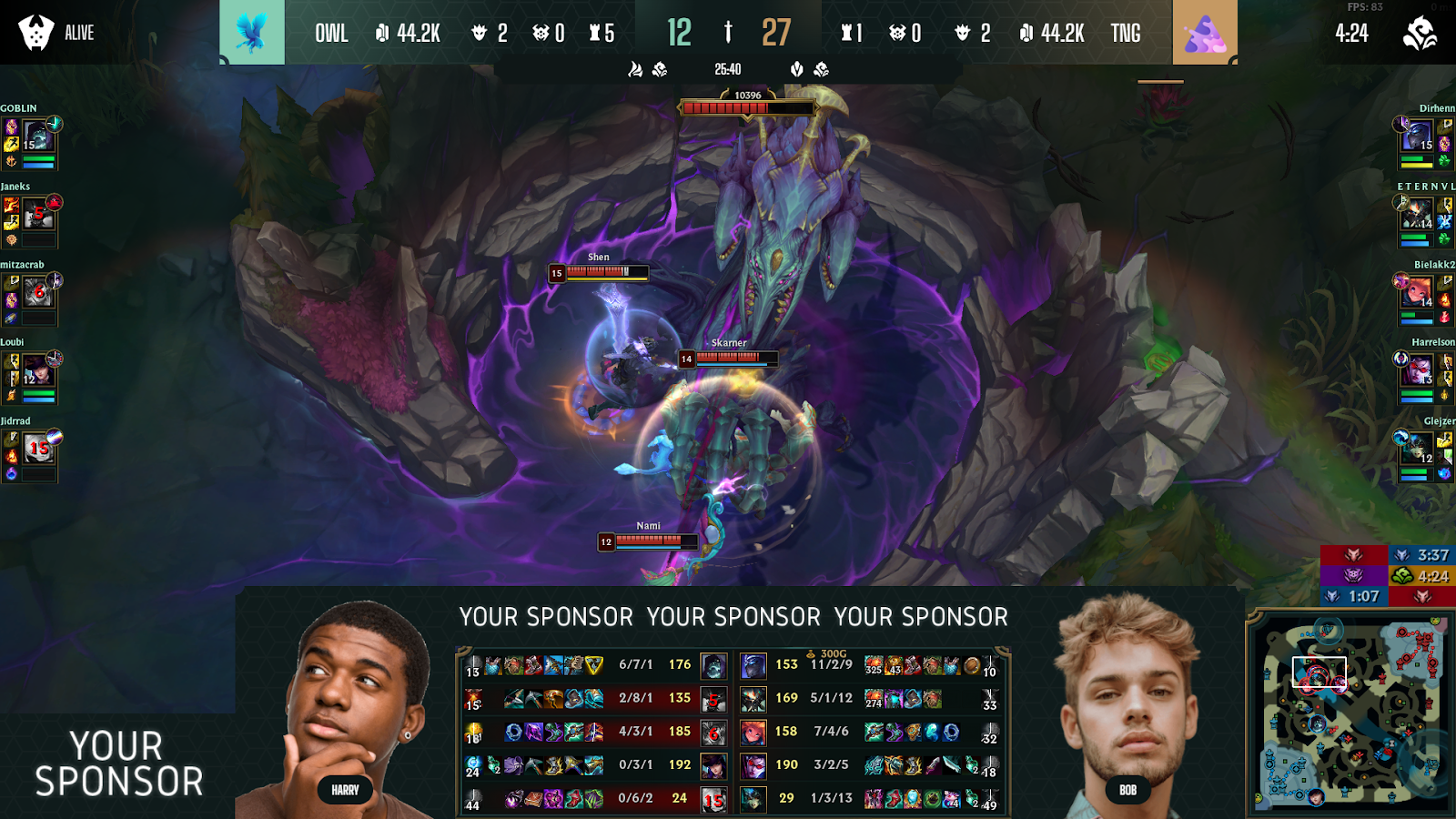
Ultra 4
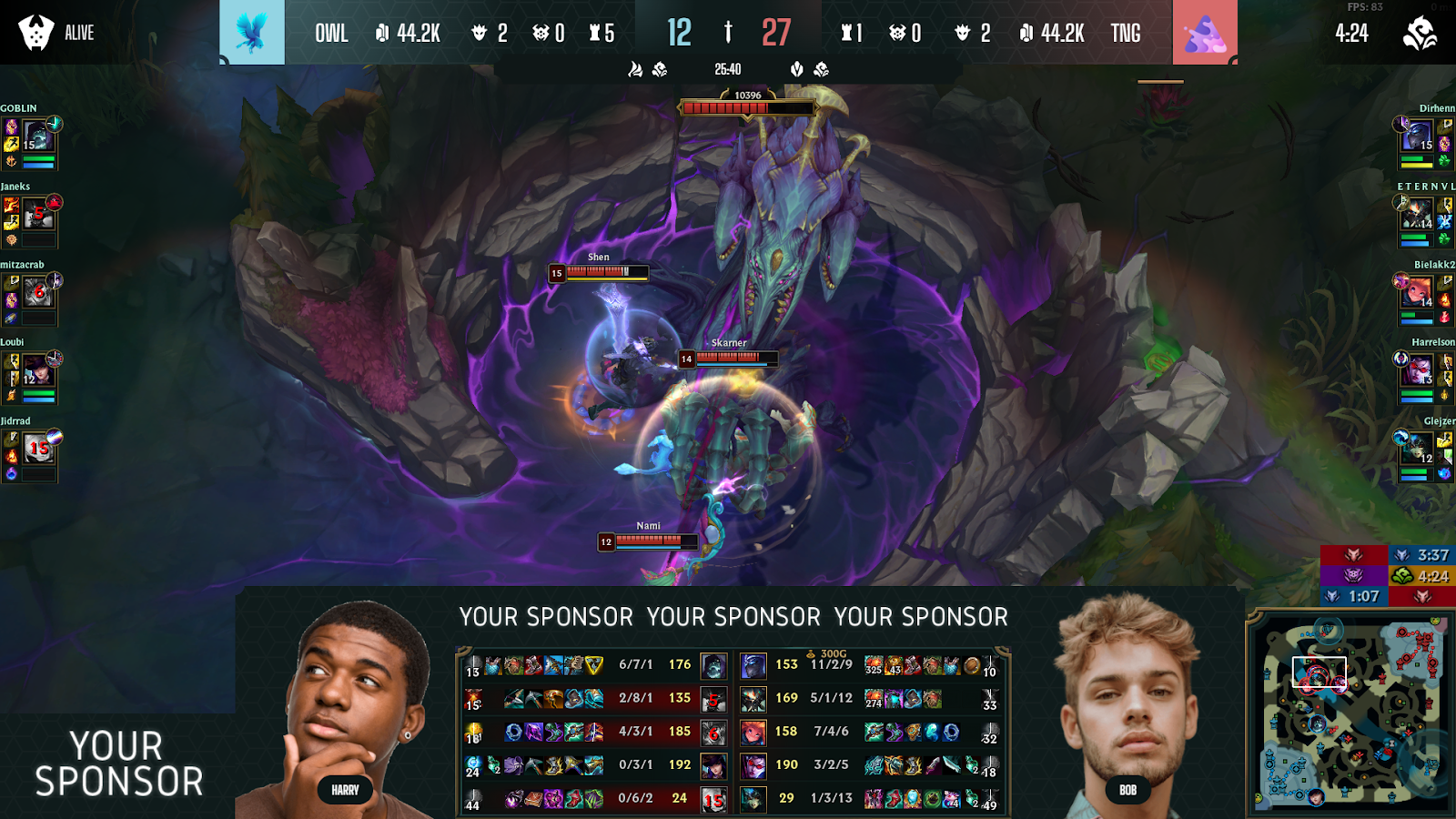
Ultra 5