League of Legends
League of Legends integration must be an external component, so it was created as an LHM addon, while the installation flow is as simple as possible.
To launch the LoL integration, simply click on the League of Legends button in the game selection. The addon will start downloading. Once it's installed, the button will no longer be grayed out and you can click on it. The League of Legends tab will open.
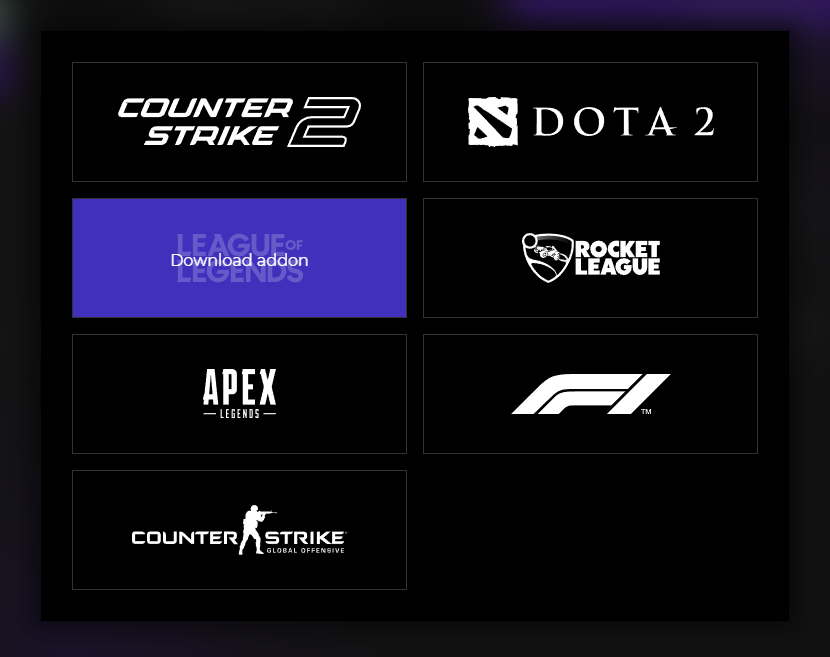
From now on, the addon should be working with League of Legends.
Optical Character Recognition for LoL
League of Legends integration uses OCR (Optical Character Recognition). Without it the Premium HUD (which makes the strongest use of this technology) and possibly some custom HUDs won’t work properly. You need to make sure your game is set at 1920x1080 resolution, borderless windowed. Without it, the OCR will read data incorrectly or will not read it at all.
Language Options
Some languages in League of Legends have different fonts for the top bar and the scoreboard. To accommodate this, LHM supports multiple in-game fonts.
To select a different font for LHM to expect in the game, go to LHM Settings tab and change the League of Legends In-game Font setting.

Currently, LHM supports English, Chinese and Korean fonts for OCR.
Using second PC for data read
To use League of Legends Integration in its fullest, some elements like timers must be visible all the time to read its data with OCR. If you don't want them to show up in your transmission, you can use two computers with only one having every UI option displayed and configure League of Legends Integration to link the computers together!
- Run LHM logged into the same account or the same Enterprise workspace on two computers in the same network.
- Open “League of Legends Integration” addon settings in the Addons tab and select "Server" in Data Gathering Mode on the computer that would have every UI element displayed. Make sure that the game is in 1920x1080, it is required for OCR to work.
- Select "Client" in Data Gathering Mode in the same tab on the computer running the HUD.