Valorant
Valorant uses OCR (Optical Character Recognition) so you need to make sure the right window is captured. LHM is set to automatically detect the required window, but if something goes wrong you can enter the window name yourself in Settings (remember to have Valorant as the currently opened game in LHM).
Requirements for the OCR to work correctly:
- Game must be set at 1920x1080 resolution, borderless windowed,
- Between matches, you must use the “Clear OCR data” button located in the HUDs tab. Optionally, you can reset the entire application.
- Scoreboard must be constantly visible and all the players have to be alive to gather data from the scoreboard.
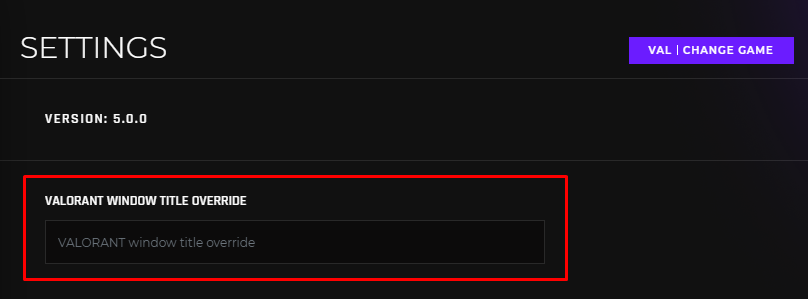
Valorant Scoreboard is displayed differently, based on the language the game is in. To ensure that LHM is able to read it correctly, be sure to select the game's language in LHM Settings, under Valorant Game Language option. We currently support languages listed below. If you need another language to be supported please contact us. We'll be sure to add support for it in the following patches.
LHM supports 5 vs 5 and 2 vs 2 Valorant games, other configurations won’t work due to character spacing. Change the desired number of players in Settings.
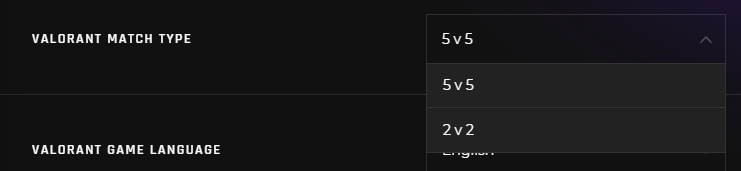
By default, LHM expects only Latin characters to be displayed in the usernames read from the scoreboard. In the case usernames contain other alphabets, change the Valorant Username Character Set to match the one used by the players.
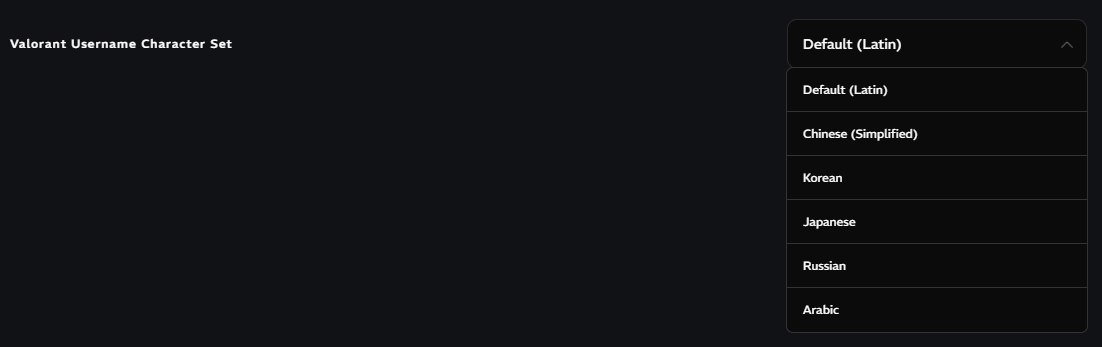
OCR is able to detect Scoreboard in the Default and Minimalistic options. Simply change this feature in the settings.
Using second PC for data read
To use Valorant Integration in its fullest, in-game scoreboard must be visible all the time to read its data. If you don't want them to show up in your transmission, you can use two computers with only one having the in-game scoreboard displayed and configure Valorant Integration to link the computers together!
- Run LHM logged into the same account or the same Enterprise workspace on two computers in the same network.
- Open Settings tab and select "Server" in Data Gathering Mode on the computer that would have in-game scoreboard panel displayed (preferably on some dark, solid background like a wall). Make sure that the game is in 1920x1080, it is required for OCR to work.
- Select "Client" in Data Gathering Mode in the same tab on the computer running the HUD.
You can launch the “Open Valorant Scoreboard Automatically” option in the Settings so you won’t have to hold the TAB on the “Server” device.
